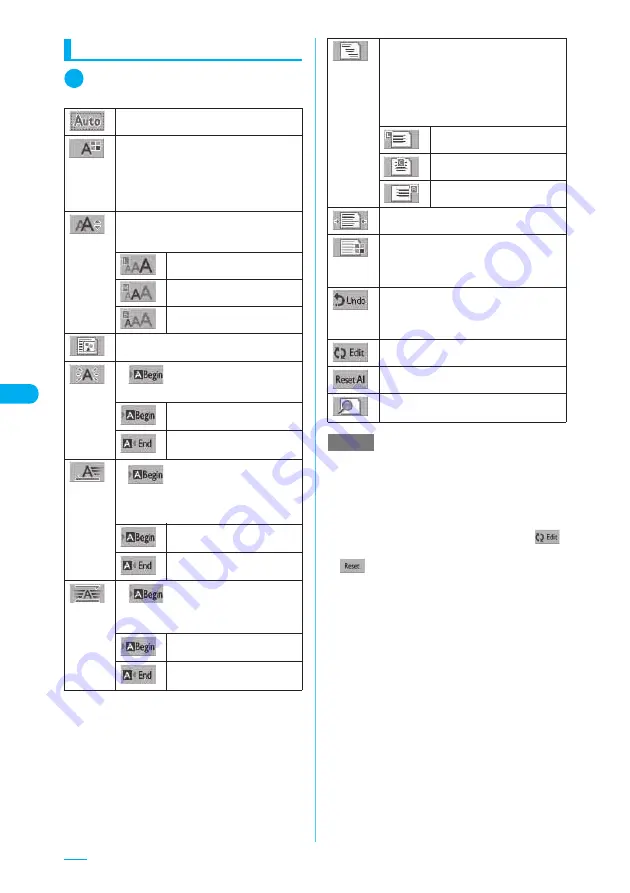
244
Decorating a message
1
Message screen (p.239)
X
p
(FUNC)
X
“Decorate mail”
X
Select any item
“Self-Decorating a Mail to Text”
→
p.245
X
Use
b
to select a color
X
Enter the
message body
Selects the color of the entered text or lines
from the color palette. Pressing
o
(Change)
switches the color palette between 25 and
256 colors.
X
Select any item
X
Enter the message
body
Selects the size of the entered text.
Sets to the large font size.
Sets to the standard-font size.
Sets to the small font size.
Selects an image (including Decorate PI)
stored in My picture and insert it.
→
p.330
X
X
Enter text to be flashed
Makes the entered text flash.
Sets the point at which flashing
starts.
Sets the point at which flashing
ends.
X
X
Enter text to be displayed as
ticker
Scrolls the entered text horizontally (displays
as tickers).
Sets the point at which the
ticker starts.
Sets the point at which the
ticker ends.
X
X
Enter text to be swung
Swings the entered text horizontally
(swinging text).
Sets the point at which swinging
starts.
Sets the point at which swinging
ends.
X
Select any item
X
Enter the message
body
Selects the position of the entered text.
If the line length at the text entry position is
too short to hold all the text, the setting is
changed to however many lines are needed
to accommodate the text.
Sets left-justified text.
Sets centered text.
Sets right-justified text.
Inserts a line.
X
Use
b
to select a color
Selects the background color from the color
palette. Pressing
o
(Change) switches the
color palette between 25 and 256 colors.
Returns the entered text or message
decoration to its status in the previous step.
(You cannot use this operation after ending
the message input screen.)
“Changing the decorations”
→
p.245
Deletes all the decorations.
Confirms the decorated message body in the
preview style.
NOTE
e
The latest 5 colors selected by the 256-color pallet is
displayed on the most bottom of the 25-color pallet.
e
If you change the background color setting, the cursor
color also changes in accordance with the selected
colors.
e
Pictographs are also displayed in the specified color.
To return them to their original color, select “
”,
specify the extent to be changed and then select
“
”.
e
You cannot change the size of Decorate PI.
e
If you enter a character in the area you want to
decorate, the character is decorated as well.
e
Up to 20 (90K bytes) JPEG-/GIF-format images or
Decorate PI can be inserted regardless of the bytes
of the message body or the file size of the
attachments. (The maximum counts are variable
depending on the file size of the image.) Message
appears indicating no more insertion when the count
or capacity exceeds the maximum limit.
e
If you insert the multiple copies of the same images,
those are counted as one packed. However, each
image is added on the file size.
e
The file size of the inserted image is also included in
the byte size of the message body shown in the New
mail screen or Preview.
e
If you insert an image containing the location
information, a message confirms whether to paste the
location information into a message when selecting the
image. Selecting “YES” pastes the URL of the location
information immediately after inserting an image.
Summary of Contents for N903i
Page 208: ......
Page 499: ...497 dIndex Quick Manual Index 498 Quick Manual 506 ...
Page 576: ...Kuten Code List ...






























