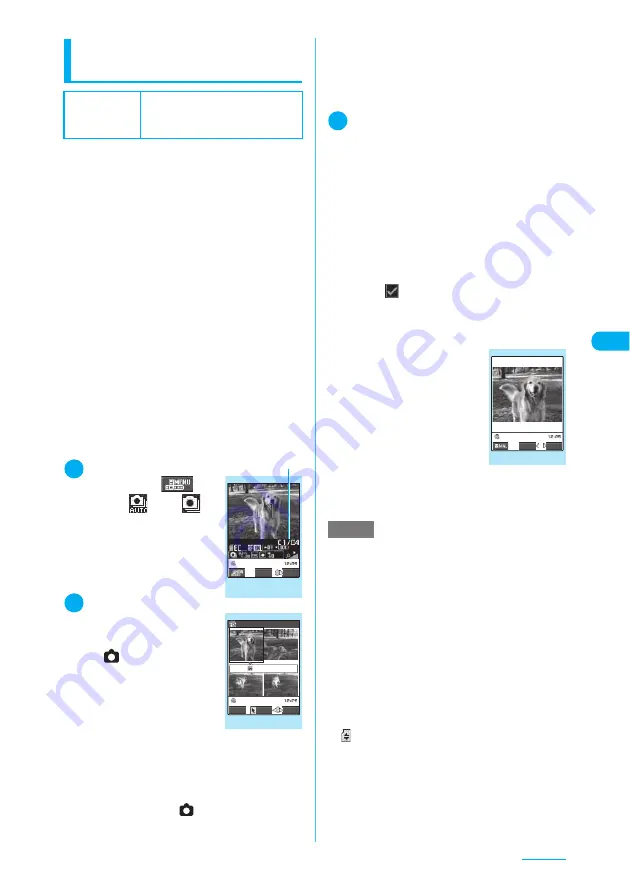
189
Camera
Shooting continuously
<Continuous mode>
You can shoot a series of up to 20 continuous
still images. The continuous mode is
categorized into two types: Auto and Manual.
c
Auto continuous mode allows you to specify the
number of shots and the interval. Once you
release the shutter, the FOMA terminal
automatically shoots the remaining number of
shots at the specified interval. The auto focus
function is available only for the first shot. The
second and subsequent shots are shot with the
focus point placed for the first shot.
c
Manual continuous mode allows you to shoot up
to the specified number, one shot each time you
release the shutter. You can change the auto
focus settings for each shot (“Photo mode”
→
p.185).
c
The following image sizes are available: CIF
(352 × 288), Screen (240 × 345), Stand-by (240
× 320), QCIF (176 × 144), SubQCIF (128 × 96)
c
You can enjoy the continuous image shots as an
animation added to the original animation.
c
Continuous shooting is unavailable when a
FOMA terminal is folded. Folding the FOMA
terminal terminates the continuous shooting.
1
Photo mode screen
(p.185)
X
o
(
) or
1
X
“
” or “
”
The “Continuous mode”
screen appears.
■
To turn on/off the auto
focus
X
f
2
Point the camera at
an object
X
d
or
s
(
)
Locking the focus turns the
focus frame into green. After
shooting, the “Continuous
shooting checking” screen
appears with four shots at the
same time.
■
To shoot with AF lock
“Shooting still images with
AF lock”
→
p.185
■
To shoot with Focus fixed
X
Press
f
to set the auto focus to
“OFF”
X
d
or
s
(
)
■
To stop the continuous shooting
Auto continuous mode:
X
y
X
“NO”
Manual continuous mode:
X
t
(or
y
X
“NO”)
The shooting is finished and the continuous
shooting checking screen appears.
3
p
(FUNC)
X
Select the saving
method (Store selection, Store all
or Store all&anime)
“Function menu (Continuous shooting checking
screen)”
→
p.190
The images are saved to the folder specified in
“Select to save” (p.186).
If “Store selection” is selected, the “Continuous
shooting checking screen” appears with the saved
images removed after the image saving is
complete.
■
To select the image to save
X
Use
b
to select an image
The
icon (check mark) appears for the
selected image.
Repeat the step to select images.
To cancel the selected image, select the image
again.
■
To check the images in
detail
X
Use
b
to select an
image
X
o
(Detail)
Use
v
to change the
image to check.
To return to the list, press
t
.
To save the image
displayed in detail, press
d
.
The images are saved to the
folder specified in “Select to
save” (p.186).
Default setting
Select size: Screen (240 × 345)
Shot interval: 0.5 seconds
(Auto continuous mode)
Shot number: 5
Continuous mode
(Ex. manual)
FUNC
Record
Shot number/Max. shot count
Function menu
¨
p.186
image 1/ 4
Picture
Detail
Select
FUNC
Continuous shooting checking
Function menu
¨
p.190
NOTE
e
If you receive a call during continuous shooting, the
shooting terminates. After you finish talking, the
Continuous shooting checking screen shows the
images you shot until the interruption.
e
Do not remove the microSD memory card while
saving an image to the microSD memory card. Doing
so may cause the FOMA terminal and microSD
memory card to malfunction.
e
If the battery is low, you may be unable to save the shots.
e
Turning off a FOMA terminal or removing the battery
pack during the file saving process may save
incomplete files.
e
In Manual continuous mode, the incoming call lamp
lights in red each time you shoot. The lamp also lights
in red in Auto continuous mode.
e
“
” flashes while data is being saved to the microSD
memory card.
e
When you automatically shoot a strong light or
moving object, the interval may become longer than
the specified one.
e
Keep a FOMA terminal steady until the shooting
checking screen appears or while a message
indicating that the shot is being processed appears.
Save
FUNC
Detail checking
Function menu
¨
p.191
Summary of Contents for N903i
Page 208: ......
Page 499: ...497 dIndex Quick Manual Index 498 Quick Manual 506 ...
Page 576: ...Kuten Code List ...






























