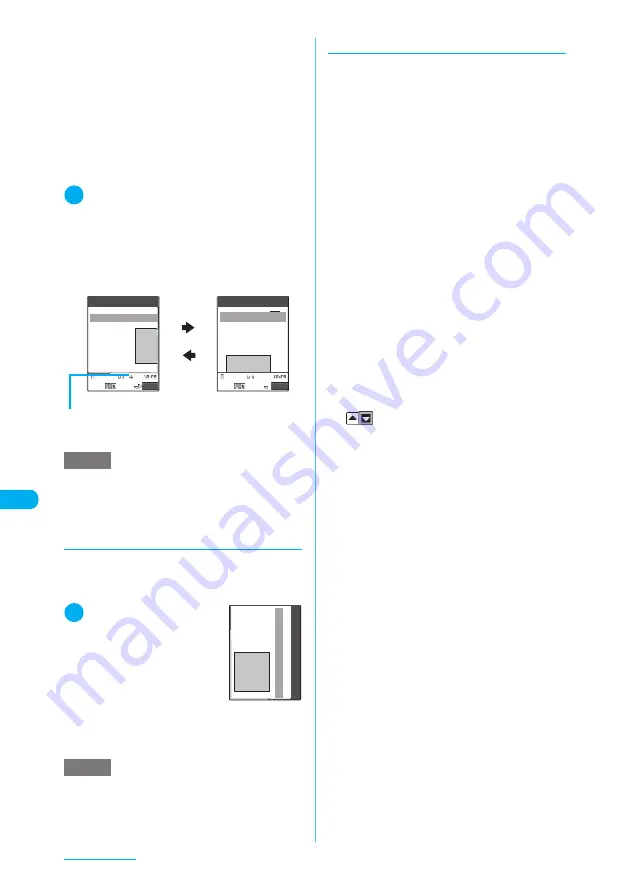
322
Full Browser
■
Original layout
Websites are displayed in the similar size to
the display of 800 dots wide × 600 dots high
on a PC. You can view websites by scrolling
vertically and horizontally.
■
Mobile layout
Websites are displayed in the width of a
FOMA terminal display. Only vertical scrolling
is required for viewing websites (horizontal
scrolling is not needed).
1
Full Browser screen (p.321)
X
p
(FUNC)
X
“Change disp. mode”
The display mode is switched between Original
layout and Mobile layout.
When the display mode is switched, the top of the
current page is shown in Mobile layout mode and
the upper left area is shown in Original layout
mode.
d
Using the landscape screen
You can use the landscape screen to display a
page on the Full Browser screen in Original
layout mode.
1
Full Browser screen
(p.321)
X
p
(FUNC)
X
“Change side mode”
The page is displayed on the
landscape screen.
■
To return to the portrait
screen
X
t
You can also return to the portrait screen by
selecting “Release side mode” from the
function menu.
d
Scrolling
When the whole page is not displayed on the
Full Browser screen, you can view the
remaining part by scrolling the screen.
■
To scroll using
b
Press
g
to scroll down, and
f
to scroll up
on the Full Browser screen (in Original layout
and Mobile layout modes).
Press
j
to scroll right, and
h
to scroll left
on the Full Browser screen (only in Original
layout mode).
The screen is scrolled continuously in the
direction you press and hold.
■
To scroll using
a
(
R
) or
s
(MEMO/
CHECK)
Press
s
(MEMO/CHECK) to scroll down one
screen, or
a
(
R
) to scroll up one screen on
the Full Browser screen. Furthermore,
pressing
s
(MEMO/CHECK) for 1 second or
longer enables you to jump to the bottom of
the page and
a
(
R
) for 1 second or longer to
jump to the top of the page.
■
To scroll using the Neuropointer
Slide
d
to move the cursor to the direction
you want to scroll. When the cursor reaches
the edge of screen, the cursor changes to
“
” (depending on the scroll direction).
In Original layout mode, you can scroll a
screen in 4 directions (up, down, left, right).
In Mobile layout mode, you can scroll a
screen in 2 directions (up and down).
■
To switch to scroll mode
Select “Scroll mode” from “Browser settings”
in the Full Browser function menu (p.324) to
switch to scroll mode. In scroll mode, the
screen is scrolled in the direction where
d
is
slid. Keep moving the cursor to scroll a
screen continuously.
In Original layout mode, you can scroll 360
degrees (8 directions).
In Mobile layout mode, you can scroll in 2
directions (up and down).
Scroll mode can be set/released by pressing
r
on the Full Browser screen.
NOTE
e
When you use “Display Mode setting” (p.325) under
“Full Browser settings”, select the zoom factor of the
display size or the font size after selecting the display
mode.
NOTE
e
You cannot change the zoom factor of the display size
for the landscape screen. The zoom factor is always
100%.
XXXXXX
●XXXX
XXXXXXXX
XXXXXXXX
XXXXXXXX
XXXXXXXX
XXXXXX
●XXXX
XXXXXXXXXXXXXXXXXX
XXXXXXXX
FUNC
XXXXXX
XXXXX
●XXXX
XXXXXXXXXX
XXXXXXXXXX
XXXXXX
XXXXXXXX
FUNC
Original layout mode display
Indicates that you can scroll in 4 directions (up,
down, left, right).
Mobile layout
Original layout
XXXXXX
●XXXX
XXXXXXXX
XXXXXXXX
XXXXXXXX
XXXXXXXX
XXXXXX
XXXXXXXX
Summary of Contents for N903i
Page 208: ......
Page 499: ...497 dIndex Quick Manual Index 498 Quick Manual 506 ...
Page 576: ...Kuten Code List ...






























