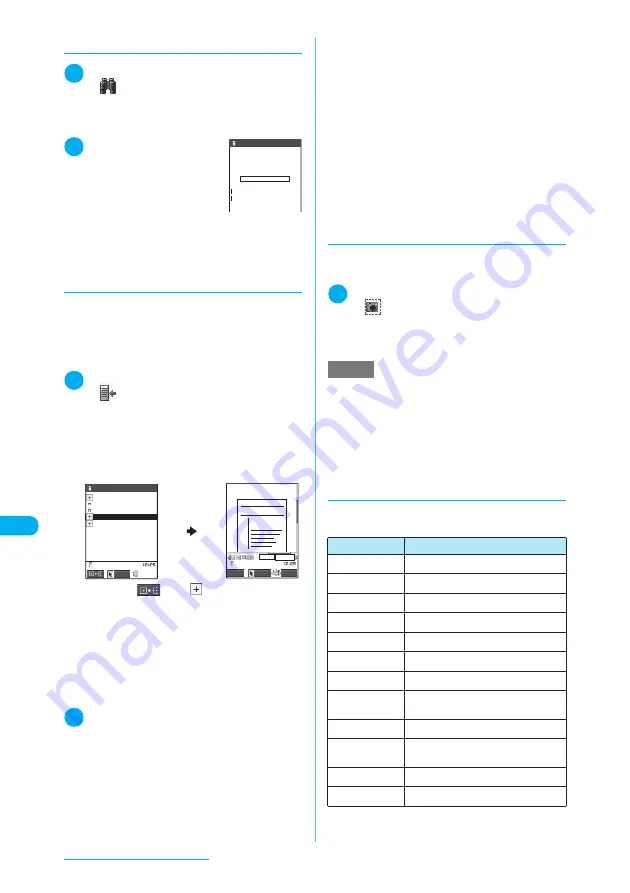
374
Display/Edit/Organization
d
Searching for text
1
PDF data screen (p.371)
X
o
(Tool)
X
X
d
X
Enter text to search for
You can enter up to 8 double-byte characters or 16
single-byte characters. However, some special
characters may not be searched for.
2
Select the checkbox
(
□
) of the condi-
tion
X
o
(Search)
When the text is found, a page
containing the text appears.
Press
w
to search from the
current position to the beginning of the page under
the same condition.
Press
q
to search from the current position to
the end of the page under the same condition.
d
Using a bookmark to view a document
■
To use a “bookmark” placed in a
document
c
If bookmarks are placed in a document, follow
the steps below to jump to the location (page)
where a bookmark is placed.
1
PDF data screen (p.371)
X
o
(Tool)
X
X
Select a bookmark for the
location (page) you want to view
Selecting a bookmark displays the location (page)
where the bookmark is placed.
If there are no bookmarks in the document, a mes-
sage appears notifying that no bookmark was
found.
Press
o
(
) with
bookmark highlighted,
and other bookmarks appear under the bookmark.
■
To use “i-mode bookmark”
c
i-mode bookmark allows you to place a book-
mark anywhere you like so that you can immedi-
ately jump to any page or location (up to 10
bookmarks available for one document).
c
To jump to the location (page) where you placed
a bookmark, follow the steps below:
1
PDF data screen (p.371)
X
p
(FUNC)
X
“i-mode bookmark”
X
Select a
bookmark for the location (page)
you want to view
The location (page) appears in the same display
mode (zoom, etc.) as the one when you placed the
bookmark.
■
To add an i-mode bookmark
X
o
(Add)
X
“YES”
X
Enter a title of the
i-mode bookmark
The current display mode (page, zoom, etc.) is
saved as an i-mode bookmark.
■
To edit the title of an i-mode bookmark
X
p
(FUNC)
X
“Edit title”
X
Enter a title
■
To delete an i-mode bookmark
X
p
(FUNC)
X
“Delete”
X
“YES”
■
To delete all i-mode bookmarks placed in
a document
X
p
(FUNC)
X
“Delete all”
X
Enter your
security code
X
“YES”
d
Clipping a page
You can clip a part of the document to save as a
JPEG image.
1
Display a page to clip
X
o
(Tool)
X
X
d
X
“YES”
X
Select the des-
tination folder
The clipped page is saved.
d
Using keys to change page
display mode
The functions assigned to the keys are listed
below:
Search
Please input word or
phrase to search
Whole words only
Case sensitive
Bookmark
5/10
××××××××
××××××××
×××××
×
×
×
×
×
70%
Bookmark
Bookmark1
Bookmark2
Bookmark3
Bookmark4
Bookmark5
Disp.
FUNC
Select
Cancel
Quotation 1
NOTE
e
An image clipped out of a PDF document that is not
allowed to be output from the FOMA terminal cannot
be output from the FOMA terminal, e.g. attached to a
message or copied to a microSD memory card.
e
You may be unable to clip an image if it is prohibited
to copy the document.
Key
Description
1
Zooms out.
2
Displays the entire page.
3
Zooms in.
4
Displays the previous page.
5
−
6
Displays the next page.
7
Searches for text in the document.
8
Shows/hides the tool bar and scroll
bar.
→
p.373
9
−
0
Shows the description of the tool bar
or an operation assigned to a key.
q
Searches next.
→
p.374
w
Searches previous.
→
p.374
Summary of Contents for N903i
Page 208: ......
Page 499: ...497 dIndex Quick Manual Index 498 Quick Manual 506 ...
Page 576: ...Kuten Code List ...






























