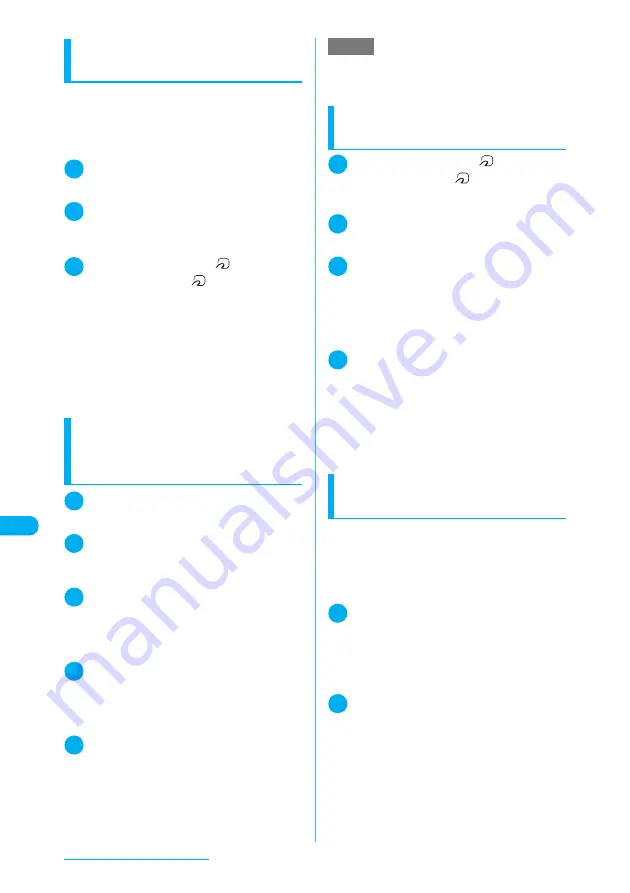
370
Display/Edit/Organization
Sending all data via iC
communication
<Touch to send all>
Select “Touch to send all” from the function
menu on the list screen or detail screen of the
data you want to send.
<Example: To send all phonebook data>
1
Phonebook list screen (p.111)
X
p
(FUNC)
X
“Touch to send all”
2
Enter your security code
X
Enter the
session number
“Session number”
→
p.369
3
Put the FeliCa mark “
” close to
the FeliCa mark “
” of the other
party
X
“YES”
Data transfer starts.
A message appears indicating that the transfer is
completed.
■
To cancel the transfer
X
“NO”
■
To exit during transfer
X
o
(Quit)
Receiving all data via
Infrared data exchange
<Receive all Ir data>
1
Receive Ir data screen (p.368)
X
“Receive all”
2
Enter your security code
X
Enter the
session number
“Session number”
→
p.369
3
Direct the infrared data port toward
the other party
X
“YES”
■
To cancel the transfer
X
“NO”
4
Press “YES” on the Overwrite confir-
mation screen
■
To cancel the transfer
X
“NO”
5
Receive all data from the other
FOMA terminal
Data transfer starts.
■
To exit during transfer
X
o
(Quit)
Receiving all data via iC
communication
<Touch to receive all>
1
Put the FeliCa mark “
” close to
the FeliCa mark “
” of the other
party
2
Receive all data from the other
FOMA terminal
3
Enter your security code
X
Enter
the session number
“Session number”
→
p.369
Data transfer starts and the progress bar appears.
■
To exit during transfer
X
o
(Quit)
4
Select “YES” on the overwrite
confirmation screen
A message appears indicating that the received
data are completely stored.
The received data will be discarded if the receiving
FOMA terminal is not operated at all for 25 sec-
onds or so after the data are received.
■
To cancel saving received data
X
“NO”
Transferring all data via cable
connection
<Write all/Read all>
c
The method to transfer data varies depending on
the transferring software. For more details, follow
the instructions to the software.
<Example: To send all data from the FOMA
terminal to a PC>
1
Use the transferring software on a
PC to send all data from the FOMA
terminal
It is also required to enter the session number on the
PC.
Enter a 4-digit number as the session number.
2
Enter your security code on the
FOMA terminal
X
Enter the session
number on the FOMA terminal
Data are transferred. A message appears indicat-
ing that the transfer is completed.
“Session number”
→
p.369
NOTE
e
Selecting “Add desktop icon” from the Receive Ir data
function menu allows you to launch the Receive Ir
data function from the desktop icon.
Summary of Contents for N903i
Page 208: ......
Page 499: ...497 dIndex Quick Manual Index 498 Quick Manual 506 ...
Page 576: ...Kuten Code List ...






























