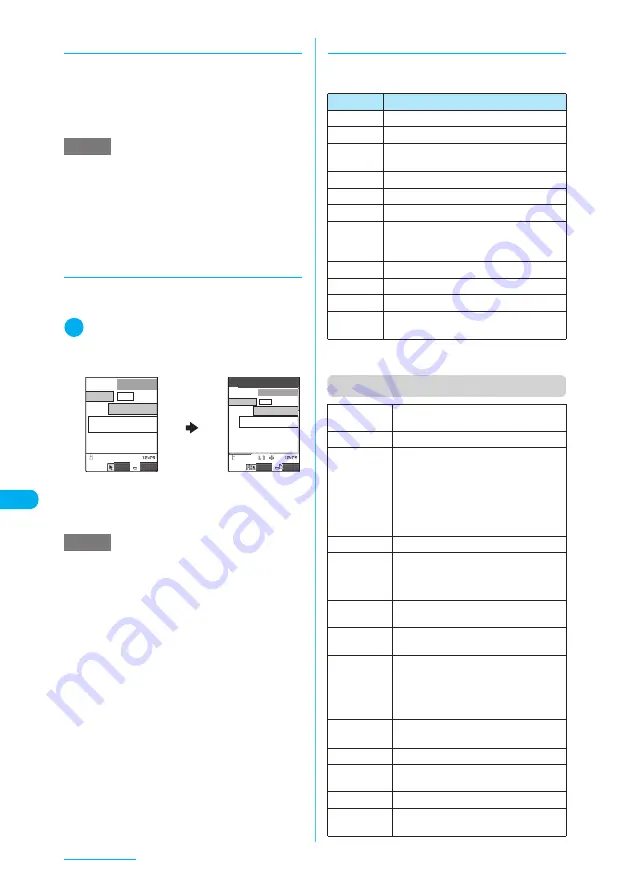
324
Full Browser
d
Uploading images
Upload JPEG or GIF images stored in your
FOMA terminal to websites.
c
Procedure for uploading images depends on
websites. Follow the procedure described on the
website you visit.
d
Switching from i-mode to full
browser
Switch to full browser to display websites
incompatible with i-mode.
1
Website screen displayed in i-mode
X
p
(FUNC)
X
“Switch to FB”
X
“YES”
Switch to full browser to correctly display websites
incompatible with i-mode (e.g. websites designed
for PC). Some websites may not be displayed or
be displayed incorrectly.
d
Using keys to display a website
The functions assigned to the keys are listed
below:
*
:
Changes the font size when the site is displayed in
Mobile layout mode.
Function menu (Full Browser screen)
NOTE
e
You cannot upload multiple images that exceed 80K
bytes in total or data in which the selected image and
other data exceed 100K bytes in total.
e
Some websites may not support uploading function.
e
You cannot upload images that are not allowed to be
output to a device other than the FOMA terminal.
NOTE
e
Websites displayed in full browser cannot be viewed
in i-mode.
e
If the display mode is changed to full browser during
character entry, the entered characters are cleared.
e
The packet communication fee for using full browser
is charged separately from “Pake-Houdai”.
FUNC
Select
XXXXXX
XXXXXXXXXX
XXXXXXXXXX
XXXXXXX
XXXXXXXX
XXXXXX
XXXXXXXXXX
XXXXXXXXXX
XXXXXXX
Select
FUNC
Key
Description
b
“Scrolling”
→
p.322
1
Zooms out the display size of a site.*
2
“Displaying a desired portion of the entire
page”
→
p.323
3
Zooms in the display size of a site.*
4
Goes back one page from the current page.
5
Displays the Bookmark folder list screen.
6
Returns to the screen that had been
displayed before performing
4
(“History
back”).
7
“Using multi window”
→
p.323
8
Closes the displayed window.
9
“Using the landscape screen”
→
p.322
0
Shows a description of an operation
assigned to a key.
Add
bookmark
*1
Adds the site to the bookmark list.
Bookmark
*1
Opens the Bookmark folder list screen.
Save image
X
Use
b
to select an image, then
press
d
(SET)
X
“YES”
X
Select a
folder
Saves the image in the displayed page.
When selecting an image in Original
layout mode, press
j
to go down, or
h
to go up.
Enter URL
*2
Enters a URL to display the website.
Change side
mode,
Release side
mode
“Using the landscape screen”
→
p.322
Open new
window
“Using multi window”
→
p.323
Close
window
Closes the displayed window.
Zoom
*3
Selects the zoom factor of display size
from “250%”, “200%”, “150%”, “100%”,
“60%” or “Page size fitting”. For “Page
size fitting”, see “Displaying a desired
portion of the entire page”.
→
p.323
Change
window
Switches windows when multiple
websites are open.
All frames
Returns to the all frames screen.
Change
disp. mode
“Changing display mode”
→
p.321
Reload
Refreshes the displayed page.
Compose
message
Pastes the URL of the displayed page to
compose an i-mode message.
Summary of Contents for N903i
Page 208: ......
Page 499: ...497 dIndex Quick Manual Index 498 Quick Manual 506 ...
Page 576: ...Kuten Code List ...






























