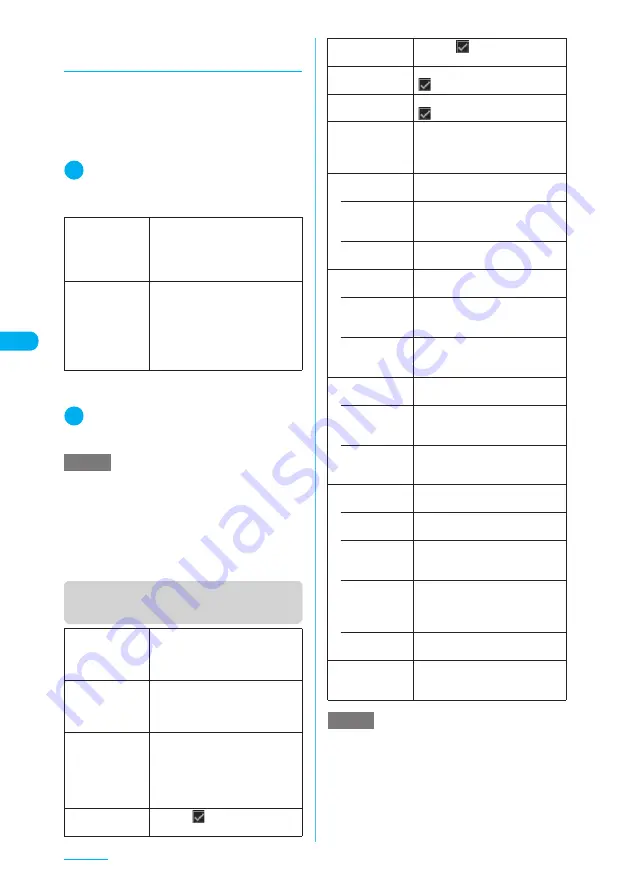
190
Camera
d
Setting the shooting interval and
number of shots
c
“Shot interval 0.5 seconds and Shot number 5”
are the default settings for Screen (240 × 345),
Stand-by (240 × 320), QCIF (176 × 144) and
SubQCIF (128 × 96) and “Shot interval 0.5
seconds and Shot number 4” for CIF (352 ×
288).
1
Continuous mode screen (p.189)
X
p
(FUNC)
X
“Interval/Number”
X
Select any item
*
:
“05 to 10” (5 to 10 shots) appears for Screen (240 × 345)
or Stand-by (240 × 320)
2
After changing the settings, press
t
X
t
Function menu (Continuous
shooting checking screen)
Shot interval
Selects the shooting interval from
“0.5 seconds”, “1.0 seconds” and
“2.0 seconds”.
The interval cannot be set for
Manual continuous mode.
Shot number
X
Enter the number of shots (2-
digit)
Sets the number of shots between
“05 and 20” (5 to 20 shots)
*
Entering a 2-digit number
automatically sets the number of
shots.
NOTE
<Shot number>
e
When CIF (352×288) is set as the image size, the
number of shots is always set to 4.
e
Changing the image size from CIF (352 × 288) to
another size changes the number of shots to 5.
e
Changing the image size to Screen (240 × 345) or
Stand-by (240 × 320) changes the number of shots
set to 11 or more to 10.
Store selection
Saves the selected still images.
X
“Save” or “Mirror save”
The images are saved to the folder
specified in “Select to save”.
Store all
Saves all the still images.
X
“Save” or “Mirror save”
The images are saved to the folder
specified in “Select to save”.
Store all&anime
Saves all the still images as the
original animation.
X
“Save” or “Mirror save”
X
Select
No. for original animation
The images are saved to the folder
specified in “Select to save”.
Select this
Attaches
to the selected still
image to show that it is selected.
Select all
Attaches
to all the still images
to show that they are selected.
Release this
Deselects the selected still image.
disappears.
Release all
Deselects all the still images.
disappears.
Mirror display,
Normal display
Changes the display to the mirror
display. If the mirror display is
currently selected, “Normal display”
appears.
Select to save
Specifies the folder where the shot will
be saved.
• Phone
(default)
X
Select a folder to save the image
The Camera folder under My picture
is selected at the time of purchase.
• microSD
X
Select a folder to save the
image
File restriction
Sets file restrictions on the selected
still image.
• File
unrestricted
(default)
Allows the image to be sent or
forwarded from the FOMA terminal
that has received it.
• File restricted
Does not allow the image to be sent
or forwarded from the FOMA
terminal that has received it.
Restriction all
Sets file restrictions on all the still
images.
• File
unrestricted
(default)
Allows the images to be sent or
forwarded from the FOMA terminal
that has received them.
• File restricted
Does not allow the images to be
sent or forwarded from the FOMA
terminal that has received them.
Attach location
Adds the location information to the
shot image.
• From
position loc.
Obtains your current location
information and adds it to the image.
• From loc.
history
Adds the location information
retrieved from the location history to
the image.
• Loc. Info
detail
Displays the detail screen for the
added location information to see
the date and time, latitude, longitude
and geodetic system (Datum).
• Delete loc.
Info
Deletes the added location
information.
Cancel
Deletes all the shot images and
returns to the Continuous mode
screen.
NOTE
<Store all&anime>
e
“Store all&anime” cannot be selected if only one
image has been shot or one or more photographed
images have already been saved.
e
Even if “microSD” is selected in “Select to save”,
images will be saved to the Camera folder under My
picture.
Summary of Contents for N903i
Page 208: ......
Page 499: ...497 dIndex Quick Manual Index 498 Quick Manual 506 ...
Page 576: ...Kuten Code List ...






























