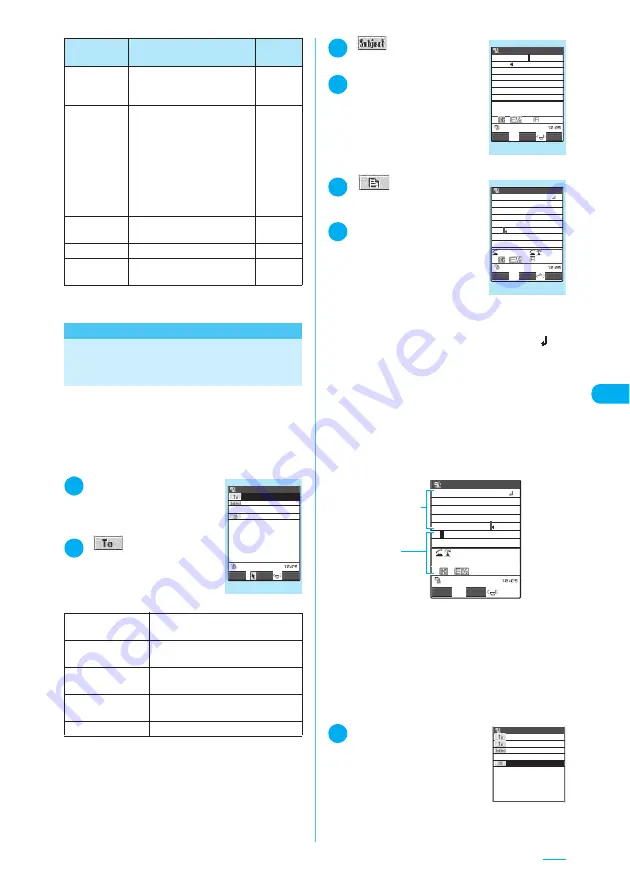
239
Continued on next page
*
:
Chat mail and a mail-connected i-
α
ppli mail are sorted
into a dedicated folder.
<Compose message/Send>
Creating and Sending
i-mode Mail
Use this function to create and send a new
i-mode mail.
c
You can decorate the message body by
changing the color of the text or the font size,
putting the message body in motion or inserting
images and lines. Deco-mail
→
p.243
1
i
X
“Mail”
X
”Compose message”
The “New mail” screen
appears.
2
“
”
X
Select the
address entry
method
3
“
”
The “Subject” screen appears.
4
Enter a subject
You can enter the subject up
to 15 double-byte characters
or 30 single-byte characters.
5
“
”
The “Message” screen
appears.
6
Enter the message
body
Up to 5,000 double-byte
characters (10,000 bytes) can
be entered in the message
body regardless of the file size
of the images inserted or the
attachments.
You can also insert a line feed (hard return) while
editing the message body. A line feed “
” is
counted as one double-byte character. Space is
also counted as a character.
You can choose the font size of the message
screen.
→
p.433
You can create and send the Deco-mail.
→
p.243
You can use templates to create and send the
Deco-mail.
→
p.246
■
Message screen for i-mode mail
The following shows the Message screen
while creating an i-mode mail.
①
Message body entry area: Shows the
confirmed message body.
②
Text entry (edit) area: Shows the areas
for the text entry, operation guidance and
detail information. You find the pre-
confirmed texts here. You can use the
Word Prediction function in the text entry
(edit) area.
→
p.435
7
Confirm the message
X
o
(Send)
The screen shows an
animation expressing the mail
in transit, then i-mode mail is
sent. Press
d
to return to the
Mail menu screen.
Check new
messages
Confirms a new i-mode mail
and receives any i-mode mail
kept at the i-mode Center.
p.252
Receive
option
When “Receive option
setting” is set to “ON”, this
option enables you to check
the subject of the i-mode mail
kept at the i-mode Center and
then to select the i-mode mail
for receiving or to delete any
i-mode mail before it is
received.
p.252
Check new
SMS
Confirms and receives a new
SMS kept at the SMS Center.
p.281
Template
Shows the template screen.
p.247
Mail settings
Sets the FOMA terminal
about the mail function.
p.270
Phonebook
Enters an email address by
searching the phonebook.
Sent address
Enters a mail address using the
Sent address.
Received
address
Enters a mail address using the
Received address.
Mail member
“Entering an address from the mail
member”
→
p.241
Enter address
Enters the mail address directly.
Item
Description
Refer
to
New mail
Select
Send
FUNC
<No message>
<No address>
New mail
Function menu
¨
p.240
Subject
Subject
Good evening
ch Mode
18
PI・SB
Set
FUNC
Function menu
¨
p.241
Message
9877
Message
Thanks for yesterday.
I m now practicing the t
une we chose the other d
ay. I made a reservation
for the studio in Yokoh
ama.
FUNC
PI・SB
Set
CR
Decorate
Function menu
¨
p.241
for the studio
Message
Thanks for yesterday.
I m now practicing the t
une we chose the other d
ay. I made a reservation
in
Set
1
Message body
entry area
2
Text entry
(edit) area
ch Mode
CR
PI・SB
docomo.taro.△△@docom
123Bytes
New mail
Good evening
<No address>
I m now practicing the t
une we chose the other d
ay. I made a reservation
for the studio in Yokoh
−−−−END−−−−
ama.
Thanks for yesterday.
Summary of Contents for N903i
Page 208: ......
Page 499: ...497 dIndex Quick Manual Index 498 Quick Manual 506 ...
Page 576: ...Kuten Code List ...






























