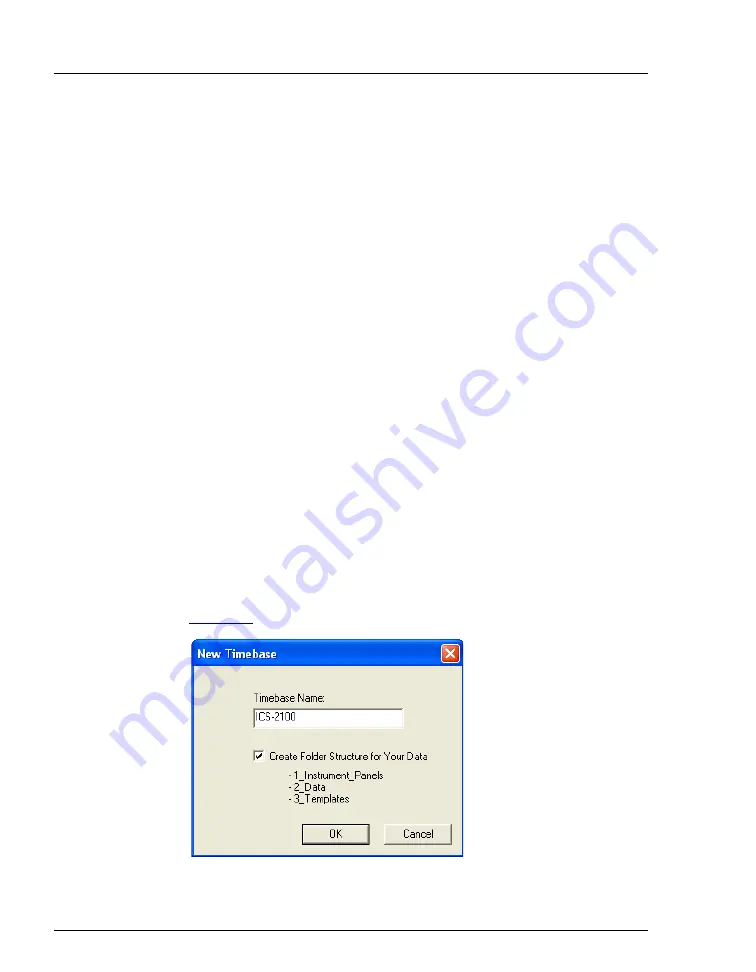
ICS-2100 Installation Instructions
18
Doc. 065294-01 3/09
7. Complete the wizard for each new device by selecting the following options:
•
If asked whether Windows can connect to Windows Update to search for
software, select
No, not this time
.
•
Accept the default option (
Install the software automatically
) and click
Next >
. It is not necessary to insert a hardware installation disk.
8.
If any additional devices were found (for example, an autosampler) complete
the wizard for the device.
12.
Setting Up Chromeleon
NOTE This section provides brief instructions for setting up
Chromeleon. For details about any of these steps, refer
to the Chromeleon Help.
12.1
Creating a Timebase
1. Click
Start
on the Windows taskbar and click
All Programs >
Chromeleon > Server Configuration
to start the Chromeleon
Server
Configuration program.
2. Select
Edit >
Add Timebase
.
The New Timebase dialog box appears.
3. Type a name for the timebase (for example,
ICS-2100
Figure 17. Example New Timebase Dialog Box






























