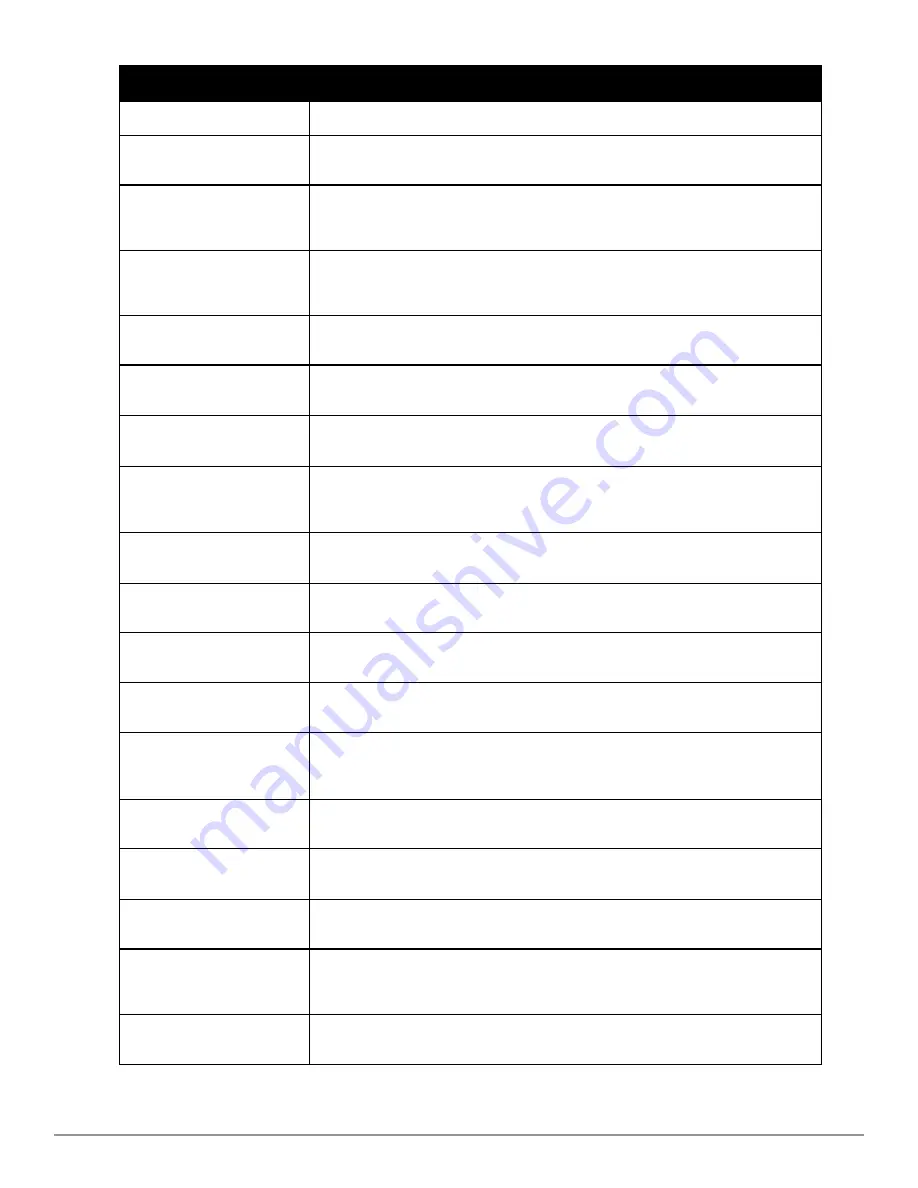
Configuration Option
Description
Lockdown All Settings
If enabled, all user options on the VIA client are disabled.
Domain Suffix in VIA
Authentication
Enables a domain suffix on VIA Authentication, so client credentials are sent as
domainname\username instead of just username.
Enable Controllers
Load Balance
This option allows the VIA client to failover to the next available selected randomly from
the list as configured in the VIA Servers option. If disabled, VIA will failover to the next in
the sequence of ordered list of VIA Servers.
Enable Domain Pre-
Connect
This option allows users with lost or expired passwords to establish a VIA connection to
corporate network. This option authenticates the user’s device and establishes a VIA
connection that allows users to reset credentials and continue with corporate access.
VIA Banner
Reappearance Timeout
The maximum time (in minutes) allowed before the VIA login banner reappears. Default:
1440 min
VIA Client Network
Mask
The network mask that has to be set on the client after the VPN connection is established.
Default: 255.255.255.255
Validate Server
Certificate
Enable or disable VIA from validating the server certificate presented by the controller.
Default: Enabled
VIA Client DNS Suffix
List
The DNS suffix list (comma separated) that has be set on the client once the VPN
connection is established.
Default: None.
VIA max session
timeout
The maximum time (minutes) allowed before the VIA session is disconnected.
Default: 1440 min
VIA Logon Script
Name of the logon script that must be executed after VIA establishes a secure connection.
The logon script must reside in the client computer.
VIA Logoff Script
Name of the log-off script that must be executed after the VIA connection is disconnected.
The logoff script must reside in the client computer.
VIA Support E-mail
Address
The support e-mail address to which VIA users will send client logs.
Default: None.
Maximum reconnection
attempts
The maximum number of re-connection attempts by the VIA client due to authentication
failures.
Default: 3
VIA external download
URL
End users will use this URL to download VIA on their computers.
Allow user to
disconnect VIA
Enable or disable users to disconnect their VIA sessions.
Default: Enabled
Comma Separated List
of HTTP Ports
Traffic from the specified ports will be verified by the content security service provider.
Keep VIA window
minimized
Enable this option to minimize the VIA client to system tray during the connection phase.
Applicable to VIA client installed in computers running Microsoft Windows operating
system.
Block traffic until
VPN tunnel is up
If enabled, this feature will block network access until the VIA VPN connection is
established.
Dell PowerConnect W-Series ArubaOS 6.2 |
Reference Guide
show aaa authentication via connection-profile | 581
Summary of Contents for PowerConnect W-7200 Series
Page 1: ...Dell PowerConnect W Series ArubaOS 6 2 Command Line Interface Reference Guide ...
Page 38: ...38 aaa authentication server windows DellPowerConnect W Series ArubaOS 6 2 Reference Guide ...
Page 319: ...DellPowerConnect W Series ArubaOS 6 2 Reference Guide interface loopback 319 ...
Page 346: ...346 ipv6 mld DellPowerConnect W Series ArubaOS 6 2 Reference Guide ...
Page 387: ...DellPowerConnect W Series ArubaOS 6 2 Reference Guide ip radius 387 ...
Page 995: ...DellPowerConnect W Series ArubaOS 6 2 Reference Guide show firewall 995 ...
Page 1529: ...DellPowerConnect W Series ArubaOS 6 2 Reference Guide wms client 1529 ...
Page 1536: ...0510956 01 March 2013 1536 ...
















































