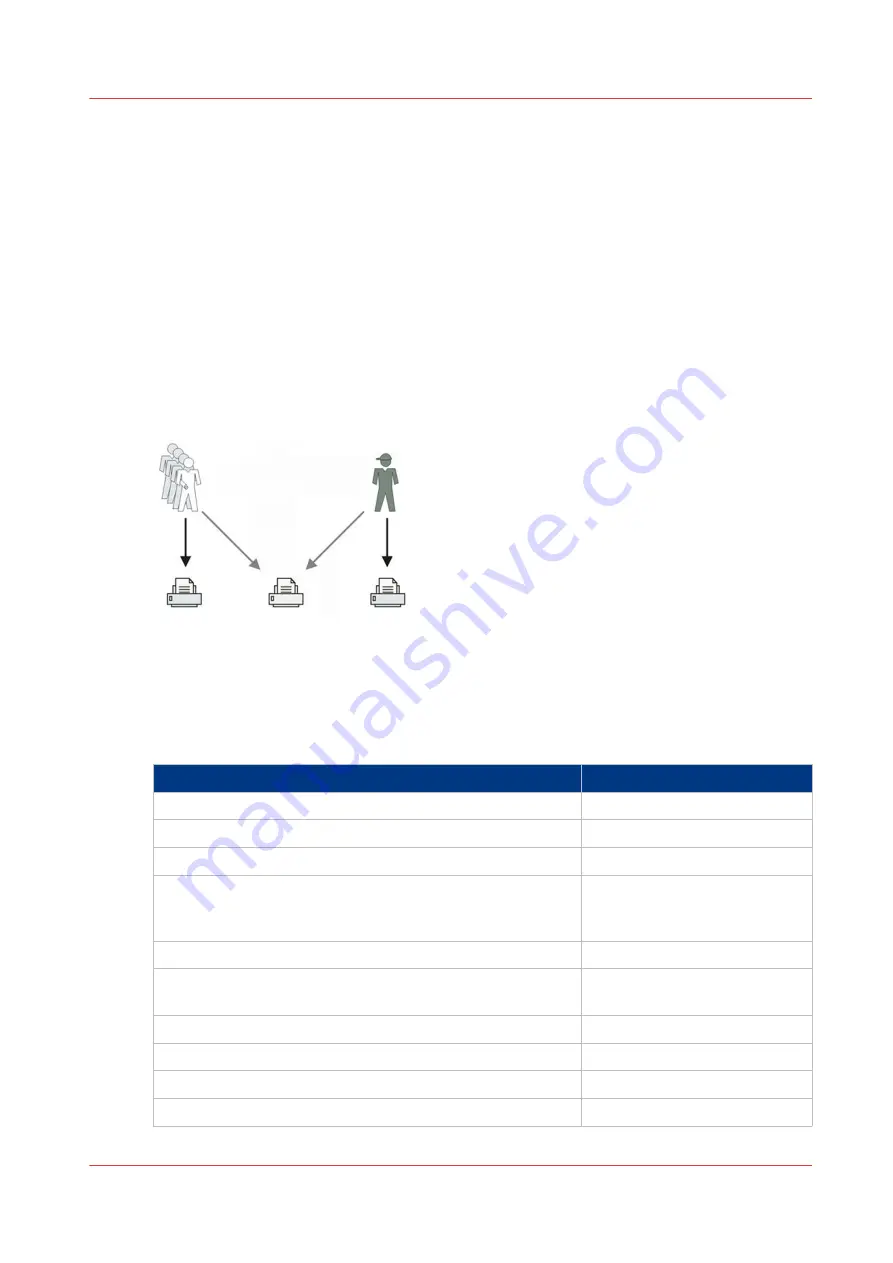
Use Smart Inboxes in a multiple-user and repro environment
Introduction
A multiple-user and repro environment is a working environment in which both users directly
send jobs and collect their own prints at the printer. The system is also used by a repro operator.
In this environment it is important for a user to have easy access to his personal jobs, but it is
also important for the repro operator to have an overview of all jobs. To make this process easier,
the operator can create personal Smart Inboxes for the users. This way, the users can manage
their own jobs and the operator can manage control. For more information on how to do this, see
Create and open a Smart Inbox for scan jobs and print jobs on page 96
Follow the steps to use
the advised settings listed below.
Illustration
Advised settings
1. Open the [Preferences] - [System defaults] tab.
2. select [Edit] in [Job management],
3. Enter the following values (example):
Setting
Value
[Publisher Express]
[Enabled]
[Default destination of print jobs]
[Only Smart Inbox]
[Restrict remote actions on jobs to the Key Operator]
[Yes]
[Display Smart Inboxes in Océ Express WebTools]
[Enabled]
Depends on customer require-
ments
[Display a view on all Smart Inboxes jobs]
[Yes]
[Override destination of print jobs]
[No, as specified in the job tick-
et]
[Keep completed jobs in the Smart Inbox]
[Yes]
[Keep a copy of local print jobs in the Smart Inbox]
[Disabled]
[Remove completed jobs from the Smart Inbox after ]
For example: 48 hours
[Expiration timeout for Smart Inbox copy and scan jobs]
For example: 8 hours
4
Use Smart Inboxes in a multiple-user and repro environment
Chapter 3 - Define your Workflow with Océ Express WebTools
91
Summary of Contents for Oce Colr Wave 500
Page 1: ...Operation guide Océ ColorWave 500 ...
Page 4: ......
Page 11: ...Chapter 1 Introduction ...
Page 16: ...Available documentation 16 Chapter 1 Introduction ...
Page 17: ...Chapter 2 Get to Know the Printing System ...
Page 23: ...Turn off the printing system Chapter 2 Get to Know the Printing System 23 ...
Page 62: ...The cloud 62 Chapter 2 Get to Know the Printing System ...
Page 63: ...Chapter 3 Define your Workflow with Océ Express WebTools ...
Page 158: ...Fold settings 158 Chapter 3 Define your Workflow with Océ Express WebTools ...
Page 205: ...Chapter 4 Use the Printing System ...
Page 280: ...Pause resume or stop an active job 280 Chapter 4 Use the Printing System ...
Page 281: ...Chapter 5 Maintain the Printing System ...
Page 310: ...Calibrate the scanner 310 Chapter 5 Maintain the Printing System ...
Page 311: ...Chapter 6 License Management ...
Page 317: ...Chapter 7 Account Management ...
Page 324: ...Accounting workflow 324 Chapter 7 Account Management ...
Page 325: ...Chapter 8 Solve Problems ...
Page 338: ...Print a test print 338 Chapter 8 Solve Problems ...
Page 339: ...Chapter 9 Support ...
Page 345: ...Chapter 10 Contact ...
Page 358: ...Index 358 ...
Page 359: ......






























