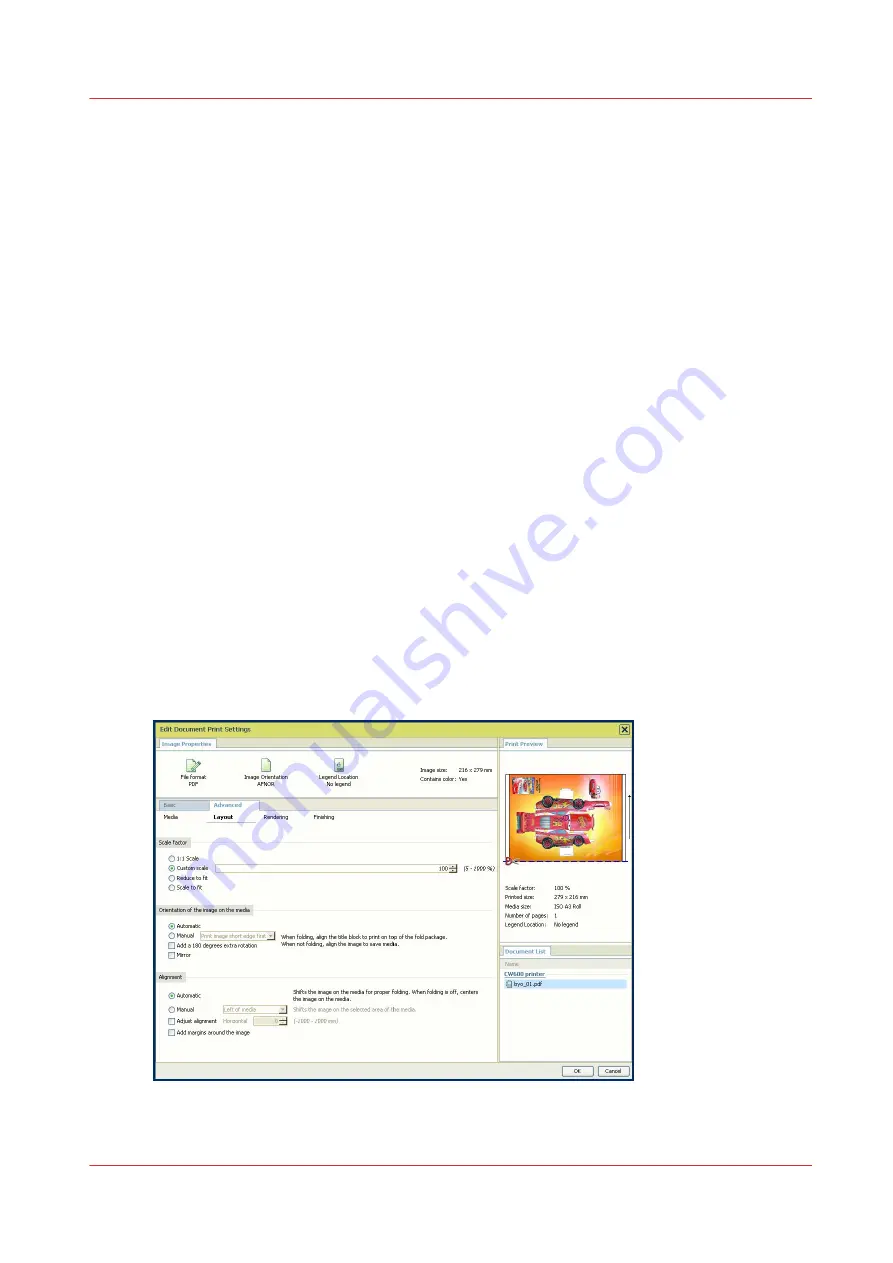
Use Océ Publisher Select to send a print job
Definition
Océ Publisher Select is a client application that allows you to create, preview, print and manage
jobs in an intuitive way.
Océ Publisher Select
The software is based on user's intent.
When a job is created, the system:
• Allows you to load files to print from the workstation or from the network.
• Automatically prints documents from a "Hot Folder".
• Analyzes each file added to the job.
• Automatically applies the default print settings defined in the template.
• Automatically selects the media to be used according to the template you selected.
• Automatically selects the optimal configuration of settings according to the [Image Properties]
and printer's capabilities (for folding for instance).
• Can automatically detect the location of the legend on a document.
• Displays an instantaneous and interactive [Print Preview] of the expected output (including the
location of the top of the folded packet when folding is activated).
• Allows you to tune each [Basic] and [Advanced] setting of a document before printing it.
• Allows you to add a banner page to each set of documents.
• Allows you to create and print stamps on documents.
• Allows you to save jobs (including their configuration) in order to archive or reprint them.
• Provides accounting capabilities.
• Submits the jobs to an inbox.
• Allows you to monitor the status of your jobs.
The values set in Océ Publisher Select override the defaults set for the printer.
Use Océ Publisher Select to send a print job
Chapter 4 - Use the Printing System
213
Summary of Contents for Oce Colr Wave 500
Page 1: ...Operation guide Océ ColorWave 500 ...
Page 4: ......
Page 11: ...Chapter 1 Introduction ...
Page 16: ...Available documentation 16 Chapter 1 Introduction ...
Page 17: ...Chapter 2 Get to Know the Printing System ...
Page 23: ...Turn off the printing system Chapter 2 Get to Know the Printing System 23 ...
Page 62: ...The cloud 62 Chapter 2 Get to Know the Printing System ...
Page 63: ...Chapter 3 Define your Workflow with Océ Express WebTools ...
Page 158: ...Fold settings 158 Chapter 3 Define your Workflow with Océ Express WebTools ...
Page 205: ...Chapter 4 Use the Printing System ...
Page 280: ...Pause resume or stop an active job 280 Chapter 4 Use the Printing System ...
Page 281: ...Chapter 5 Maintain the Printing System ...
Page 310: ...Calibrate the scanner 310 Chapter 5 Maintain the Printing System ...
Page 311: ...Chapter 6 License Management ...
Page 317: ...Chapter 7 Account Management ...
Page 324: ...Accounting workflow 324 Chapter 7 Account Management ...
Page 325: ...Chapter 8 Solve Problems ...
Page 338: ...Print a test print 338 Chapter 8 Solve Problems ...
Page 339: ...Chapter 9 Support ...
Page 345: ...Chapter 10 Contact ...
Page 358: ...Index 358 ...
Page 359: ......






























