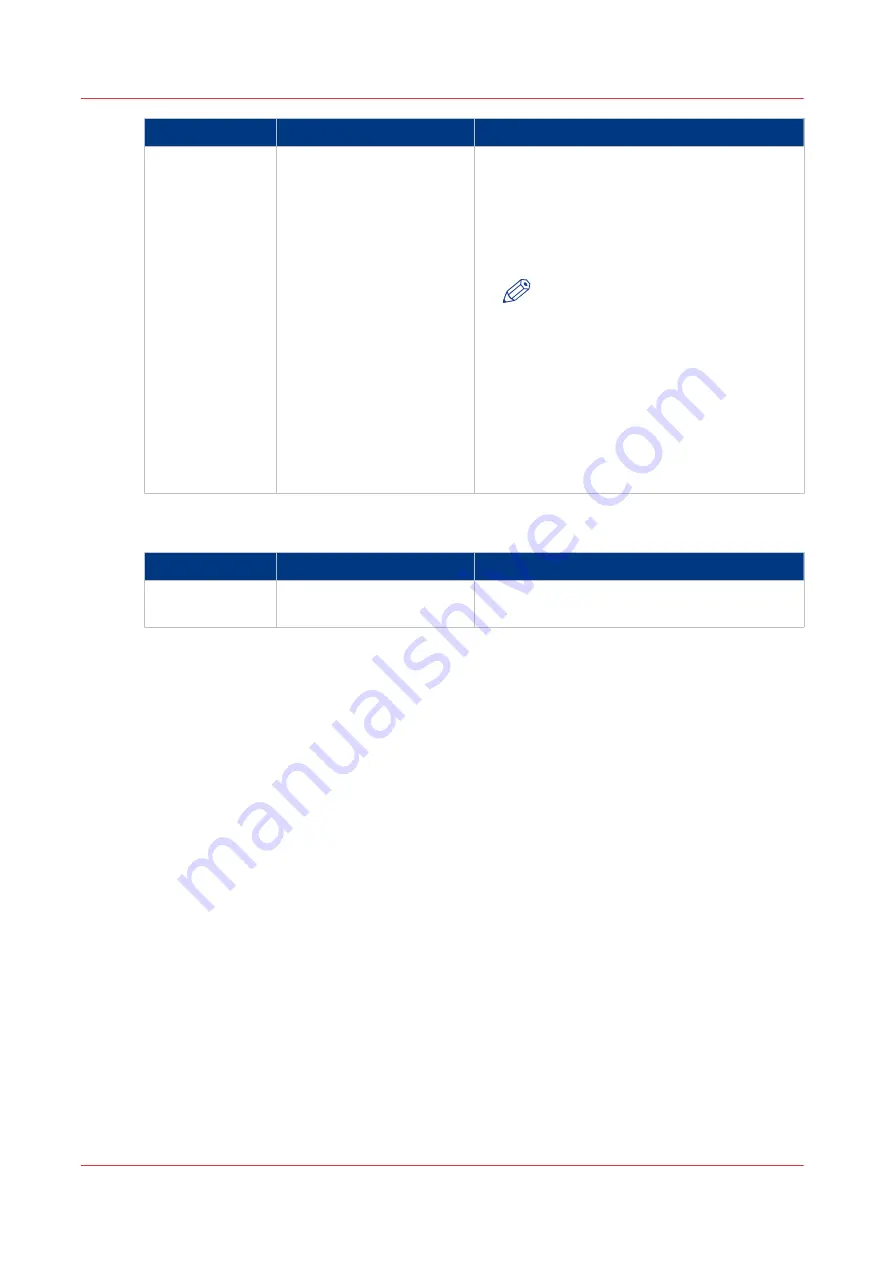
Setting
Settings values
Function
[Color highlight-
ing]
[On]
[Off]
Set to [On]
• to make notes made with marker pens more
visible.
• to emphasize colors, of a CAD drawings
with colored information and a solely gray-
scale (black) background information.
NOTE
• When the [Color mode] is set to
[Color], color highlighting will
make the colors more saturated.
• When the [Color mode] is set to
[Grayscale], colors will be scan-
ned darker than the grayscale in-
formation on the original.
• The setting is disabled for the
original types, [Photo], [Artwork],
[Blueprint].
Preset category: [Check print]
Setting
Settings values
Function
[Check print]
[On]
[Off]
Set to [On] to make a print of your scanned im-
age.
Advanced settings for scan jobs
268
Chapter 4 - Use the Printing System
Summary of Contents for Oce Colr Wave 500
Page 1: ...Operation guide Océ ColorWave 500 ...
Page 4: ......
Page 11: ...Chapter 1 Introduction ...
Page 16: ...Available documentation 16 Chapter 1 Introduction ...
Page 17: ...Chapter 2 Get to Know the Printing System ...
Page 23: ...Turn off the printing system Chapter 2 Get to Know the Printing System 23 ...
Page 62: ...The cloud 62 Chapter 2 Get to Know the Printing System ...
Page 63: ...Chapter 3 Define your Workflow with Océ Express WebTools ...
Page 158: ...Fold settings 158 Chapter 3 Define your Workflow with Océ Express WebTools ...
Page 205: ...Chapter 4 Use the Printing System ...
Page 280: ...Pause resume or stop an active job 280 Chapter 4 Use the Printing System ...
Page 281: ...Chapter 5 Maintain the Printing System ...
Page 310: ...Calibrate the scanner 310 Chapter 5 Maintain the Printing System ...
Page 311: ...Chapter 6 License Management ...
Page 317: ...Chapter 7 Account Management ...
Page 324: ...Accounting workflow 324 Chapter 7 Account Management ...
Page 325: ...Chapter 8 Solve Problems ...
Page 338: ...Print a test print 338 Chapter 8 Solve Problems ...
Page 339: ...Chapter 9 Support ...
Page 345: ...Chapter 10 Contact ...
Page 358: ...Index 358 ...
Page 359: ......






























