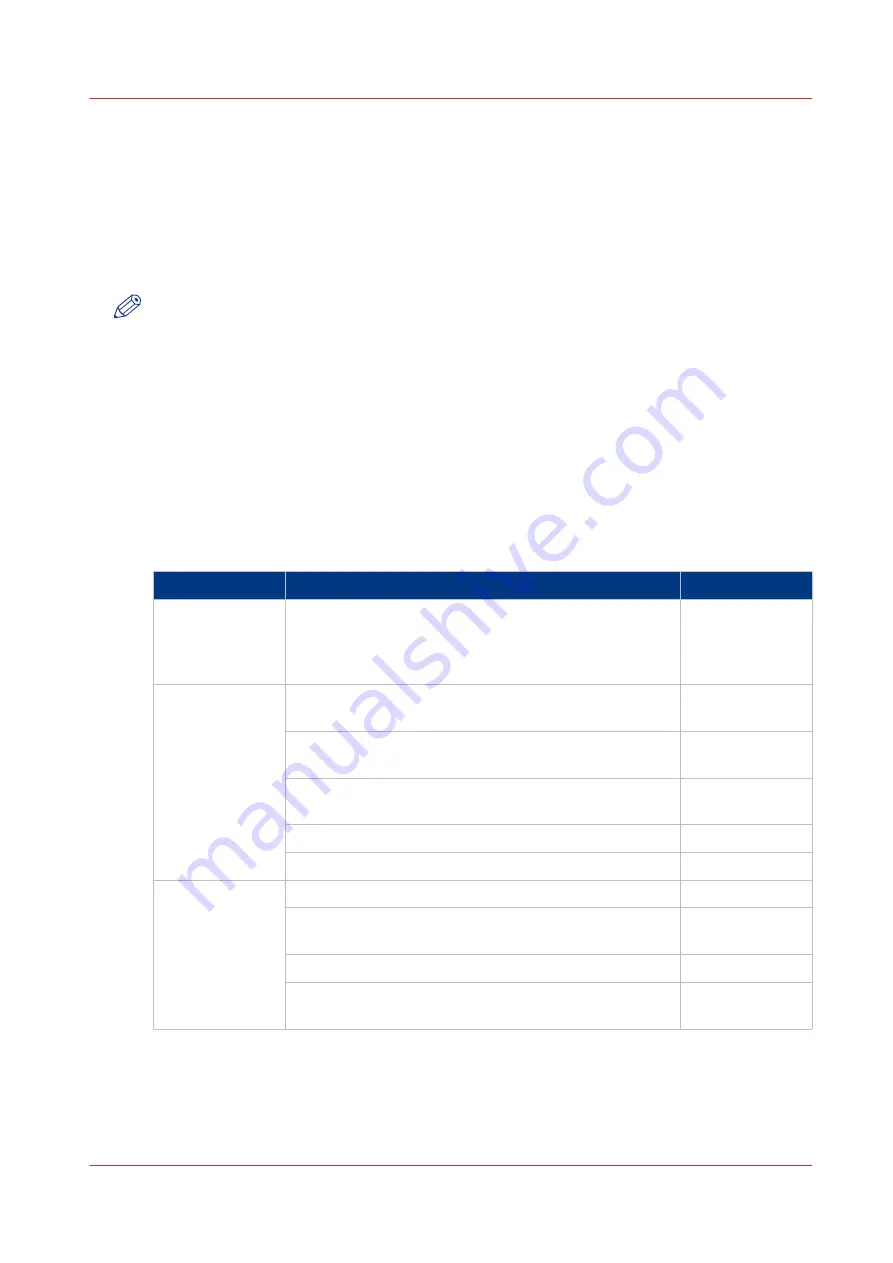
The cloud
Introduction
The multi-touch user panel gives the user the opportunity to print from and scan to various
locations. One of these locations is the cloud.
You can enter the cloud via WebDAV and use it as a network drive. This way, the cloud
application of your choice is accessible.
NOTE
• For more information on how to configure the cloud as an external location, see
Create an
external location on page 129
.
• Note that WebDAV is the type selected when creating a cloud location. For more information
on how to use the cloud for print jobs, see
Use the cloud to send a print job on page 223
.
Concept of the cloud
The cloud can be seen as a virtual network drive you use to send files to, but also to save and
share files on.
There are general cloud applications, such as SharePoint or applications via a HTTP URL, but
companies can also use their own private and internal clouds.
Working with the cloud on the Océ ColorWave 500 is very easy:
Procedure
Description
Via
Connection
Make a connection between your preferred cloud appli-
cation and the printer.
To do this, create an external location in Océ Express
WebTools via WebDAV .
Océ Express
WebTools
For
print jobs
:
Open the cloud application locally.
PC or mobile de-
vice
Add and save the file you want to print, in the cloud. Or
send your file to the printer in the cloud.
PC or mobile de-
vice
Open your cloud application as location, in the Smart
Access of the print tile.
user panel
Select the file you want to print.
user panel
Tap the green button.
user panel
For
scan jobs
:
Insert the original and select the preferred settings.
user panel
Select your cloud application as location, in the Smart
Access of the scan tile.
user panel
Tap the green button.
user panel
Open the cloud application on your PC or mobile device,
and find the scanned file there.
PC or mobile de-
vice
The cloud
Chapter 2 - Get to Know the Printing System
61
Summary of Contents for Oce Colr Wave 500
Page 1: ...Operation guide Océ ColorWave 500 ...
Page 4: ......
Page 11: ...Chapter 1 Introduction ...
Page 16: ...Available documentation 16 Chapter 1 Introduction ...
Page 17: ...Chapter 2 Get to Know the Printing System ...
Page 23: ...Turn off the printing system Chapter 2 Get to Know the Printing System 23 ...
Page 62: ...The cloud 62 Chapter 2 Get to Know the Printing System ...
Page 63: ...Chapter 3 Define your Workflow with Océ Express WebTools ...
Page 158: ...Fold settings 158 Chapter 3 Define your Workflow with Océ Express WebTools ...
Page 205: ...Chapter 4 Use the Printing System ...
Page 280: ...Pause resume or stop an active job 280 Chapter 4 Use the Printing System ...
Page 281: ...Chapter 5 Maintain the Printing System ...
Page 310: ...Calibrate the scanner 310 Chapter 5 Maintain the Printing System ...
Page 311: ...Chapter 6 License Management ...
Page 317: ...Chapter 7 Account Management ...
Page 324: ...Accounting workflow 324 Chapter 7 Account Management ...
Page 325: ...Chapter 8 Solve Problems ...
Page 338: ...Print a test print 338 Chapter 8 Solve Problems ...
Page 339: ...Chapter 9 Support ...
Page 345: ...Chapter 10 Contact ...
Page 358: ...Index 358 ...
Page 359: ......






























