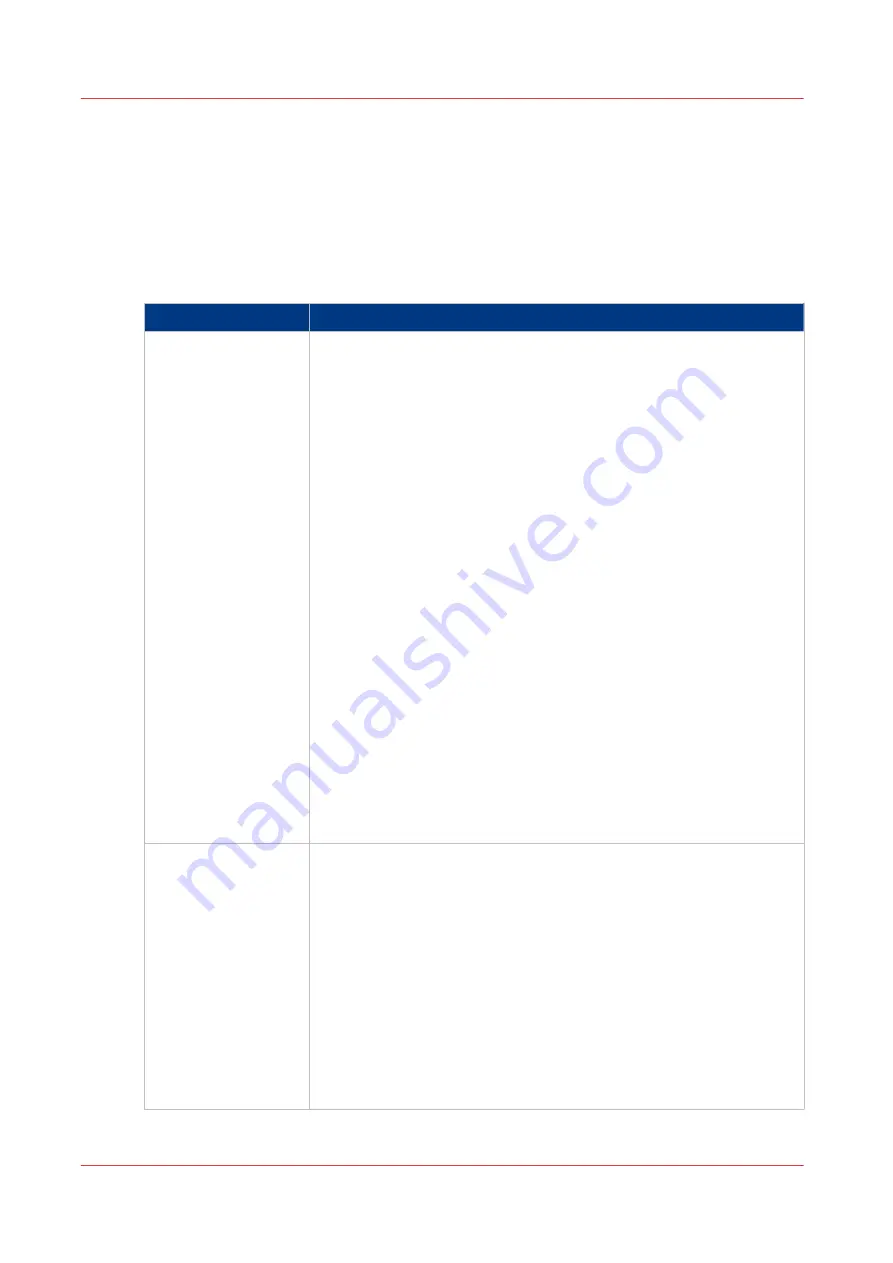
Summary of Océ Account Console
Main parts of Océ Account Console
An administrator uses Océ Account Console to perform a number of maintenance and
configuration tasks.
The main functional areas of Océ Account Console are described in the table below.
Main parts of Océ Account Console
Part
Description
The [Dialog] tab
[Fields] section.
• Create an accounting dialog. The accounting dialog consists of a
number of accounting fields.
• Save an accounting dialog. The accounting dialog is saved in .xml
for reference, back-up or uploading.
• Load an accounting dialog. An accounting dialog can be uploaded
for use.
• Delete an accounting dialog. Please note that this action cannot be
reversed.
• Edit an accounting dialog. You can change the type of accounting
field.
• Change the order of the accounting field in the list.
• Make a preview of the accounting dialog to test the validity.
• Publish the accounting dialog. Make the accounting dialog available
to external applications and devices.
[Values] section.
• Create values for each accounting field.
• Import values with a CSV file.
• Add values for each accounting field. You add existing values to an
accounting field.
• Delete values for each accounting field. Please note that this action
cannot be reversed.
• Edit values for the selected accounting field
• Move the selected value up or down in the list.
• [Sort A..Z ]. Use this option to organize the list in ascending order.
• [Sort Z..A]. Use this option to organize the list in descending order.
The [Devices] tab
[Devices] section.
• [Create...]. Use this option to create a new device.
• [Delete]. Use this option to remove the device. The log data for the
device is removed as well. Please note that this action cannot be re-
versed.
• [Edit...]. Use this option to change the values for a device.
• [Delete log data]. Use this option to remove log data of a device.
[Tasks] section.
• 'Compress database'. Use this option to clean up the database.
• [Start]. Use this option to run an update dialog or to retrieve log da-
ta.
• [Edit...]. Use this option to change the conditions for the update dia-
log and the log data retrieval.
4
Summary of Océ Account Console
320
Chapter 7 - Account Management
Summary of Contents for Oce Colr Wave 500
Page 1: ...Operation guide Océ ColorWave 500 ...
Page 4: ......
Page 11: ...Chapter 1 Introduction ...
Page 16: ...Available documentation 16 Chapter 1 Introduction ...
Page 17: ...Chapter 2 Get to Know the Printing System ...
Page 23: ...Turn off the printing system Chapter 2 Get to Know the Printing System 23 ...
Page 62: ...The cloud 62 Chapter 2 Get to Know the Printing System ...
Page 63: ...Chapter 3 Define your Workflow with Océ Express WebTools ...
Page 158: ...Fold settings 158 Chapter 3 Define your Workflow with Océ Express WebTools ...
Page 205: ...Chapter 4 Use the Printing System ...
Page 280: ...Pause resume or stop an active job 280 Chapter 4 Use the Printing System ...
Page 281: ...Chapter 5 Maintain the Printing System ...
Page 310: ...Calibrate the scanner 310 Chapter 5 Maintain the Printing System ...
Page 311: ...Chapter 6 License Management ...
Page 317: ...Chapter 7 Account Management ...
Page 324: ...Accounting workflow 324 Chapter 7 Account Management ...
Page 325: ...Chapter 8 Solve Problems ...
Page 338: ...Print a test print 338 Chapter 8 Solve Problems ...
Page 339: ...Chapter 9 Support ...
Page 345: ...Chapter 10 Contact ...
Page 358: ...Index 358 ...
Page 359: ......






























