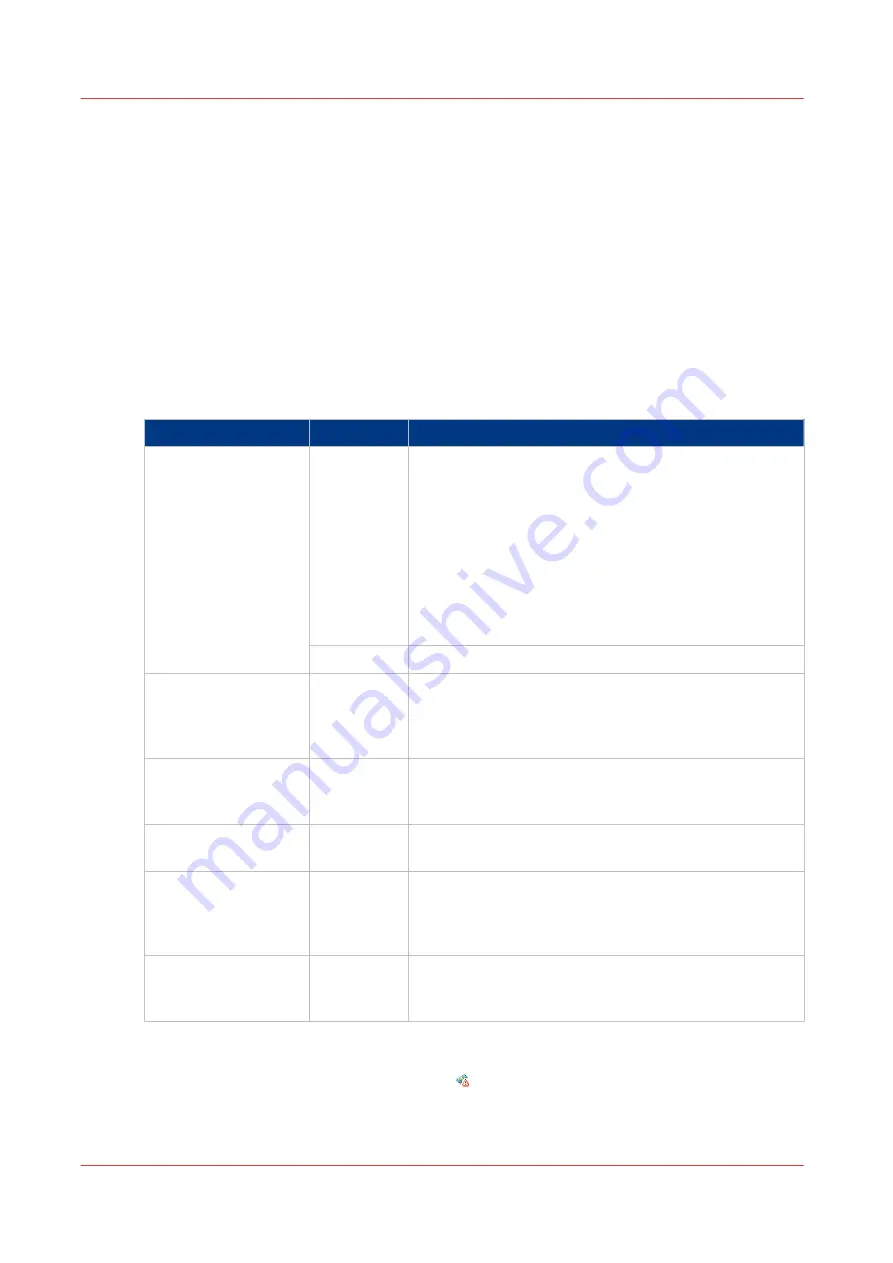
Enable account management in Océ Express WebTools
Introduction
To enable account management you can define the values in Océ Express WebTools
Definition
The account information requirements are defined and managed by the administrator.
How to define the 'Logging and accounting' settings
Open the [Preferences] - [System defaults] tab, and under [Job management] enable the [Force
entry of accounting data for print jobs] or [Force entry of accounting data for copy and scan jobs].
Then define the settings for accounting under [Accounting log].
Setting
Value
Description
[Force entry of ac-
counting data for print
jobs]
[Force entry of ac-
counting data for copy
and scan jobs]
[Yes]
When [Yes], it will only be possible to print jobs or cre-
ate copy and scan jobs that have valid accounting data.
All print jobs will be forced to go to the Smart Inbox.
If you use Océ Publisher Express to send your print job,
you must enter the required accounting data in the "Cre-
ate new job" window.
When you want to copy or scan from the user panel, or
print a job from a USB key, you must enter the required
accounting data on the user panel. The accounting data
fields are displayed on the user panel.
[No]
No accounting data is required.
[Log file format]
[ASCII (7-
bits)]
[Unicode
(UTF-16)]
Define the file format for the export file of the account
logging data. This file is retrieved by the Account Con-
sole application for account management.
[Log data field separa-
tor]
[Comma]
[Semicolon]
[Tab]
Define the field separator that must be used in the log
file.
[Number of days to
keep log files]
numeric val-
ue
Enter a value between 1 and 99 days.
[Accounting dialog
upload: host]
[From any
host]
[From single
host]
Defines if an accounting dialog upload is accepted from
any host or from a single host only.
[Accounting dialog
upload: single host]
hostname
The hostname or IP address from which an accounting
dialog can be uploaded. Only valid when [Accounting di-
alog upload: host] has value [From single host].
Accounting data missing
If the required accounting data is missing, the icon is displayed in front of the job in the Smart
Inbox. To enter the missing accounting data, select the job and click [Edit].
Enable account management in Océ Express WebTools
322
Chapter 7 - Account Management
Summary of Contents for Oce Colr Wave 500
Page 1: ...Operation guide Océ ColorWave 500 ...
Page 4: ......
Page 11: ...Chapter 1 Introduction ...
Page 16: ...Available documentation 16 Chapter 1 Introduction ...
Page 17: ...Chapter 2 Get to Know the Printing System ...
Page 23: ...Turn off the printing system Chapter 2 Get to Know the Printing System 23 ...
Page 62: ...The cloud 62 Chapter 2 Get to Know the Printing System ...
Page 63: ...Chapter 3 Define your Workflow with Océ Express WebTools ...
Page 158: ...Fold settings 158 Chapter 3 Define your Workflow with Océ Express WebTools ...
Page 205: ...Chapter 4 Use the Printing System ...
Page 280: ...Pause resume or stop an active job 280 Chapter 4 Use the Printing System ...
Page 281: ...Chapter 5 Maintain the Printing System ...
Page 310: ...Calibrate the scanner 310 Chapter 5 Maintain the Printing System ...
Page 311: ...Chapter 6 License Management ...
Page 317: ...Chapter 7 Account Management ...
Page 324: ...Accounting workflow 324 Chapter 7 Account Management ...
Page 325: ...Chapter 8 Solve Problems ...
Page 338: ...Print a test print 338 Chapter 8 Solve Problems ...
Page 339: ...Chapter 9 Support ...
Page 345: ...Chapter 10 Contact ...
Page 358: ...Index 358 ...
Page 359: ......






























