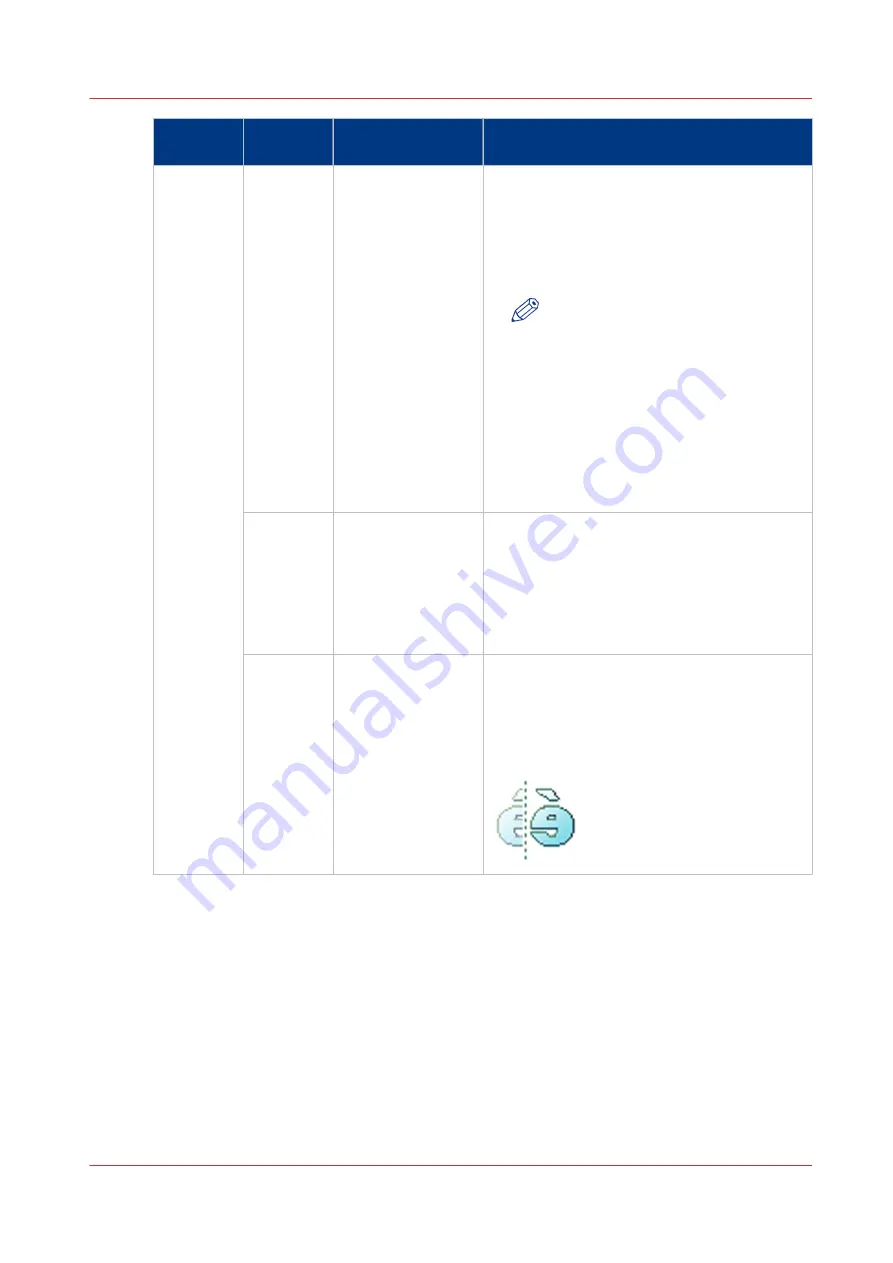
Setting
Settings
values
Settings values
Function
[Image]
[Color
highlight-
ing]
[On]
[Off]
Set to [On]:
• to make notes made with marker pens more
visible.
• to emphasize colors, of CAD drawings with
colored information and a solely grayscale
(black) background information.
NOTE
• When the [Color mode] is set to
[Color], color highlighting will
make the colors more saturated.
• When the [Color mode] is set to
[Grayscale], colors will be copied
darker than the grayscale infor-
mation on the original.
• The setting is disabled for the
original types, [Photo], [Artwork],
[Blueprint].
[Lighter/
Darker]
Value from -5 to 5
Define the lightness and the contrast of a copy.
Increase the value for lighter prints, and de-
crease for darker prints.
When you make a copy darker, the information
becomes darker while the background is less
affected. When you make a copy lighter, weak
information is not clipped to white.
[Mirror]
[On]
[Off]
[When "On", the image is mirrored along the
vertical axis (the media transport direction).]
Set to [On] for strongly curled transparent
originals that have to be fed upside down in
the scanner. Or for (dark) transparent originals
that have the information printed on the back.
4
Advanced settings for copy jobs
Chapter 4 - Use the Printing System
245
Summary of Contents for Oce Colr Wave 500
Page 1: ...Operation guide Océ ColorWave 500 ...
Page 4: ......
Page 11: ...Chapter 1 Introduction ...
Page 16: ...Available documentation 16 Chapter 1 Introduction ...
Page 17: ...Chapter 2 Get to Know the Printing System ...
Page 23: ...Turn off the printing system Chapter 2 Get to Know the Printing System 23 ...
Page 62: ...The cloud 62 Chapter 2 Get to Know the Printing System ...
Page 63: ...Chapter 3 Define your Workflow with Océ Express WebTools ...
Page 158: ...Fold settings 158 Chapter 3 Define your Workflow with Océ Express WebTools ...
Page 205: ...Chapter 4 Use the Printing System ...
Page 280: ...Pause resume or stop an active job 280 Chapter 4 Use the Printing System ...
Page 281: ...Chapter 5 Maintain the Printing System ...
Page 310: ...Calibrate the scanner 310 Chapter 5 Maintain the Printing System ...
Page 311: ...Chapter 6 License Management ...
Page 317: ...Chapter 7 Account Management ...
Page 324: ...Accounting workflow 324 Chapter 7 Account Management ...
Page 325: ...Chapter 8 Solve Problems ...
Page 338: ...Print a test print 338 Chapter 8 Solve Problems ...
Page 339: ...Chapter 9 Support ...
Page 345: ...Chapter 10 Contact ...
Page 358: ...Index 358 ...
Page 359: ......






























