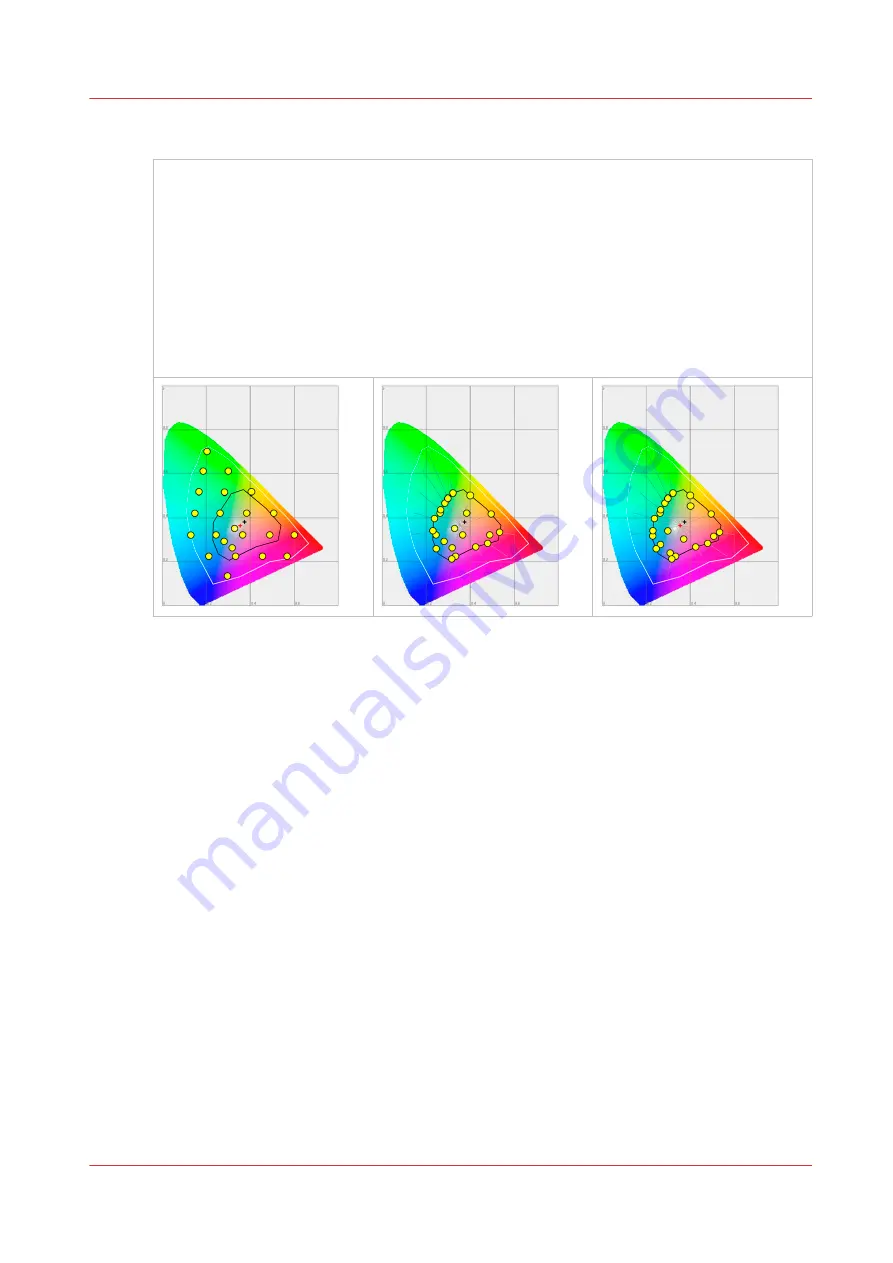
Rendering intent: Saturation (business graphics)
This setting optimizes the output of bright, saturated colors.
Saturation rendering intent preserves saturated colors, and is advised if you try to keep color
purity in computer graphics. Pure saturated colors in the original RGB device will still be satura-
ted colors in the output color space, even if this results in relatively more extreme colors.
Saturation rendering intent is not advised for photos, because this setting does not try to keep
color realism. The color saturation can come at the expense of changes in hue and lightness,
which is normally an unacceptable trade-off for photo reproduction.
You can also use saturation rendering intent to prevent visible dithering if you must print com-
puter graphics on a printer. It is not possible to prevent all dithering, because printers never can
match every color. Saturation rendering intent can minimize dithering if the color is very close
to pure.
Rendering intent: Saturation (business graphics)
Chapter 3 - Define your Workflow with Océ Express WebTools
177
Summary of Contents for Oce Colr Wave 500
Page 1: ...Operation guide Océ ColorWave 500 ...
Page 4: ......
Page 11: ...Chapter 1 Introduction ...
Page 16: ...Available documentation 16 Chapter 1 Introduction ...
Page 17: ...Chapter 2 Get to Know the Printing System ...
Page 23: ...Turn off the printing system Chapter 2 Get to Know the Printing System 23 ...
Page 62: ...The cloud 62 Chapter 2 Get to Know the Printing System ...
Page 63: ...Chapter 3 Define your Workflow with Océ Express WebTools ...
Page 158: ...Fold settings 158 Chapter 3 Define your Workflow with Océ Express WebTools ...
Page 205: ...Chapter 4 Use the Printing System ...
Page 280: ...Pause resume or stop an active job 280 Chapter 4 Use the Printing System ...
Page 281: ...Chapter 5 Maintain the Printing System ...
Page 310: ...Calibrate the scanner 310 Chapter 5 Maintain the Printing System ...
Page 311: ...Chapter 6 License Management ...
Page 317: ...Chapter 7 Account Management ...
Page 324: ...Accounting workflow 324 Chapter 7 Account Management ...
Page 325: ...Chapter 8 Solve Problems ...
Page 338: ...Print a test print 338 Chapter 8 Solve Problems ...
Page 339: ...Chapter 9 Support ...
Page 345: ...Chapter 10 Contact ...
Page 358: ...Index 358 ...
Page 359: ......






























