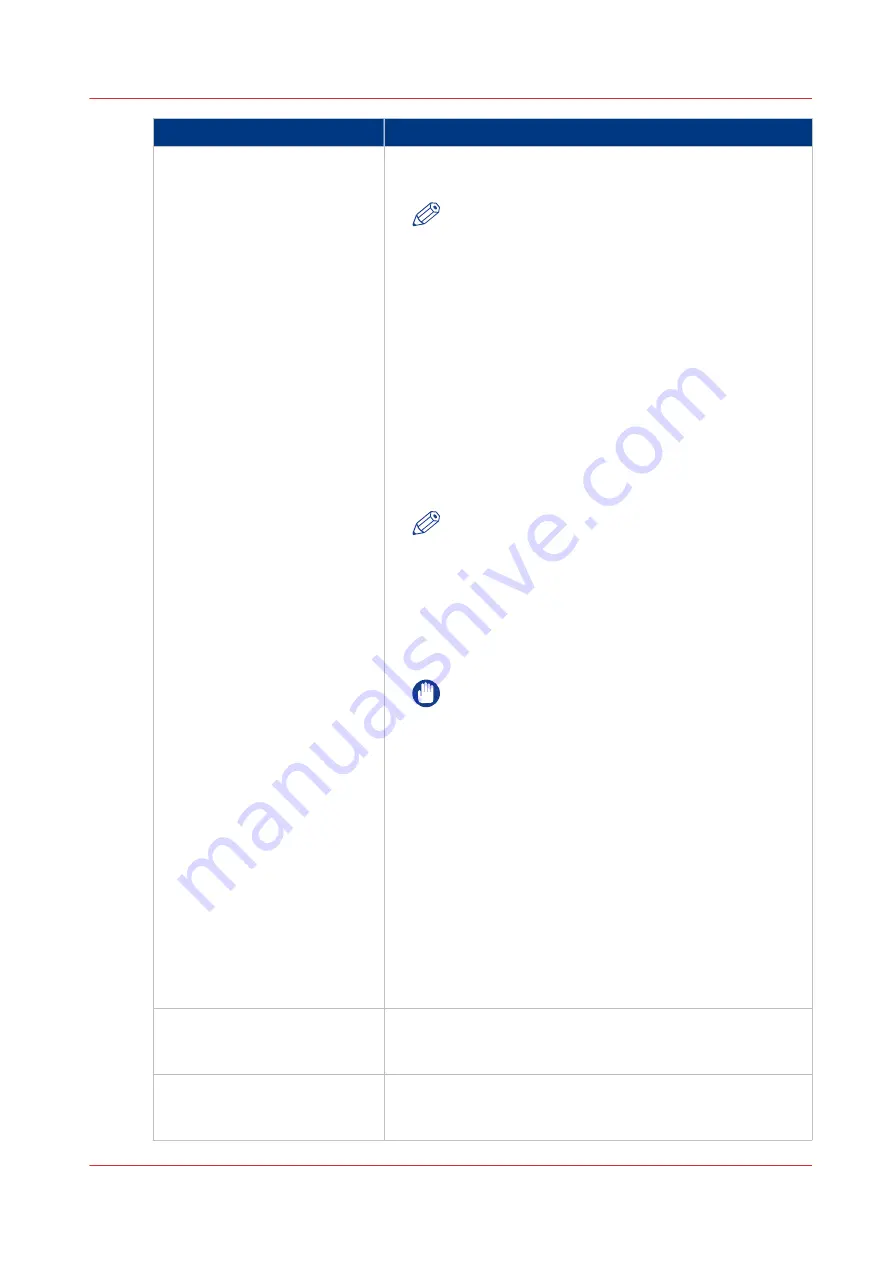
Error message
Action to perform
The remote destination test is
aborted, because the time-out
period has expired.
Check that the Firewall on the FTP server workstation does
not prevent the 'FTP passive mode' connection.
NOTE
To know more about the FTP passive mode connec-
tion, refer to the Océ ColorWave-PlotWave Systems
Security manual.
Example with FileZilla Server
The error message may appear after the installation of FileZil-
la Server. In order to allow the FileZilla Server application
through the Windows Firewall, follow the next steps:
1. Open the Windows Firewall window.
2. Click 'Allow a program or feature through Windows Fire-
wall'.
3. Click the 'Allow another app...' (or 'Allow another pro-
gram...') button.
A window named 'Add an app' (or 'Add a program') ap-
pears.
NOTE
Do NOT select 'FileZilla Server Interface' from the
list.
4. Click the 'Browse...' button.
5. Locate the directory in which you installed FileZilla Server
(normally
C:\Program Files (x86)\FileZilla
Server\
).
6. Double click or select 'FileZilla server.exe'.
IMPORTANT
Make sure you do NOT select 'FileZilla Server
Inter‐
face
.exe'.
7. Click 'Open'.
The 'Add an app' or 'Add a program' window displays
again.
8. Scroll down the displayed list and select 'FileZilla serv-
er.exe'.
9. Click 'Add'.
The Windows Firewall Allowed apps window displays
again.
Make sure that 'FileZilla server.exe' is added to the 'Al-
lowed apps (or programs) and features' list.
Make sure that it has a check mark in either the 'Private',
or the 'Public', or the 'Domain' checkbox (depending on
the type of network you want to access).
10. Click 'OK' to close the Windows Firewall window.
The specified path or URL does
not exist on the remote host, or
the folder name is misspelled.
• Check that the path to the destination folder has been cor-
rectly typed.
• Check that the destination folder exists on the remote host.
The specified user account has
no 'write' permission on this lo-
cation.
For scan-to-file, check that the remote user has "write" per-
missions on the remote share.
4
Troubleshoot the creation of an FTP external location (after an error message)
Chapter 3 - Define your Workflow with Océ Express WebTools
135
Summary of Contents for Oce Colr Wave 500
Page 1: ...Operation guide Océ ColorWave 500 ...
Page 4: ......
Page 11: ...Chapter 1 Introduction ...
Page 16: ...Available documentation 16 Chapter 1 Introduction ...
Page 17: ...Chapter 2 Get to Know the Printing System ...
Page 23: ...Turn off the printing system Chapter 2 Get to Know the Printing System 23 ...
Page 62: ...The cloud 62 Chapter 2 Get to Know the Printing System ...
Page 63: ...Chapter 3 Define your Workflow with Océ Express WebTools ...
Page 158: ...Fold settings 158 Chapter 3 Define your Workflow with Océ Express WebTools ...
Page 205: ...Chapter 4 Use the Printing System ...
Page 280: ...Pause resume or stop an active job 280 Chapter 4 Use the Printing System ...
Page 281: ...Chapter 5 Maintain the Printing System ...
Page 310: ...Calibrate the scanner 310 Chapter 5 Maintain the Printing System ...
Page 311: ...Chapter 6 License Management ...
Page 317: ...Chapter 7 Account Management ...
Page 324: ...Accounting workflow 324 Chapter 7 Account Management ...
Page 325: ...Chapter 8 Solve Problems ...
Page 338: ...Print a test print 338 Chapter 8 Solve Problems ...
Page 339: ...Chapter 9 Support ...
Page 345: ...Chapter 10 Contact ...
Page 358: ...Index 358 ...
Page 359: ......






























