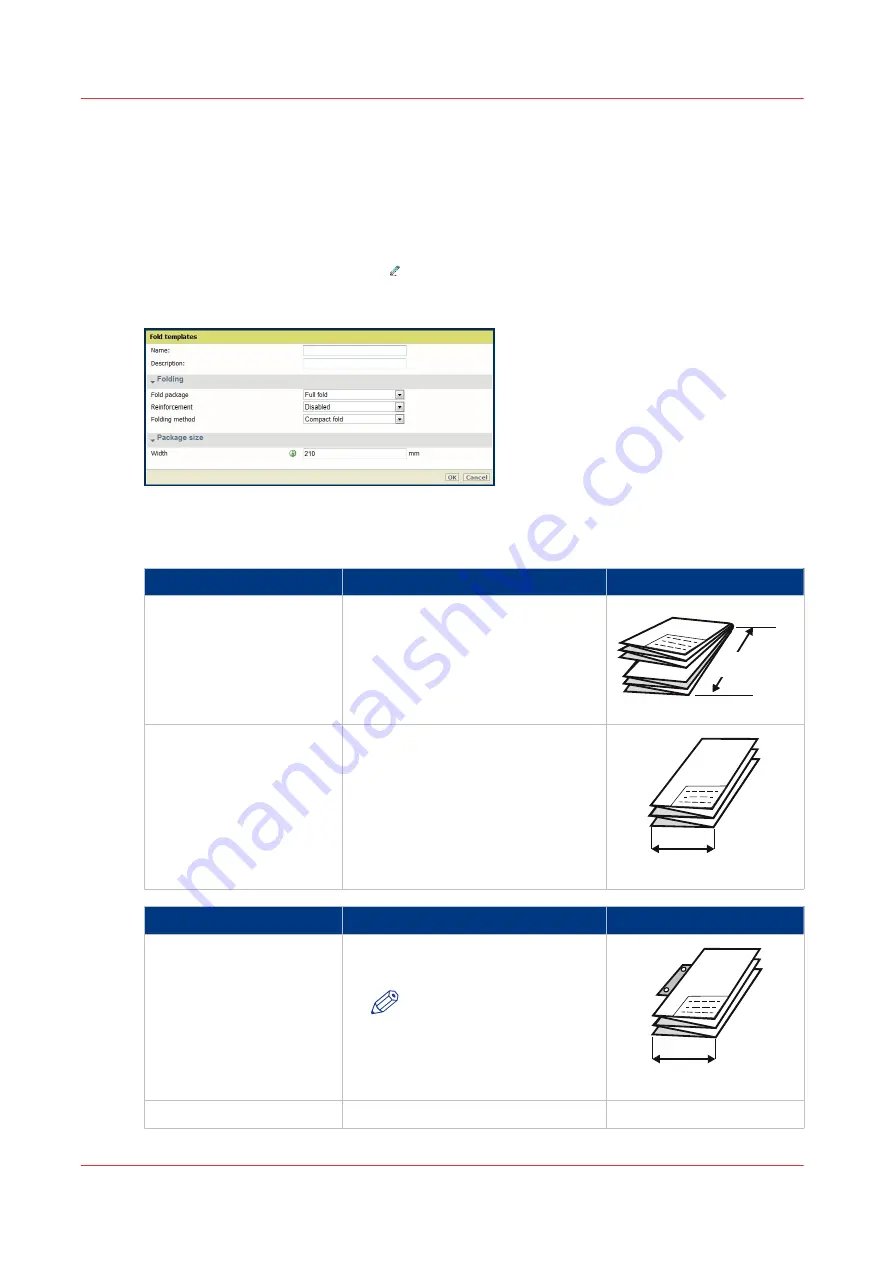
Fold settings
Introduction
When you set the fold options, there are some definitions you must know to operate the folding
device in a correct way. An overview of these settings is found below.
To edit these settings and create or edit a fold template, go to the [Preferences] - [Fold] tab and
click the [Create new] button, or the icon, that becomes visible when you move the mouse over
one of the existing templates.
Settings
[Fold package]
Description
Example
[Full fold]
Folded with first (Z-fold) and second
fold (cross fold).
279 mm / 11 inch
or
305 mm / 12 inch
[Fan fold only]
Folded only with the first fold (Z-
fold).
180 - 230 mm
7.1 - 9 inch
[Reinforcement]
Description
Example
[Enabled]
Glues the pre-punched strips to the
rear of the folded package.
NOTE
Only possible when [Fold-
ing method] is [With same
size back].
193 - 198 mm
7.6 - 7.8 inch
[Disabled]
No glued strip.
Fold settings
156
Chapter 3 - Define your Workflow with Océ Express WebTools
Summary of Contents for Oce Colr Wave 500
Page 1: ...Operation guide Océ ColorWave 500 ...
Page 4: ......
Page 11: ...Chapter 1 Introduction ...
Page 16: ...Available documentation 16 Chapter 1 Introduction ...
Page 17: ...Chapter 2 Get to Know the Printing System ...
Page 23: ...Turn off the printing system Chapter 2 Get to Know the Printing System 23 ...
Page 62: ...The cloud 62 Chapter 2 Get to Know the Printing System ...
Page 63: ...Chapter 3 Define your Workflow with Océ Express WebTools ...
Page 158: ...Fold settings 158 Chapter 3 Define your Workflow with Océ Express WebTools ...
Page 205: ...Chapter 4 Use the Printing System ...
Page 280: ...Pause resume or stop an active job 280 Chapter 4 Use the Printing System ...
Page 281: ...Chapter 5 Maintain the Printing System ...
Page 310: ...Calibrate the scanner 310 Chapter 5 Maintain the Printing System ...
Page 311: ...Chapter 6 License Management ...
Page 317: ...Chapter 7 Account Management ...
Page 324: ...Accounting workflow 324 Chapter 7 Account Management ...
Page 325: ...Chapter 8 Solve Problems ...
Page 338: ...Print a test print 338 Chapter 8 Solve Problems ...
Page 339: ...Chapter 9 Support ...
Page 345: ...Chapter 10 Contact ...
Page 358: ...Index 358 ...
Page 359: ......






























