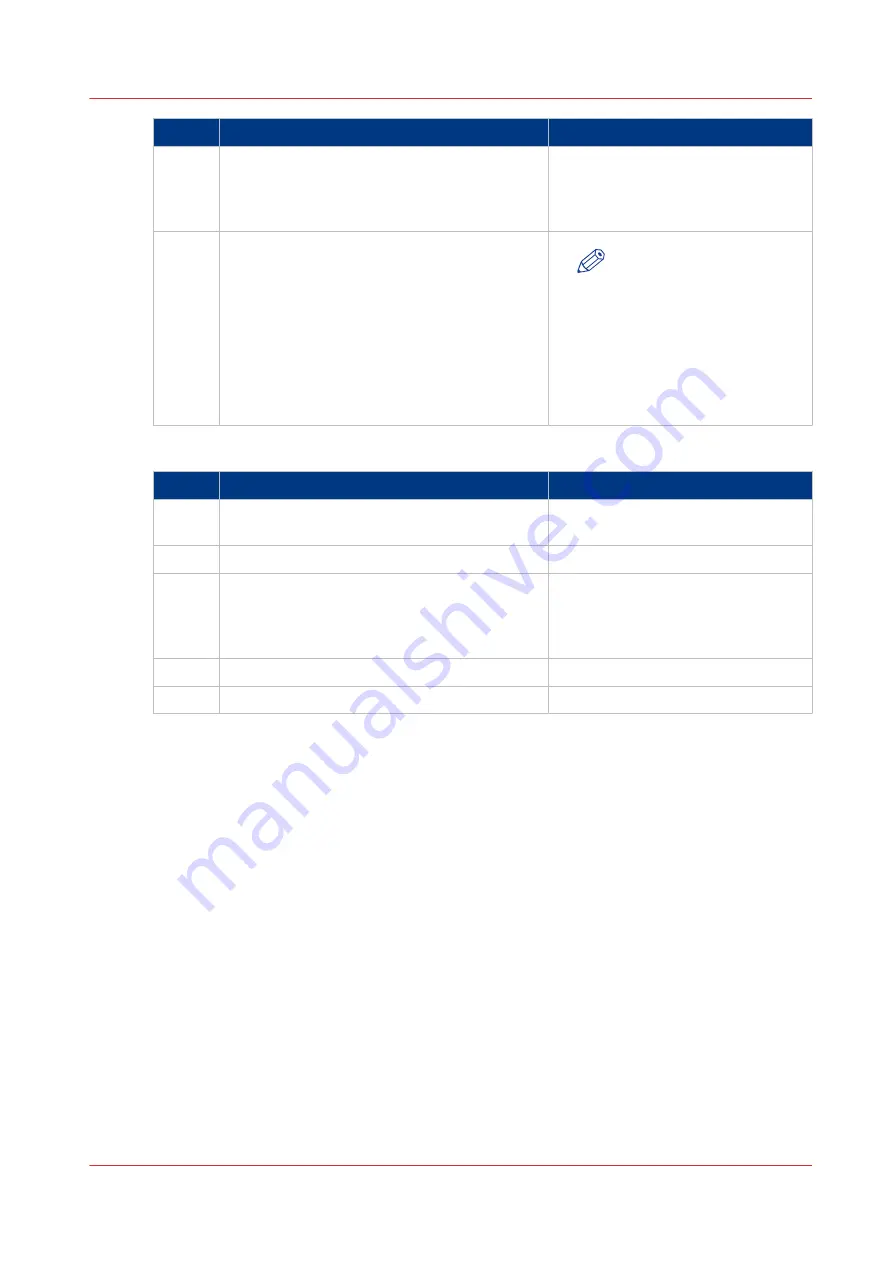
Step
Action
Remarks
7
Add the settings for the printer.
• Enter a name
• Check or define the printer model
• Define the number of rolls
• Indicate if there is a folding device
8
Save the settings. Your printer is added.
NOTE
You can also open Océ Ex-
press WebTools. Tap the
hyperlink in the configura-
tion window. This is useful
to: -know the printer status
-enter accounting informa-
tion -see your Smart Inbox
-see if there is an error.
Send a print job from Océ Publisher Mobile
Step
Action
Remarks
1
Open the file you want to print in Océ Publish-
er Mobile.
2
Select your printer.
3
Define the print settings you need.
Main settings you can select:
• Media source
• Scale
• Folding
4
Indicate the number of copies.
5
Tap the green button
Your job is sent to the printer.
Use Océ Publisher Mobile to send a print job
Chapter 4 - Use the Printing System
219
Summary of Contents for Oce Colr Wave 500
Page 1: ...Operation guide Océ ColorWave 500 ...
Page 4: ......
Page 11: ...Chapter 1 Introduction ...
Page 16: ...Available documentation 16 Chapter 1 Introduction ...
Page 17: ...Chapter 2 Get to Know the Printing System ...
Page 23: ...Turn off the printing system Chapter 2 Get to Know the Printing System 23 ...
Page 62: ...The cloud 62 Chapter 2 Get to Know the Printing System ...
Page 63: ...Chapter 3 Define your Workflow with Océ Express WebTools ...
Page 158: ...Fold settings 158 Chapter 3 Define your Workflow with Océ Express WebTools ...
Page 205: ...Chapter 4 Use the Printing System ...
Page 280: ...Pause resume or stop an active job 280 Chapter 4 Use the Printing System ...
Page 281: ...Chapter 5 Maintain the Printing System ...
Page 310: ...Calibrate the scanner 310 Chapter 5 Maintain the Printing System ...
Page 311: ...Chapter 6 License Management ...
Page 317: ...Chapter 7 Account Management ...
Page 324: ...Accounting workflow 324 Chapter 7 Account Management ...
Page 325: ...Chapter 8 Solve Problems ...
Page 338: ...Print a test print 338 Chapter 8 Solve Problems ...
Page 339: ...Chapter 9 Support ...
Page 345: ...Chapter 10 Contact ...
Page 358: ...Index 358 ...
Page 359: ......






























