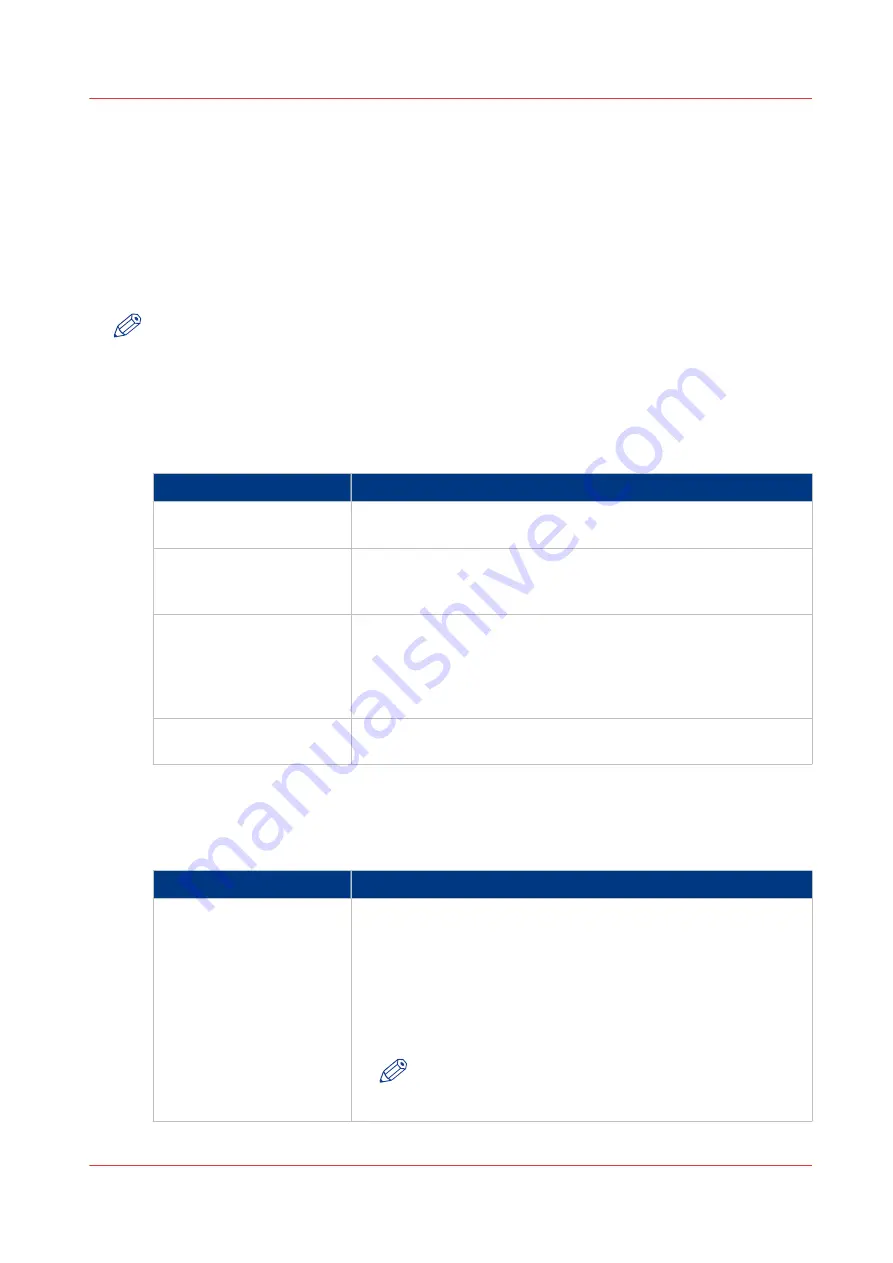
Set the print job default settings
Definition
In Océ Express WebTools you can configure the default values for the print job settings.
The print job settings are grouped under the [Preferences] - [Print job defaults] tab. You can find a
short explanation of the most important print job default settings below. Under the print job
default settings you can also define the print presets that are visible on the user panel. For more
information on the print presets, see
Set the default print preset on page 124
.
NOTE
When you define print job settings in the printer drivers or the job submission tools, these
values always overrule the default values defined in Océ Express WebTools.
Overview of the [Print job defaults] - [Basic] settings
Open the [Preferences] - [Print job defaults] tab. Go to [Basic] and click Edit in the upper right-
hand corner.
Setting
Description
[Number of sets]
Enter the default value for the number of times you want your jobs
to be printed.
[Collate]
• Select [On (sort by set)] to sort your output by set (123 - 123).
• Select [Off (sort by page)] to sort your output by page (11 - 22 -
33).
[Print delivery]
• Select [Top Delivery Tray (TDT)] to default deliver your output
in the Top Delivery Tray.
• Select [Back output] to default deliver your output at the back of
the printer. Also select this option when you use the optional re-
ceiving rack or a folding device.
[Color mode]
• Select [Color] to print in color mode.
• Select [Grayscale] to print in grayscale mode.
Overview of the [Print job defaults] - [Sheet] settings
Open the [Preferences] - [Print job defaults] tab. Go to [Sheet] and click Edit in the upper right-
hand corner.
Setting
Description
[Media source]
Select the default output material and format for the media used
on the printer.
• Select [Automatic] to automatically select the media.
• Select the specific roll number of the media you want to use by
default.
The system screen on the printer user panel displays the loaded
rolls.
NOTE
You can only configure the Media selection policy set-
ting, when Media source is set to [Automatic].
4
Set the print job default settings
Chapter 3 - Define your Workflow with Océ Express WebTools
81
Summary of Contents for Oce Colr Wave 500
Page 1: ...Operation guide Océ ColorWave 500 ...
Page 4: ......
Page 11: ...Chapter 1 Introduction ...
Page 16: ...Available documentation 16 Chapter 1 Introduction ...
Page 17: ...Chapter 2 Get to Know the Printing System ...
Page 23: ...Turn off the printing system Chapter 2 Get to Know the Printing System 23 ...
Page 62: ...The cloud 62 Chapter 2 Get to Know the Printing System ...
Page 63: ...Chapter 3 Define your Workflow with Océ Express WebTools ...
Page 158: ...Fold settings 158 Chapter 3 Define your Workflow with Océ Express WebTools ...
Page 205: ...Chapter 4 Use the Printing System ...
Page 280: ...Pause resume or stop an active job 280 Chapter 4 Use the Printing System ...
Page 281: ...Chapter 5 Maintain the Printing System ...
Page 310: ...Calibrate the scanner 310 Chapter 5 Maintain the Printing System ...
Page 311: ...Chapter 6 License Management ...
Page 317: ...Chapter 7 Account Management ...
Page 324: ...Accounting workflow 324 Chapter 7 Account Management ...
Page 325: ...Chapter 8 Solve Problems ...
Page 338: ...Print a test print 338 Chapter 8 Solve Problems ...
Page 339: ...Chapter 9 Support ...
Page 345: ...Chapter 10 Contact ...
Page 358: ...Index 358 ...
Page 359: ......






























