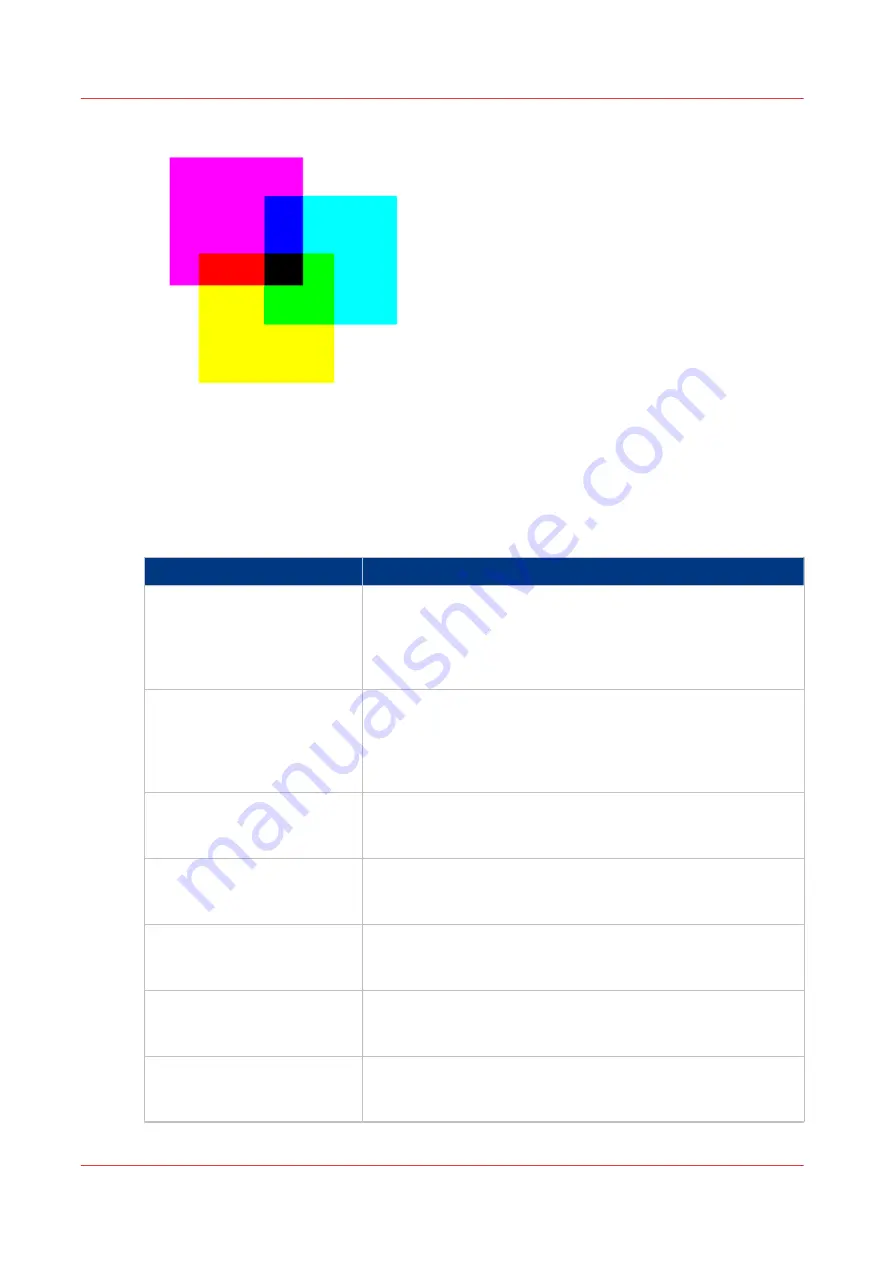
•
Gray
In the grayscale (color) space only information about the lightness is given. Lightness can
range from a minimum of 0 (black) to 100 (white).
You can define the input profile if you use the [Color feel] setting [Graphics colors].
The table below gives an overview of the possible input profiles / standardization settings.
Input profile / standardization Description
RGB
- [sRGB]
Use this setting to indicate the color space of a standard com-
puter monitor. sRGB is the most frequently used RGB color
space, especially in consumer grade digital cameras. sRGB is
acceptable for most consumer applications. The sRGB design
allows easy previewing on a standard computer display.
RGB
- [Adobe RGB]
This setting indicates an RGB color space developed by Adobe
in 1998. Adobe RGB has a larger gamut than sRGB. Adobe RGB
is included in more medium-range digital cameras, and many
professional graphic artists prefer Adobe RGB for its larger
gamut.
CMYK
- [Euroscale coated]
This setting indicates an old offset press standard, formerly
used in Europe to print separations and proofs on coated me-
dia.
CMYK
- [Euroscale uncoated]
This setting indicates an old offset press standard, formerly
used in Europe to print separations and proofs on uncoated
media
CMYK
- [US Web coated
(SWOP)]
This setting indicates an old offset press standard, formerly
used in the US to print separations and proofs on coated me-
dia.
CMYK
- [US Web uncoated]
This setting indicates an old offset press standard, formerly
used in the US to print separations and proofs on uncoated me-
dia.
CMYK
- [ISO Coated v2 300%
(ECI)]
This setting indicates an offset press standard, frequently used
in Europe to print separations and proofs on coated media.
Based upon Fogra39 with 300% ink limit.
4
What is an input profile / standardization?
172
Chapter 3 - Define your Workflow with Océ Express WebTools
Summary of Contents for Oce Colr Wave 500
Page 1: ...Operation guide Océ ColorWave 500 ...
Page 4: ......
Page 11: ...Chapter 1 Introduction ...
Page 16: ...Available documentation 16 Chapter 1 Introduction ...
Page 17: ...Chapter 2 Get to Know the Printing System ...
Page 23: ...Turn off the printing system Chapter 2 Get to Know the Printing System 23 ...
Page 62: ...The cloud 62 Chapter 2 Get to Know the Printing System ...
Page 63: ...Chapter 3 Define your Workflow with Océ Express WebTools ...
Page 158: ...Fold settings 158 Chapter 3 Define your Workflow with Océ Express WebTools ...
Page 205: ...Chapter 4 Use the Printing System ...
Page 280: ...Pause resume or stop an active job 280 Chapter 4 Use the Printing System ...
Page 281: ...Chapter 5 Maintain the Printing System ...
Page 310: ...Calibrate the scanner 310 Chapter 5 Maintain the Printing System ...
Page 311: ...Chapter 6 License Management ...
Page 317: ...Chapter 7 Account Management ...
Page 324: ...Accounting workflow 324 Chapter 7 Account Management ...
Page 325: ...Chapter 8 Solve Problems ...
Page 338: ...Print a test print 338 Chapter 8 Solve Problems ...
Page 339: ...Chapter 9 Support ...
Page 345: ...Chapter 10 Contact ...
Page 358: ...Index 358 ...
Page 359: ......






























