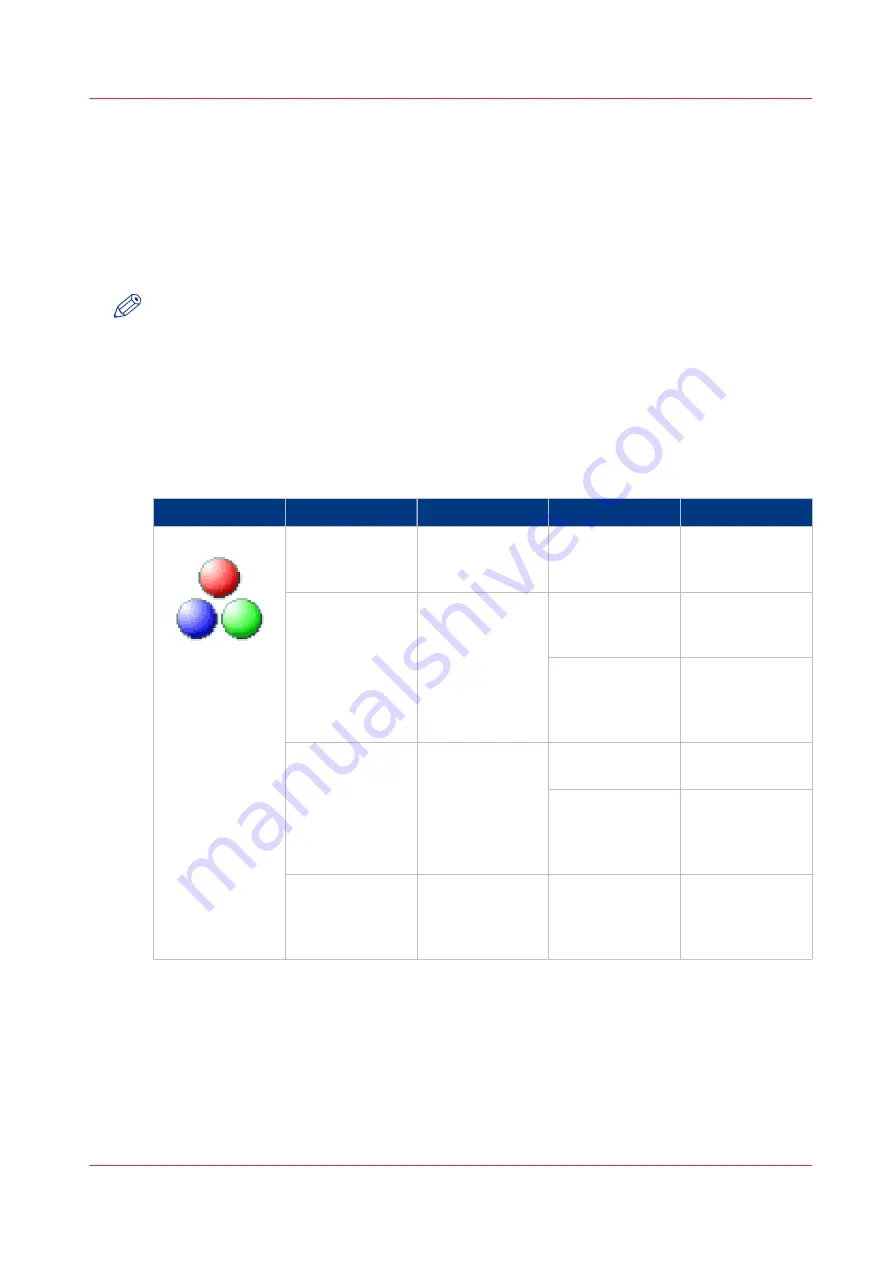
File type
Introduction
Depending on the color mode and file type you select, the values for the compression mode and
organization change. For some file types and some situations, the compression and organization
settings cannot be set. The list below helps you to define the correct file type and color mode,
and shows you which compression and organization settings are possible.
NOTE
On the user panel you can set an automatic compression value. The controller determines the
most common compression method for the file type that is selected.
The automatic compression value can be found on the user panel under the scan tile. Tap [Show
all settings] and select [File type]. Set the compression to automatic under:
• [PDF compression] (when PDF is selected)
• [PDF/A compression] (when PDF/A is selected)
• [TIFF compression] (when TIFF is selected)
Color mode: Color
[Color mode]
[File type]
[Organization]
[Compression]
[JPEG quality]
[Color]
[TIFF]
[Raw]
[Striped]
[Tiled]
[LZW]
[Packbits]
[None]
Not applicable
[PDF]
Not applicable
[Flate]
[LZW]
[None]
Not applicable
[JPEG]
[Maximum]
[High]
[Medium]
[Low]
[PDF/A]
Not applicable
[Flate]
[None]
Not applicable
[JPEG]
[Maximum]
[High]
[Medium]
[Low]
[JPEG]
Not applicable
Not applicable
[Maximum]
[High]
[Medium]
[Low]
File type
Chapter 4 - Use the Printing System
271
Summary of Contents for Oce Colr Wave 500
Page 1: ...Operation guide Océ ColorWave 500 ...
Page 4: ......
Page 11: ...Chapter 1 Introduction ...
Page 16: ...Available documentation 16 Chapter 1 Introduction ...
Page 17: ...Chapter 2 Get to Know the Printing System ...
Page 23: ...Turn off the printing system Chapter 2 Get to Know the Printing System 23 ...
Page 62: ...The cloud 62 Chapter 2 Get to Know the Printing System ...
Page 63: ...Chapter 3 Define your Workflow with Océ Express WebTools ...
Page 158: ...Fold settings 158 Chapter 3 Define your Workflow with Océ Express WebTools ...
Page 205: ...Chapter 4 Use the Printing System ...
Page 280: ...Pause resume or stop an active job 280 Chapter 4 Use the Printing System ...
Page 281: ...Chapter 5 Maintain the Printing System ...
Page 310: ...Calibrate the scanner 310 Chapter 5 Maintain the Printing System ...
Page 311: ...Chapter 6 License Management ...
Page 317: ...Chapter 7 Account Management ...
Page 324: ...Accounting workflow 324 Chapter 7 Account Management ...
Page 325: ...Chapter 8 Solve Problems ...
Page 338: ...Print a test print 338 Chapter 8 Solve Problems ...
Page 339: ...Chapter 9 Support ...
Page 345: ...Chapter 10 Contact ...
Page 358: ...Index 358 ...
Page 359: ......






























