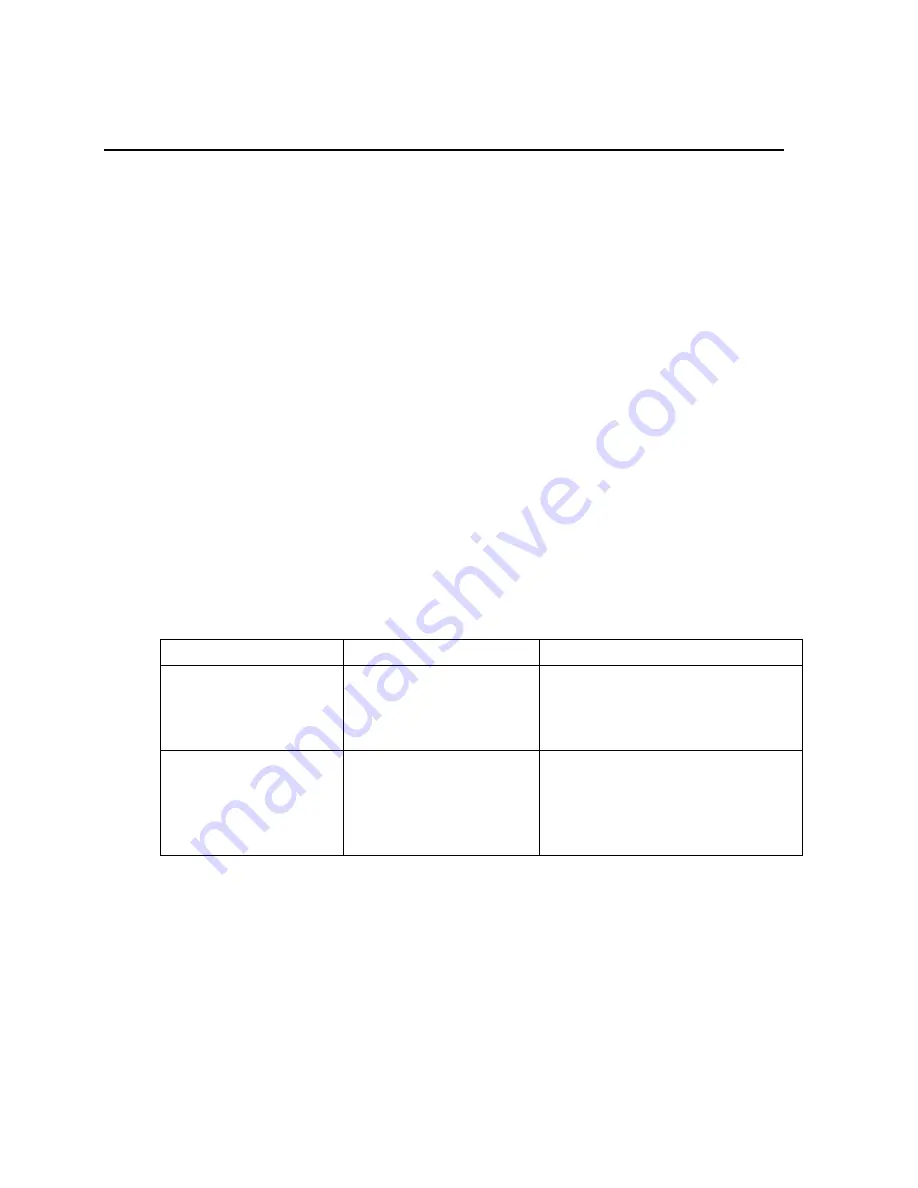
Chapter 2 Getting Started
8
Lynx DSA User's Manual - 9240227J
2. Getting Started
The Lynx MCA can be accessed from a computer through any of the following ways:
•
Through Mirion’s Genie Spectroscopy Analysis suite. Please refer to the
Genie 2000 Analysis Software
on page 26 for more information on using
Genie.
•
Through a web browser accessing the Lynx’s standard user interface. The
section
A Brief Overview of the Lynx User Interface
on page 8 provides a
quick explanation on accessing the built-in user interface.
•
Through a custom application. Please refer to the Lynx SDK Documentation
for writing custom applications to access the Lynx.
A Brief Overview of the Lynx User Interface
The built-in user interface in the Lynx can be accessed with a standard web browser
in most cases, already installed in your computer. These may include Microsoft Edge,
Firefox, Chrome, and others. The user interface provides means for manipulating the
Lynx’s settings and acquire data using any of its acquisition engines.
Lynx Version 1.5 or higher supports two user-interface methods. A summary of pros
and cons for each are as follows.
User Interface
Browser Access (URL) Pros and Cons
Lynx Web Client
application (default)
http://<Lynx address>
Supported by practically all browsers.
Powerful, full-capability, and
graphics-rich user interface.
‘legacy’ HTML web
client
http:// <Lynx address>/
main.asp?html5=1
Supported by practically all browsers.
Limited functionality including no
DSO, no time-series plot, no
interactive spectrum plot.
The default user interface is the Lynx Web Client application accessed by typing
http://<Lynx address>
into your browser’s address bar. This rich, full-capability user
interface provides the best user experience in terms of performance and ease of
operation and is supported by practically all browsers.
Note: If you wish to access a ‘legacy’ HTML limited version of the site or a Web
2.0 version with Java applets then do one of the following:
















































