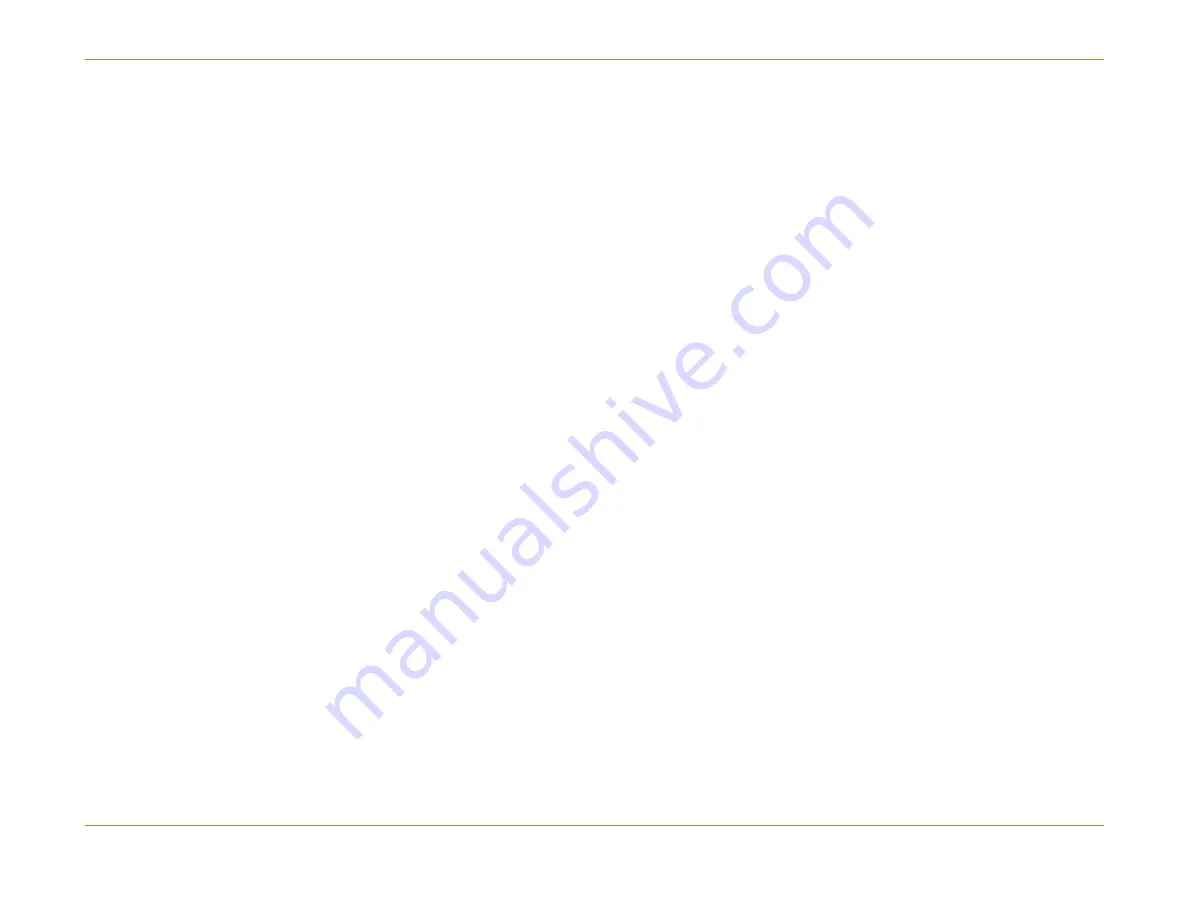
Chapter 8: Downstream Cable Access Modules (DCAMs)
STANDARD Revision 1.0
C4® CMTS Release 8.3 User Guide
© 2016 ARRIS Enterprises LLC. All Rights Reserved.
253
13 CAM (16D, 0U) Up IS Active 10043CSD0155 CAM-20032W/G04 DMM/DMM
14 CAM (16D, 0U) Up IS Standby 08423CSD0060 CAM-20032W/G02 DMM/DMM
3.
Shutdown all cable-macs associated with the 16D CAMs:
configure interface cable-mac <cable-mac> shutdown
4.
Shutdown all 16D CAMs using this command for each downstream CAM:
configure slot <slot> shutdown
5.
Shut down all of the 12U or 24U CAMs using the following command:
configure slot <slot> shutdown
Where <slot> is the slot number of each slot populated by a 12U or 24U CAM.
6.
Remove the downstream CAM sparing group:
configure slot 15 spare-group no
Where slot 15 is assumed to be the spare group leader.
7.
Deprovision all 16D CAM slots using this command for each downstream CAM:
configure slot <slot> no
8.
Execute the provisioning file you created in the previous procedure (
Create a Script to Provision XD CAMs
exc file new_32D_prov.cfg
9.
Bring all the 12U or 24U CAMs back into service:
configure slot <slot> no shutdown
Where <slot> is the slot number of each slot populated by a 12U or 24U CAM.
10.
Save configuration changes and write to non-volatile memory:
write memory
11.
Confirm that all desired cards and ports are in service.
12.
The upgrade kits contain decals to identify the upgraded CAMs as XD CAMs; they are applied as in the figure below
titled Upgraded CAMs with XD Decals. Before applying the decal, check to see if this part of the faceplate of the
upgraded CAM is clean. If necessary, clean with an alcohol wipe and allow to dry. Press the decal firmly in place to
ensure it adheres properly.
Create a Script to Reconfigure the Chassis after Upgrading the CAMs
Here are the basic steps for creating a script to reconfigure the chassis after upgrading all 16D CAMs to XD CAMs.






























