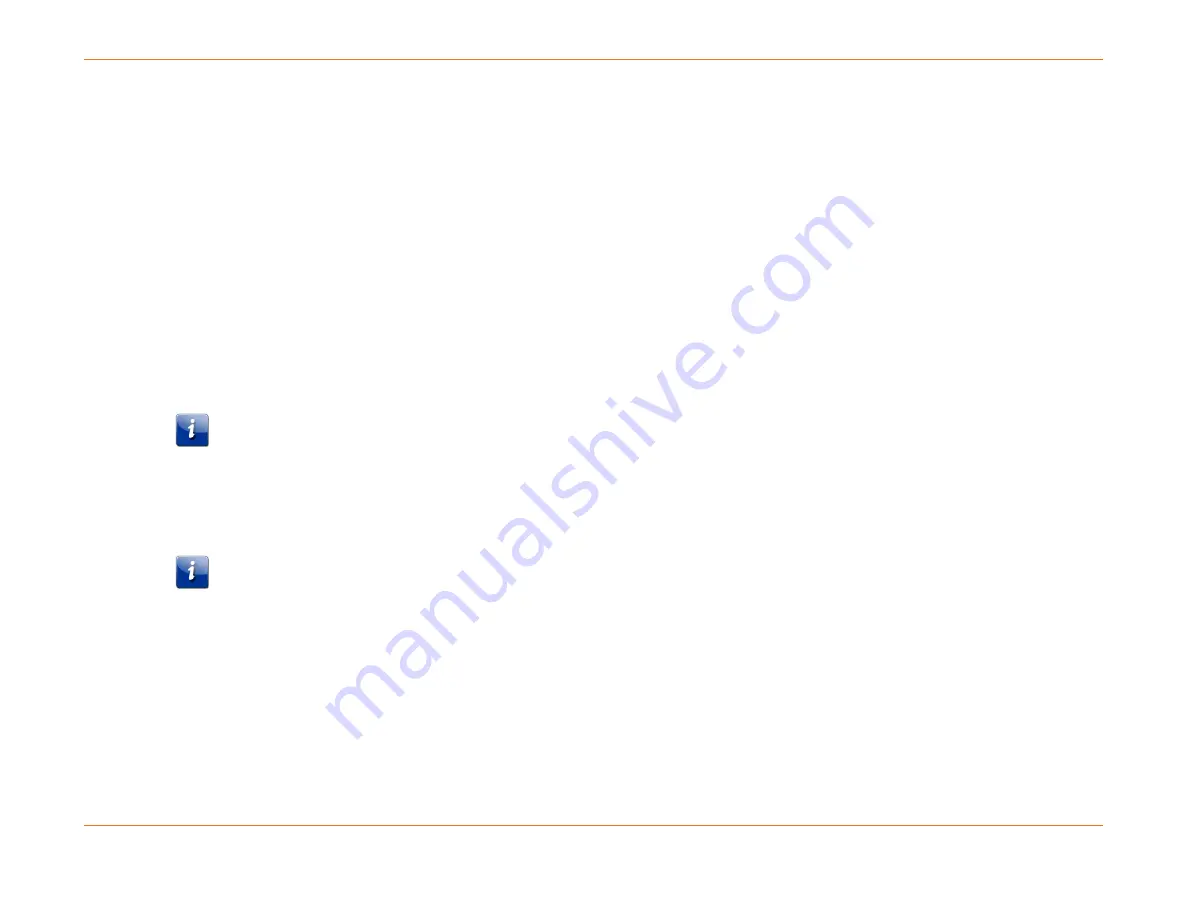
Chapter 6: System Control Module (SCM)
STANDARD Revision 1.0
C4® CMTS Release 8.3 User Guide
© 2016 ARRIS Enterprises LLC. All Rights Reserved.
172
Installation
How to Install an SCM
Perform the following steps to install an SCM:
1.
Wearing an antistatic wrist strap (or foot strap), connect the strap to one of the ESD points on the chassis.
2.
If a filler panel is installed in the front module slot, remove the panel.
3.
Grasp the front of the module with both hands and align the module between the guides in slot 19.
4.
With the ejector levers fully open, slide the module all the way into the slot. Press firmly with equal pressure top and
bottom to align the module with the midplane connector.
5.
Flip the ejector levers toward each other to close and lock the module in the slot. The teeth of the ejector levers will
engage the seating rails and the module will click into place if it is seated correctly. Repeat Steps 3-6 if it does not.
6.
For a duplex configuration, insert a second SCM in slot 20.
Due to hardware enhancements, the SCM 3 is not backwards compatible with previous software releases.
7.
When ready to attach the console management cables, refer to How to Cable the SCM.
How to Install the SCM PIC
There are two types of SCM PIC (one labeled (O) for the odd slot and one labeled (E) for the even slot). One is equipped
with a daughter board for the fan controller and is labeled PIC SCM (O) and must be installed in slot 19 whether the
configuration is simplex or duplex. The other SCM PIC is labeled PIC SCM (E) and should be installed in slot 20.
Perform the following steps to install the SCM PIC:
1.
If a filler panel is installed in the rear PIC slot, remove the panel.
2.
Grasp the front of the module with both hands and align the PIC between the guides in the corresponding slot in the
rear of the chassis.
3.
To ensure proper seating of the ejector levers, move them to an outward position slightly less than perpendicular to
the faceplate before seating the module in the slot.






























