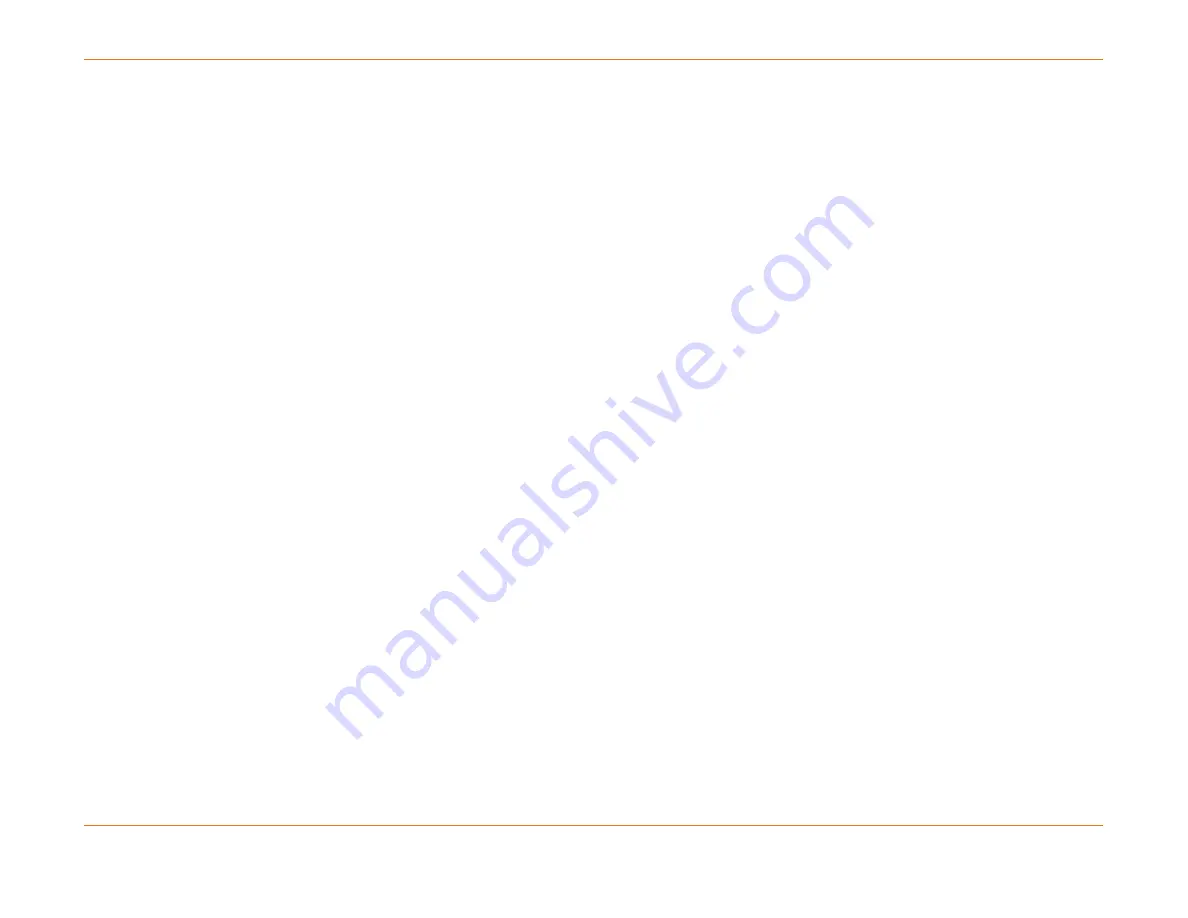
Chapter 6: System Control Module (SCM)
STANDARD Revision 1.0
C4® CMTS Release 8.3 User Guide
© 2016 ARRIS Enterprises LLC. All Rights Reserved.
194
Subnet mask for the above IP address?[255.255.255.248]
Hit RETURN.
Do you want to specify a default gateway router?[Yes]
Hit RETURN.
IP address for the default gateway router?[10.44.108.6]
Hit RETURN (the SCM 3 continues
to boot).
#####################################################################
To change any of this, press <m> and <RETURN> key within 2 seconds
#####################################################################
(M)odify any of this or (C)ontinue?
Type C followed by the RETURN key.
While the bootloader continues, you should plug in the SCM 3 in slot 20 if your chassis is
duplex. This is the next step below. Let the rest of the bootloader script run until you see the
login prompt.
•
•
•
connecting to SCM 19
======================================================================
Login:
1.
(If duplex) Insert an SCM 3 in slot 20 as the SCM 3 in slot 19 is finishing its boot-up process. If the SCM/RCM pair in
slots 19/17 have already come up and are in simplex mode, then reseat both slots 19 and 20 to bring the system up in
duplex mode.
2.
Power up the chassis with both SCM 3 cards inserted (if not previously done).
3.
Wait until the SCM 3 cards and RCM cards go Active/Standby state on the image shipped from the factory.
4.
Enable FTP protocol using the following command:
configure ftp-server
5.
FTP the
backupMMDDYY.cfg
file to /system/cfgfiles.
6.
Execute the backup configuration file:
exc file /system/cfgfiles/backupMMDDYY.cfg
7.
Save your configuration:
write memory
8.
Verify that CMs register.
9.
Commit the software image to all client cards:
reload commit






























