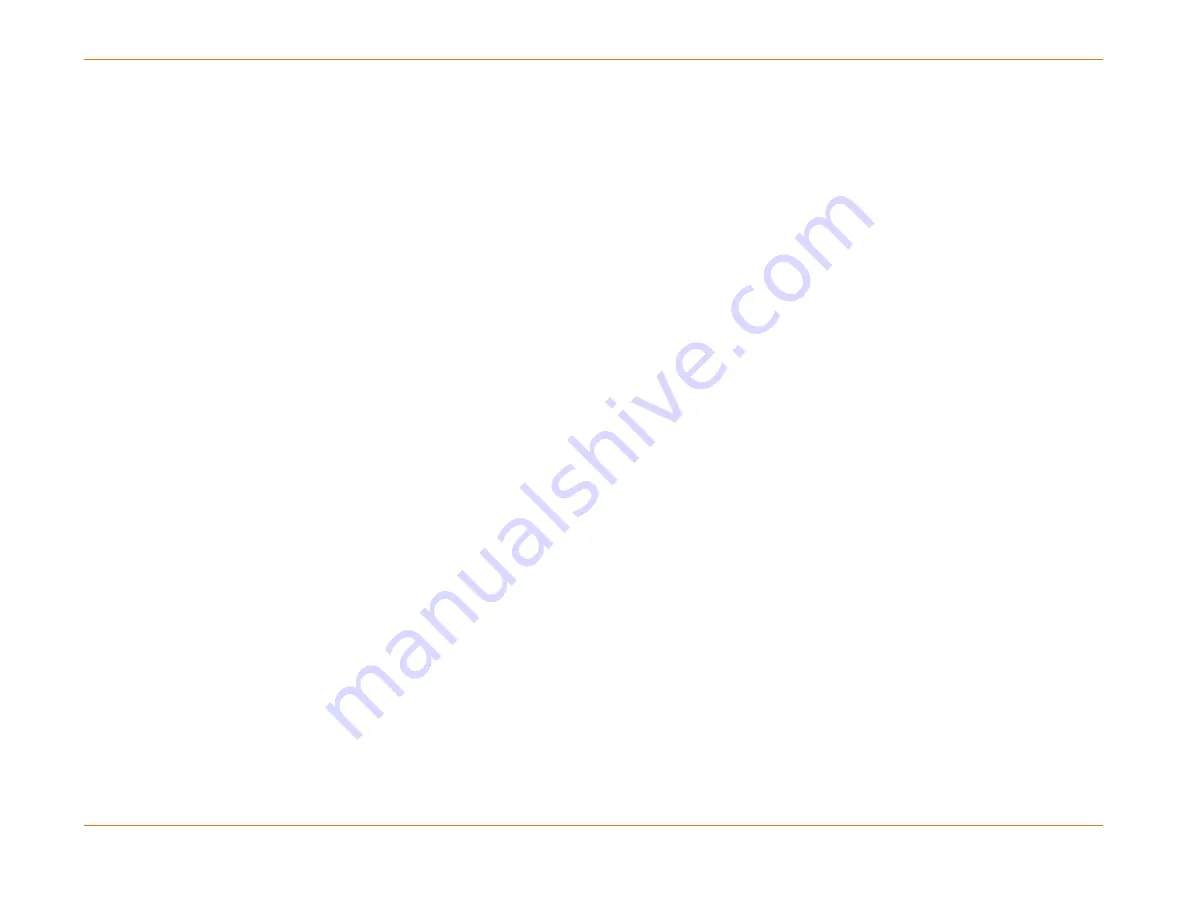
Chapter 6: System Control Module (SCM)
STANDARD Revision 1.0
C4® CMTS Release 8.3 User Guide
© 2016 ARRIS Enterprises LLC. All Rights Reserved.
176
Local and Remote Access to the SCM
The SCM serial port is necessary for the initial configuration of the system. After that, a system administrator can access
the SCM through the ethernet port from any locally connected host. Remote management from any Internet-connected
host is supported once In-Band Management is enabled.
When management through a Router Control Module (RCM) interface is enabled, system administrators can manage the
CMTS remotely, accessing the SCM through any RCM interface. If users choose to enable remote management, they
should also enable Access Control Lists (ACLs) for security. If the ACL feature is enabled, all packets to the SCM are
dropped except those whose source IPs are approved by the ACL.
Local access to the SCM is restricted to any host on the local subnet associated with the SCM ethernet interface. System
administrators who are connected through a local network router will no longer be able to access the SCM through the
SCM ethernet port.
How to Set Up the Terminal Emulator
The following procedure outlines how to set up a command window using a terminal emulator application such as
TeraTerm or Microsoft’s HyperTerm. For help with the emulator of your choice, please consult the vendor-specific
documentation. After setting the IP addresses through the serial port of the SCM, you can telnet into the CMTS system via
the SCM ethernet port.
How to Open the Terminal Emulator Session
Perform the following steps in their proper sequence.
1.
Connect the supplied Serial Cable from a serial port of a PC (COM1 or COM2) to the lower connector (type RS232) on
the faceplate of the SCM. The upper connector, type RJ45, is an ethernet port. The two ports are clearly labeled on the
faceplate.
2.
Open the terminal emulator application. You may be asked to give the session a name, for example, c4link.
3.
Specify a serial port (usually COM1 or COM2) to be used in this connection.
4.
Configure the serial port using these settings:
Bits per second
9600 baud (default)
Data bits
8
Parity
None






























