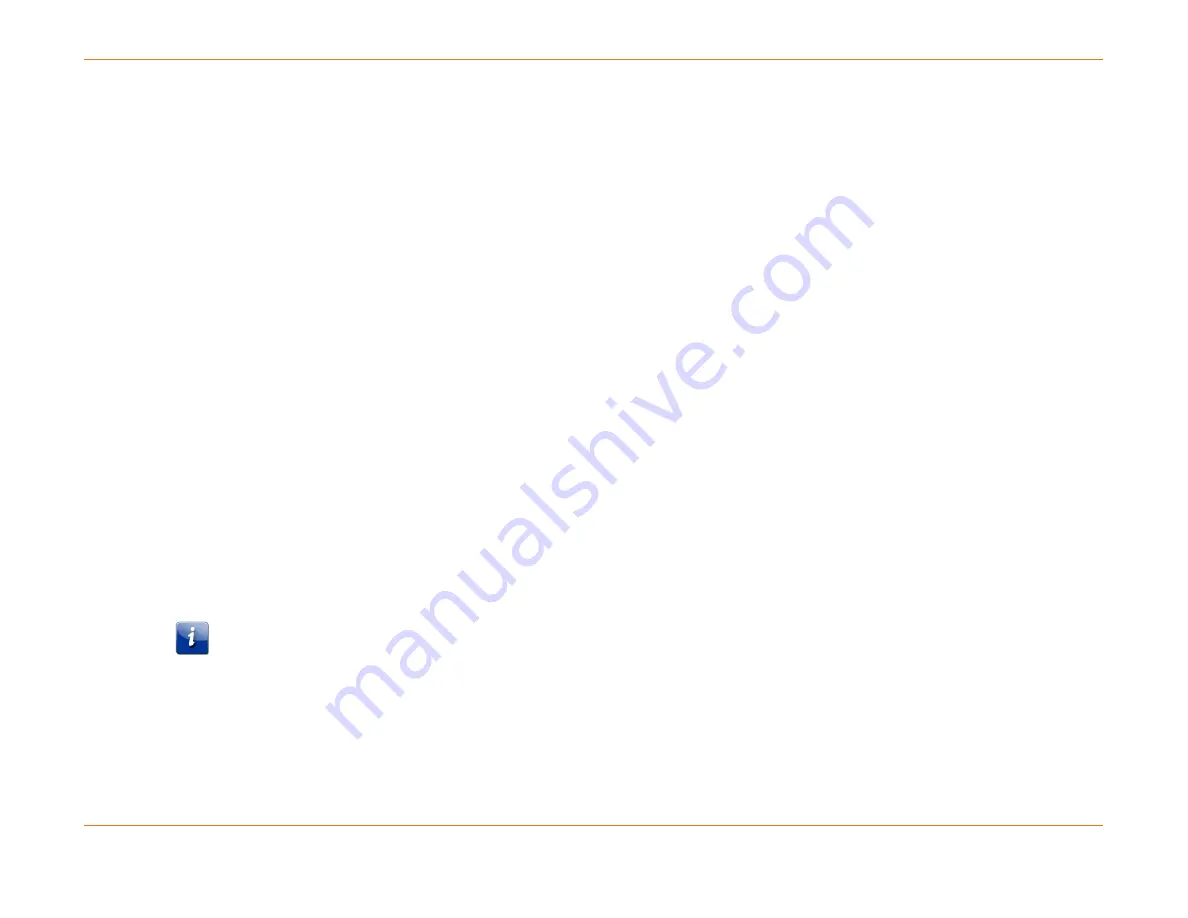
Chapter 6: System Control Module (SCM)
STANDARD Revision 1.0
C4® CMTS Release 8.3 User Guide
© 2016 ARRIS Enterprises LLC. All Rights Reserved.
192
copy running-config verbose /system/cfgfiles/backupMMDDYY.cfg
3.
Use Secure FTP (SFTP) or FTP to transfer the configuration off the CMTS and save it on a local machine/server. The
configuration will be required later.
4.
Power down the C4 CMTS.
5.
Remove the SCM or SCM-II cards from the chassis.
6.
Insert the SCM 3 cards in slots 19 (and 20 in a duplex chassis).
7.
If previously installed, reconnect the RS-232 serial console cable(s) to the front of the SCM 3 card(s).
8.
Power up the C4 CMTS.
9.
Wait for SCM 3 to go Active/Standby on 8.x.x.x image shipped from the factory.
10.
Enable FTP protocol using the following command:
configure ftp-server
11.
FTP the
backupMMDDYY.cfg
file to /system/cfgfiles.
12.
Execute the backup configuration file:
exc file /system/cfgfiles/backupMMDDYY.cfg
13.
Save your configuration:
write memory
14.
Verify that CMs register.
15.
Commit the software image to all client cards:
reload commit
The C4 CMTS is now operating with SCM 3s and its configuration file is backupMMDDYY.cfg. It is running on Release 8.x.x.x
software, which has been committed. If the image currently on the SCM cards is not the desired load, then upgrade to the
desired load using the normal upgrade procedure. Refer to the Release Notes for more information.
Note: By default, the SCM 3 out-of-band Ethernet cable connection defaults to using the rear PIC connection.
Upgrade to an SCM 3 Using the OOBM Ethernet Interface (via front port of the SCM 3 Module)
1.
Perform a
write memory
to save the existing configuration. Make sure the chassis is running the 8.x.x.x software load.
Once you have verified that you are on the 8.x.x.x software load, execute a
reload commit.






























