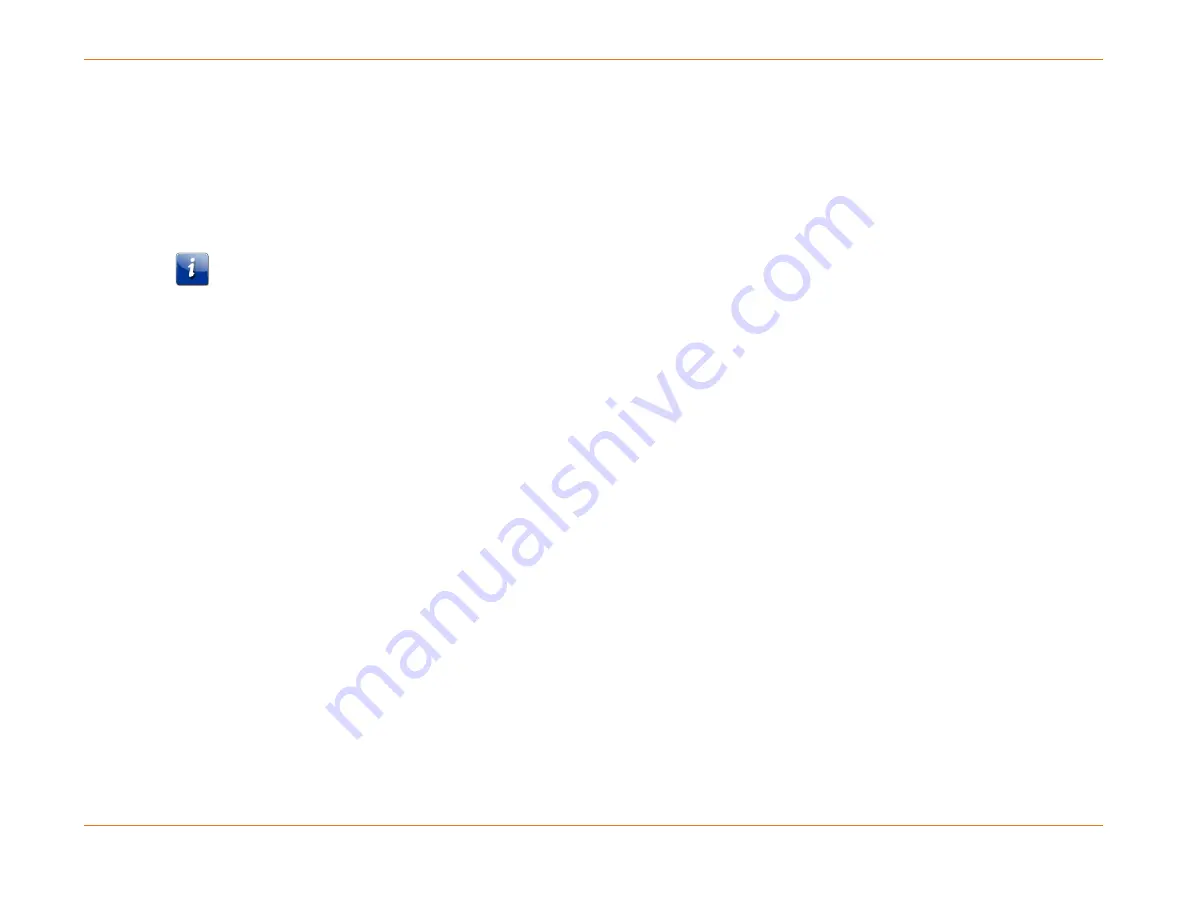
Chapter 6: System Control Module (SCM)
STANDARD Revision 1.0
C4® CMTS Release 8.3 User Guide
© 2016 ARRIS Enterprises LLC. All Rights Reserved.
200
8.
Reinsert the upgraded SCM into the chassis and reconnect the serial port and ethernet cables, if used.
9.
Power up the chassis.
10.
Verify that the SCM and RCM modules are in-service.
11.
Using the serial port, repopulate the configuration by cutting and pasting the previously saved configuration (from step
above). You should paste a small portion of the configuration file at a time and verify after each paste that no errors
have occurred.
If you are using out-of-band management, then instead of using the serial port, you can use the ethernet port to reload
your configuration. To do this
configure ftp-server
and ftp the backup configuration onto the CMTS. Then perform the
following command:
exc file backupMMDDYY.cfg
.
12.
Save your configuration:
write memory
13.
Verify that the CMs register.
14.
Commit the software image to all client cards:
reload commit
The C4 CMTS is now operating with the replacement flash disk and its configuration file is backupMMDDYY.cfg. If the
image currently on the SCM card is not the desired load, then upgrade to the desired load using the normal upgrade
procedure. Refer to the Release Notes for more information.
Compact Flash Disk Partitions
The flash disk contains three partitions: active, update, and system. The flash disk cannot be repartitioned in the field.






























