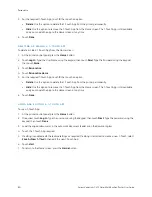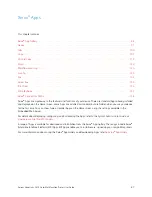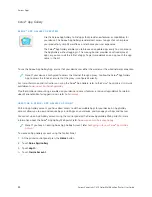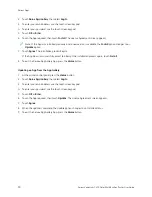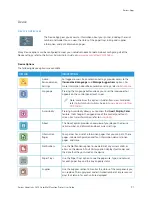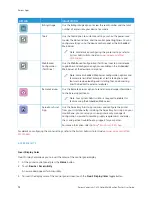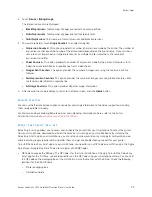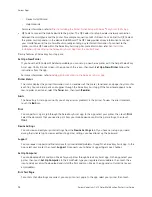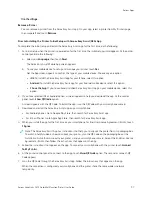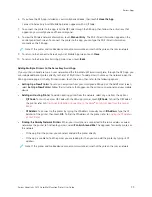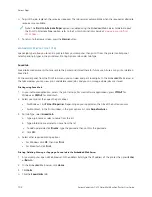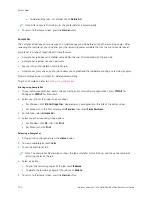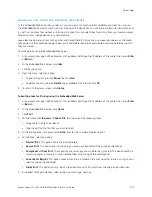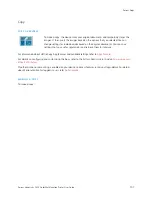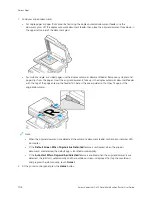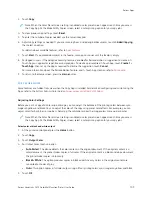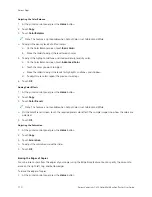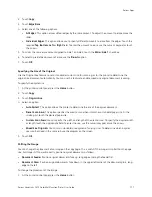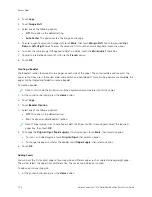8.
With the support of Xerox Easy Assist app, complete the general settings and register the printer on the
network.
General settings include Admin Password, Connectivity, Measurements, Sound, Power Saver settings, and more.
Note: Ensure that your smartphone is connected to the same Wireless or wired network as the printer and
they can communicate after the setup is complete.
9.
To complete the initial setup in the app, type the necessary information for your printer, then touch C
Coom
mpplleettee
SSeettuupp.
The Welcome screen appears.
When the initial setup is complete, with the Xerox Easy Assist app, you can perform the following:
• Setting up a new printer
• Checking the printer status and order supplies
• Downloading Print and Scan Drivers
• Printing
• Getting troubleshooting support
• Removing a printer from the XEA app My Printers list
For Xerox Easy Assist app features, refer to
After Initial Installation: Connecting to the Xerox
®
Easy Assist App from the Control Panel
For a printer that is already installed and does not require initial installation setup, to use the features of the XEA
app, connect the printer to Xerox Easy Assist app. By accessing Xerox Easy Assist (XEA) app through your
smartphone, you can setup additional printers, manage its configuration, view alerts indicating supply requirements
and order them, and get live troubleshooting support for your printer. You can find the QR Code and connect to the
XEA app from the printer control panel:
1.
At the control panel Home screen, touch D
Deevviiccee.
2.
From Device options, touch the icon for XXeerrooxx EEaassyy A
Assssiisstt A
Apppp.
The Xerox Easy Assist App screen appears with a display of main features Setup, Manage, and Print.
3.
Select from the following options:
• G
Geett SSttaarrtteedd: Select this option to connect and add the printer to the XEA app.
• C
Clloossee: Select this option to return to the Device screen.
4.
To add the printer to the app, touch G
Geett SSttaarrtteedd.
Get the App screen appears on the printer control panel.
5.
Touch any one option:
• B
Baacckk: To return to the initial XEA app screen, select this option.
• II H
Haavvee tthhee A
Apppp: When you have the XEA app installed on your smartphone, select this option.
• A
Annddrrooiidd: To install the XEA app from Google Play Store, select this option.
• iiO
OSS: To install the XEA app from Apple App Store, select this option.
98
Xerox
®
VersaLink
®
C415 Color Multifunction Printer User Guide
Содержание VersaLink C415
Страница 1: ...VERSION 1 0 JULY 2023 702P08981 Xerox VersaLink C415 Color Multifunction Printer User Guide...
Страница 4: ...4 Xerox VersaLink C415 Color Multifunction Printer User Guide...
Страница 220: ...220 Xerox VersaLink C415 Color Multifunction Printer User Guide Paper and Media...
Страница 246: ...246 Xerox VersaLink C415 Color Multifunction Printer User Guide Maintenance...
Страница 320: ...320 Xerox VersaLink C415 Color Multifunction Printer User Guide Recycling and Disposal...
Страница 321: ...Xerox VersaLink C415 Color Multifunction Printer User Guide 321 Apps Features This appendix contains Apps Features 322...
Страница 322: ...Apps Features 322 Xerox VersaLink C415 Color Multifunction Printer User Guide Apps Features...
Страница 335: ......
Страница 336: ......