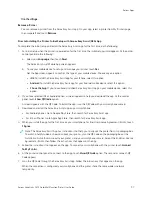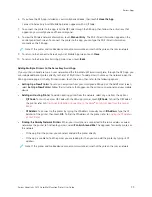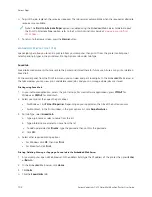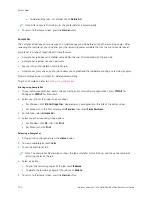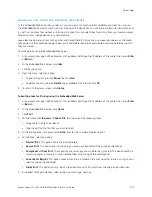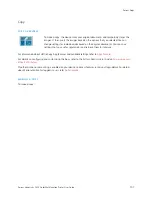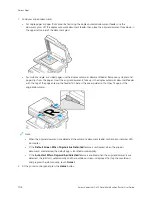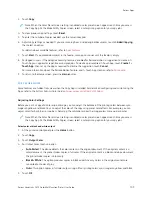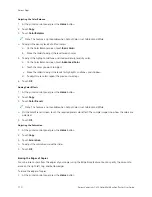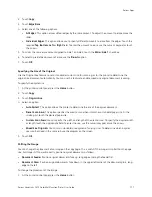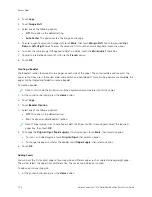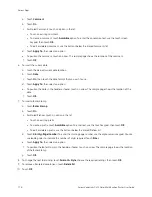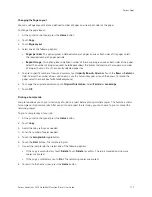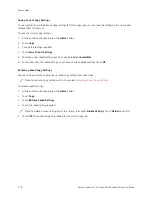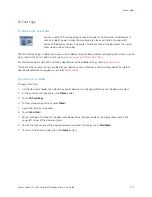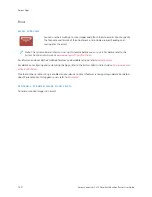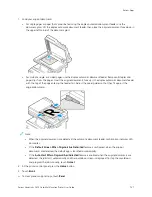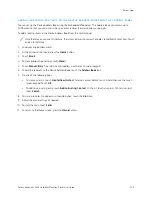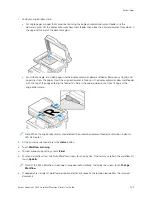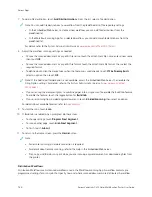2.
Touch C
Cooppyy.
3.
Touch EEddggee EErraassee.
4.
Select one of the following options.
• A
Allll EEddggeess: This option erases all four edges by the same amount. To adjust the amount to erase, move the
slider.
• IInnddiivviidduuaall EEddggeess: This option allows you to specify different amounts to erase from the edges. Touch the
required TToopp, B
Boottttoom
m, LLeefftt or RRiigghhtt field. To enter the amount to erase, use the numeric keypad, or touch
the arrows.
5.
To mirror the same erase amount applied to Side 1 on Side 2, touch the M
Miirrrroorr SSiiddee 11 check box.
6.
To select a pre-defined amount of erase, use the PPrreesseettss option.
7.
Touch O
OKK.
Specifying the Size of the Original
Use the Original Size feature to set a standard or custom size for scanning, or for the printer to determine the
original size document automatically. You can use this feature to enable mixed-size original document scanning.
To specify the original size:
1.
At the printer control panel, press the H
Hoom
mee button.
2.
Touch C
Cooppyy.
3.
Touch O
Orriiggiinnaall SSiizzee.
4.
Select an option.
• A
Auuttoo D
Deetteecctt: This option allows the printer to determine the size of the original document.
• PPrreesseett SSccaann A
Arreeaa: This option specifies the area to scan when it matches a standard paper size. In the
scrolling list, touch the desired paper size.
• C
Cuussttoom
m SSccaann A
Arreeaa: You can specify the width and length of the area to scan. To specify the original width
or length, touch the appropriate field. To enter the size, use the numeric keypad, or use the arrows.
• M
Miixxeedd SSiizzee O
Orriiggiinnaallss: You can scan standard-size originals of varying sizes. To determine which original
sizes can be mixed in the same job, use the diagram on the screen.
5.
Touch O
OKK.
Shifting the Image
You can change the placement of an image on the copy page. This is useful if the image is smaller than the page
size. For image shift to work correctly, position original documents as follows.
• D
Dooccuum
meenntt FFeeeeddeerr: Position original documents face up, long edge entering the feeder first.
• D
Dooccuum
meenntt G
Gllaassss: Position original documents face down, in the upper-left corner of the document glass, long
edge to the left.
To change the placement of the image:
1.
At the printer control panel, press the H
Hoom
mee button.
Xerox
®
VersaLink
®
C415 Color Multifunction Printer User Guide
111
Содержание VersaLink C415
Страница 1: ...VERSION 1 0 JULY 2023 702P08981 Xerox VersaLink C415 Color Multifunction Printer User Guide...
Страница 4: ...4 Xerox VersaLink C415 Color Multifunction Printer User Guide...
Страница 220: ...220 Xerox VersaLink C415 Color Multifunction Printer User Guide Paper and Media...
Страница 246: ...246 Xerox VersaLink C415 Color Multifunction Printer User Guide Maintenance...
Страница 320: ...320 Xerox VersaLink C415 Color Multifunction Printer User Guide Recycling and Disposal...
Страница 321: ...Xerox VersaLink C415 Color Multifunction Printer User Guide 321 Apps Features This appendix contains Apps Features 322...
Страница 322: ...Apps Features 322 Xerox VersaLink C415 Color Multifunction Printer User Guide Apps Features...
Страница 335: ......
Страница 336: ......