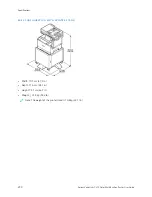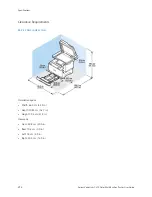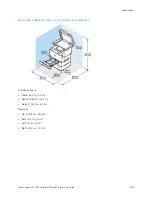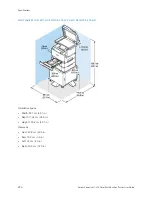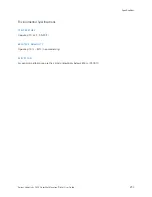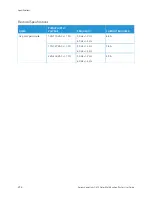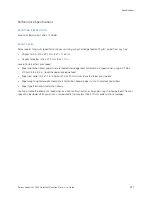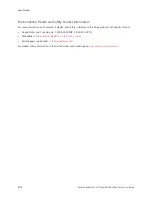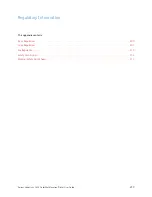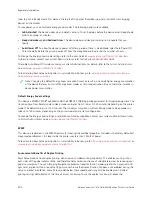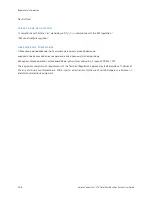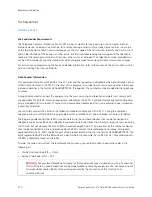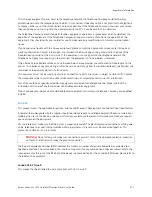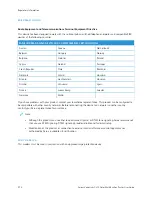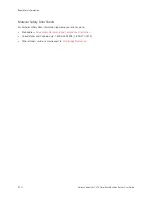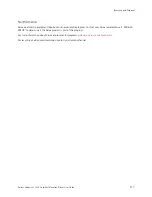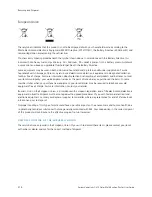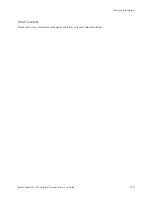takes to print in Ready mode. This delay is the result of the printer that wakes up and is typical of most imaging
devices on the market.
To save power, you can configure Energy Saver modes. The following options are available:
• JJoobb A
Accttiivvaatteedd: The device wakes when it detects activity. To set the delay before the device enters Sleep Mode,
enter the number of minutes.
• SSlleeeepp aanndd w
waakkee uupp aatt sscchheedduulleedd ttiim
meess: The device wakes and sleeps according to a schedule that you
specify.
• A
Auuttoo PPoow
weerr O
Offff: To allow the device to power off after a period of time in Sleep Mode, select Auto Power Off.
To set the delay before the printer powers off from the Sleep Mode setting, enter the number of hours.
To change the Energy Saver mode settings, refer to the
User Guide
at
www.xerox.com/office/VLC415docs
. For
further assistance, contact your System Administrator or refer to the
System Administrator Guide
.
To enable Auto Power Off mode, contact your System Administrator. For details, refer to the
System Administrator
Guide
at
www.xerox.com/office/VLC415docs
.
To learn more about Xerox participation in sustainability initiatives, go to:
or
.
Note: Changing the default Energy Saver activation times can result in an overall higher energy consumption
of the device. Before you turn off Energy Saver modes or set a long activation time, consider the increase in
device power consumption.
Default Energy Saver Settings
This device is ENERGY STAR
®
-qualified under the ENERGY STAR Program Requirements for Imaging Equipment. The
transition time from Ready mode to Sleep mode can be set from 0–60 or 0–120 minutes, depending on the printer
model. The default value is set to 0 minutes. The maximum transition time from Ready mode to Sleep mode can
take up to 120 minutes, depending on the printer model and system configuration.
To change the Energy Saver settings, or enable Auto Standby capability, contact your system administrator or refer
to
System Administrator Guide
at
www.xerox.com/office/VLC415docs
EPEAT
This device is registered in the EPEAT directory for meeting the ecolabel properties. Included is the factory defaulted
Sleep mode enablement. In Sleep mode the printer uses less than 1 Watt of power.
To learn more about Xerox participation in sustainability initiatives, go to
https://www.xerox.com/en-us/about/ehs
or
www.xerox.co.uk/about-xerox/environment/engb.html
.
Environmental Benefits of Duplex Printing
Most Xerox products have duplex printing, also known as 2-sided printing, capability. This enables you to print on
both sides of the paper automatically, and therefore helps to reduce the use of valuable resources by reducing your
paper consumption. The Lot 4 Imaging Equipment agreement requires that on models greater than or equal to 40
ppm color or greater than or equal to 45 ppm monochrome the duplex function has been auto enabled, during the
setup and driver installation. Some Xerox models below these speed bands may also be enabled with 2-sided
printing settings defaulted on at the time of install. Continuing to use the duplex function will reduce the
304
Xerox
®
VersaLink
®
C415 Color Multifunction Printer User Guide
Содержание VersaLink C415
Страница 1: ...VERSION 1 0 JULY 2023 702P08981 Xerox VersaLink C415 Color Multifunction Printer User Guide...
Страница 4: ...4 Xerox VersaLink C415 Color Multifunction Printer User Guide...
Страница 220: ...220 Xerox VersaLink C415 Color Multifunction Printer User Guide Paper and Media...
Страница 246: ...246 Xerox VersaLink C415 Color Multifunction Printer User Guide Maintenance...
Страница 320: ...320 Xerox VersaLink C415 Color Multifunction Printer User Guide Recycling and Disposal...
Страница 321: ...Xerox VersaLink C415 Color Multifunction Printer User Guide 321 Apps Features This appendix contains Apps Features 322...
Страница 322: ...Apps Features 322 Xerox VersaLink C415 Color Multifunction Printer User Guide Apps Features...
Страница 335: ......
Страница 336: ......