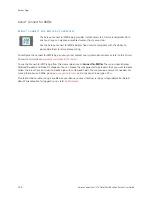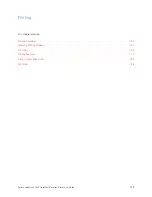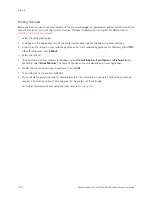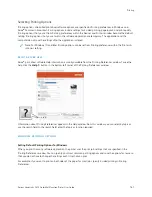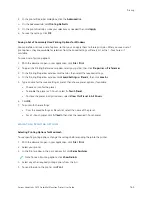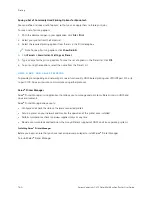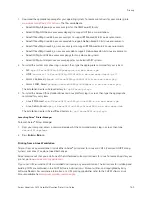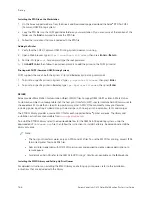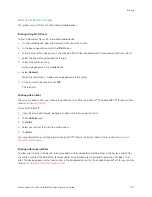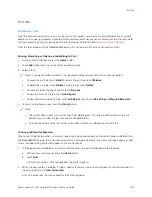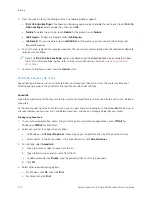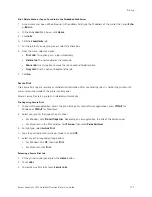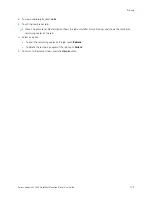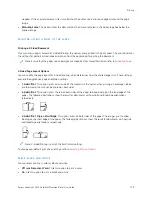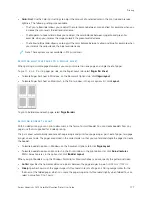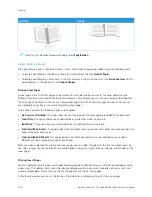Print Jobs
M A N A G I N G J O B S
From the control panel Jobs menu, you can view lists of active jobs, secure jobs, or completed jobs. You can pause,
delete, print, or view job progress or job details for a selected job. When you send a secure print job, the job is held
until you release it by typing a passcode at the control panel. For details, refer to
From the Jobs window in the Embedded Web Server, you can view a list of active and saved print jobs.
Pausing, Promoting, or Deleting a Job Waiting to Print
1.
At the printer control panel, press the H
Hoom
mee button.
2.
Touch JJoobbss, then touch the name of the required print job.
3.
Select a task.
Note: If you do not make a selection, the job automatically resumes after the set timeout period.
•
To pause the print job, touch H
Hoolldd. To resume the print job, touch RReelleeaassee.
•
To delete the print job, touch D
Deelleettee. At the prompt, touch D
Deelleettee.
•
To move the job to the top of the list, touch PPrroom
moottee.
•
To view the status of the job, touch JJoobb PPrrooggrreessss.
•
To view information about the job, touch JJoobb D
Deettaaiillss, then touch JJoobb SSeettttiinnggss or RReeqquuiirreedd RReessoouurrcceess.
4.
To return to the Home screen, press the H
Hoom
mee button.
Note:
• The system administrator can restrict users from deleting jobs. If a system administrator restricts job
deletion, you can view the jobs, but you cannot delete them.
• Only the user that sent the job, or the system administrator, can delete a Secure Print job.
Printing a Job Held for Resources
When a job is held for resources, a status message and a pop-up alert appear on the control panel, as default. From
the Embedded Web Server, the system administrator can configure whether only a status message appears or both
status message and a pop-up alert appear on the control panel.
1.
If the pop-up alert is disabled by the system administrator, to view the held jobs, do the following:
a. At the printer control panel, press the H
Hoom
mee button.
b. Touch JJoobbss.
A list with active jobs, that are queued for the printer, appears.
2.
When the pop-up alert is enabled, if a job is held for resources, a pop-up alert appears on the control panel. On
the pop-up alert, touch V
Viieew
w A
Accttiivvee JJoobbss.
A list with active jobs, that are queued for the printer, appears.
Xerox
®
VersaLink
®
C415 Color Multifunction Printer User Guide
169
Содержание VersaLink C415
Страница 1: ...VERSION 1 0 JULY 2023 702P08981 Xerox VersaLink C415 Color Multifunction Printer User Guide...
Страница 4: ...4 Xerox VersaLink C415 Color Multifunction Printer User Guide...
Страница 220: ...220 Xerox VersaLink C415 Color Multifunction Printer User Guide Paper and Media...
Страница 246: ...246 Xerox VersaLink C415 Color Multifunction Printer User Guide Maintenance...
Страница 320: ...320 Xerox VersaLink C415 Color Multifunction Printer User Guide Recycling and Disposal...
Страница 321: ...Xerox VersaLink C415 Color Multifunction Printer User Guide 321 Apps Features This appendix contains Apps Features 322...
Страница 322: ...Apps Features 322 Xerox VersaLink C415 Color Multifunction Printer User Guide Apps Features...
Страница 335: ......
Страница 336: ......