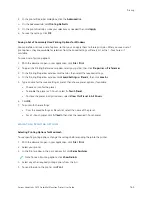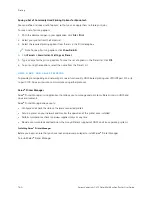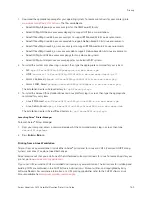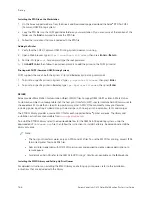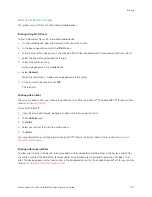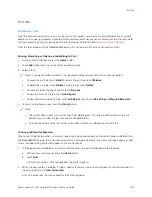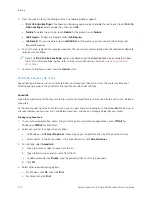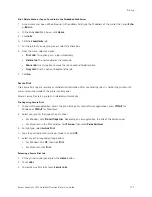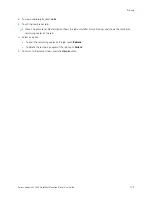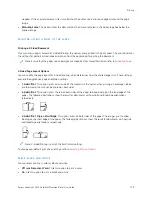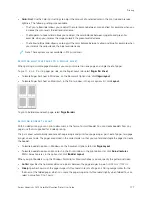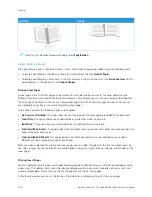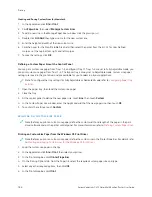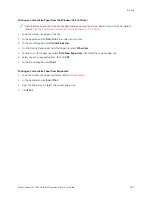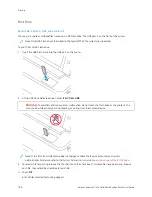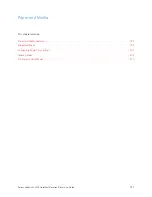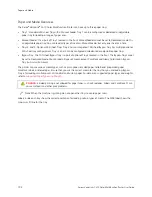• C
Coolloorr C
Caasstt: Use the Color Cast settings to adjust the amount of a selected color in the print job and preserve
lightness. The following settings are available:
–
The Cyan to Red slider allows you to adjust the color balance between cyan and red. For example, when you
increase the cyan levels, the red levels decrease.
–
The Magenta to Green slider allows you to adjust the color balance between magenta and green. For
example, when you increase the magenta levels, the green levels decrease.
–
The Yellow to Blue slider allows you to adjust the color balance between yellow and blue. For example, when
you increase the yellow levels, the blue levels decrease.
Note: These options are not available in PCL print drivers.
P R I N T I N G M U LT I P L E PA G E S TO A S I N G L E S H E E T
When printing a multiple-page document, you can print more than one page on a single sheet of paper.
To print 1, 2, 4, 6, 9, or 16 pages per side, on the Page Layout tab, select PPaaggeess PPeerr SShheeeett.
• To locate Pages Per Sheet in Windows, on the Document Options tab, click PPaaggee LLaayyoouutt.
• To locate Pages Per Sheet on Macintosh, in the Print window, in the print options list, click LLaayyoouutt.
To print a border around each page, select PPaaggee B
Boorrddeerrss.
P R I N T I N G B O O K L E T L AYO U T
With 2-sided printing, you can print a document in the form of a small booklet. You can create booklets from any
paper size that is supported for 2-sided printing.
The print driver automatically reduces each page image and prints four-page images per sheet of paper, two-page
images on each side. The pages are printed in the correct order so that you can fold and staple the pages to create
the booklet.
• To locate booklet creation in Windows, on the Document Options tab, click PPaaggee LLaayyoouutt.
• To locate booklet creation on Macintosh, in the Print window, in the print options list, click XXeerrooxx FFeeaattuurreess.
Within Xerox Features, in the options list, click B
Booookklleett LLaayyoouutt.
When you print booklets using the Windows PostScript or Macintosh driver, you can specify the gutter and creep.
• G
Guutttteerr: Specifies the horizontal distance in points between the page images. A point is 0.35 mm (1/72 in.).
• C
Crreeeepp: Specifies how much the page images shift outward in tenths of a point. Shifting compensates for the
thickness of the folded paper, which can cause the page images to shift outward slightly when folded. You can
select a value from 0 to 1 point.
Xerox
®
VersaLink
®
C415 Color Multifunction Printer User Guide
177
Содержание VersaLink C415
Страница 1: ...VERSION 1 0 JULY 2023 702P08981 Xerox VersaLink C415 Color Multifunction Printer User Guide...
Страница 4: ...4 Xerox VersaLink C415 Color Multifunction Printer User Guide...
Страница 220: ...220 Xerox VersaLink C415 Color Multifunction Printer User Guide Paper and Media...
Страница 246: ...246 Xerox VersaLink C415 Color Multifunction Printer User Guide Maintenance...
Страница 320: ...320 Xerox VersaLink C415 Color Multifunction Printer User Guide Recycling and Disposal...
Страница 321: ...Xerox VersaLink C415 Color Multifunction Printer User Guide 321 Apps Features This appendix contains Apps Features 322...
Страница 322: ...Apps Features 322 Xerox VersaLink C415 Color Multifunction Printer User Guide Apps Features...
Страница 335: ......
Страница 336: ......