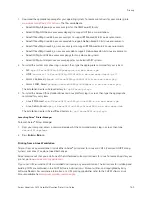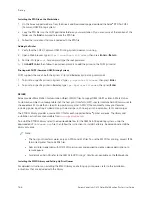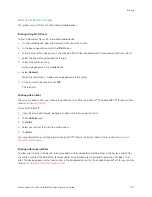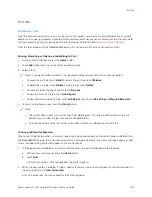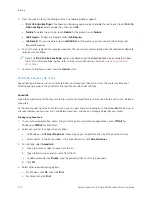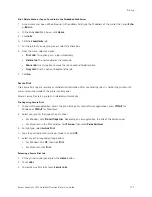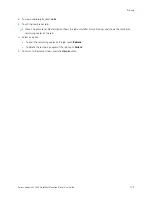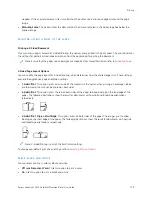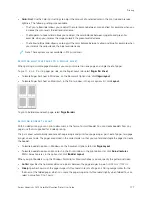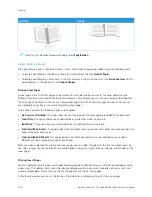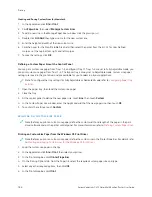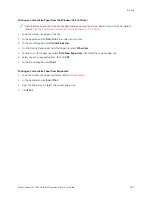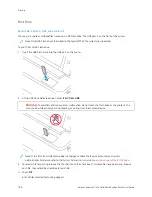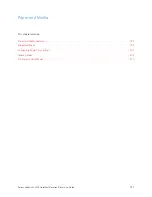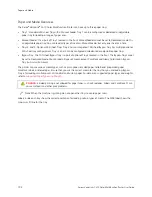• IInnsseerrttss: This option allows you to select where to place the insert.
• Q
Quuaannttiittyy: Use this option to specify the number of pages to insert at each location.
• PPaaggeess: Use this option to specify where to place the inserts within the job. Separate individual pages or page
ranges with commas. Specify pages within a range with a hyphen. For example, to specify pages 1, 6, 9, 10, and
11, type
1,6,9-11
.
• PPaappeerr SSeettttiinnggss: This option allows you to select the paper size, color, and type to use for the insert pages. To
use the same paper size, color, or type as the main body of the job, select U
Ussee JJoobb SSeettttiinngg.
Printing Exception Pages
Exception pages have different settings from the rest of the pages in the job. You can specify differences, such as
page size, page type, and page color. You can change the side of the paper on which to print as your job requires. A
print job can contain multiple exceptions.
For example, your print job contains 30 pages. You want five pages to print on only one side of a special paper, and
the remainder of the pages printed 2-sided on regular paper. You can use exception pages to print the job.
In the Exceptions window, you can set the location, characteristics, and paper settings for the exception pages:
• PPaaggeess: Specifies the page or range of pages that use the exception page characteristics. Separate individual
pages or page ranges with commas. Specify pages within a range with a hyphen. For example, to specify pages
1, 6, 9, 10, and 11, type
1,6,9-11
.
• PPaappeerr SSeettttiinnggss: Allows you to select the paper size, color, and type to use for the exception pages. To print
exception pages on the same paper size, color, or type as the main body of the job, select U
Ussee JJoobb SSeettttiinngg.
• 2
2--SSiiddeedd PPrriinnttiinngg: Allows you to select 2-sided printing options for the exception pages. Available options are:
–
11--SSiiddeedd PPrriinntt: Prints the exception pages on one side only.
–
22--SSiiddeedd PPrriinntt: Prints the exception pages on both sides of the paper and flips the pages on the long edge.
You can bind the job on the long edge of the pages.
–
22--SSiiddeedd PPrriinntt,, FFlliipp oonn SShhoorrtt EEddggee: Prints the exception pages on both sides of the paper and flips the
pages on the short edge. You can bind the job on the short edge of the pages.
–
U
Ussee JJoobb SSeettttiinngg: Prints the job using the same 2–Sided Printing setting that is selected for the main body
of the job.
Note: Some combinations of 2-sided printing with certain paper types and sizes can produce unexpected
results.
Xerox
®
VersaLink
®
C415 Color Multifunction Printer User Guide
179
Содержание VersaLink C415
Страница 1: ...VERSION 1 0 JULY 2023 702P08981 Xerox VersaLink C415 Color Multifunction Printer User Guide...
Страница 4: ...4 Xerox VersaLink C415 Color Multifunction Printer User Guide...
Страница 220: ...220 Xerox VersaLink C415 Color Multifunction Printer User Guide Paper and Media...
Страница 246: ...246 Xerox VersaLink C415 Color Multifunction Printer User Guide Maintenance...
Страница 320: ...320 Xerox VersaLink C415 Color Multifunction Printer User Guide Recycling and Disposal...
Страница 321: ...Xerox VersaLink C415 Color Multifunction Printer User Guide 321 Apps Features This appendix contains Apps Features 322...
Страница 322: ...Apps Features 322 Xerox VersaLink C415 Color Multifunction Printer User Guide Apps Features...
Страница 335: ......
Страница 336: ......