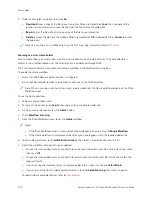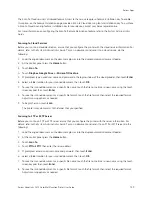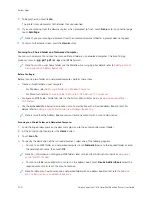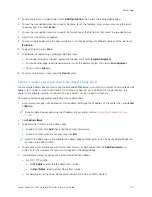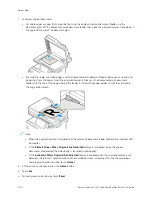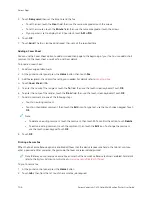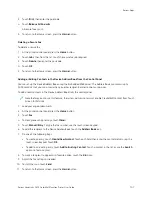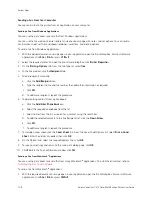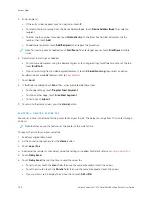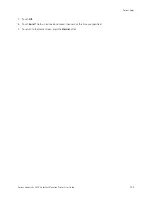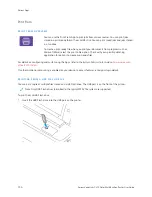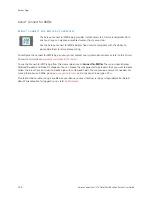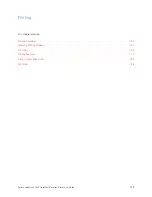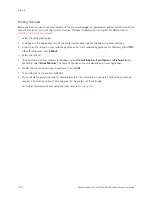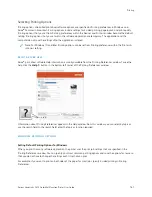5.
Touch D
Deellaayy sseenndd, then set the time to send the fax.
• To set the hour, touch the H
Hoouurr field, then use the numeric keypador touch the arrows.
• To set the minutes, touch the M
Miinnuuttee field, then use the numeric keypad or touch the arrows.
• If your printer is set to display the 12-hour clock, touch A
AM
M or PPM
M.
6.
Touch O
OKK.
7.
Touch SSeenndd. The fax is scanned and saved, then sent at the specified time.
Adding a Cover Sheet
You can use the Cover Sheet option to add an introduction page to the beginning of your fax. You can add a short
comment to the cover sheet, as well as To and From details.
To include a cover sheet:
1.
Load your original documents.
2.
At the printer control panel, press the H
Hoom
mee button, then touch FFaaxx.
3.
Add fax recipients, then adjust fax settings as needed. For details, refer to
.
4.
Touch C
Coovveerr SShheeeett >> O
Onn.
5.
To enter the name of the recipient, touch the TToo field, then use the touch screen keyboard. Touch O
OKK.
6.
To enter the name of the sender, touch the FFrroom
m field, then use the touch screen keyboard. Touch O
OKK.
7.
To add a comment, do one of the following steps.
• Touch an existing comment.
• Touch an <Available> comment, then touch the EEddiitt icon. To type text, use the touch screen keypad. Touch
O
OKK.
Note:
• To delete an existing comment, touch the comment, then touch XX. To confirm the action, touch D
Deelleettee.
• To edit an existing comment, touch the comment, then touch the EEddiitt icon. To change the comment,
use the touch screen keypad. Touch O
OKK.
8.
Touch O
OKK.
Printing a Secure Fax
When the Fax Secure Receive option is enabled, all faxes that the device receives are held in the Job list until you
enter a passcode. After you enter the passcode, the faxes are released and printed.
Note: Before you can receive a Secure Fax, ensure that the Secure Fax Receive feature is enabled. For details,
refer to the
System Administrator Guide
at
www.xerox.com/office/VLC415docs
To print a secure fax:
1.
At the printer control panel, press the H
Hoom
mee button.
2.
Touch JJoobbss, then from the list, touch the secure fax job required.
146
Xerox
®
VersaLink
®
C415 Color Multifunction Printer User Guide
Содержание VersaLink C415
Страница 1: ...VERSION 1 0 JULY 2023 702P08981 Xerox VersaLink C415 Color Multifunction Printer User Guide...
Страница 4: ...4 Xerox VersaLink C415 Color Multifunction Printer User Guide...
Страница 220: ...220 Xerox VersaLink C415 Color Multifunction Printer User Guide Paper and Media...
Страница 246: ...246 Xerox VersaLink C415 Color Multifunction Printer User Guide Maintenance...
Страница 320: ...320 Xerox VersaLink C415 Color Multifunction Printer User Guide Recycling and Disposal...
Страница 321: ...Xerox VersaLink C415 Color Multifunction Printer User Guide 321 Apps Features This appendix contains Apps Features 322...
Страница 322: ...Apps Features 322 Xerox VersaLink C415 Color Multifunction Printer User Guide Apps Features...
Страница 335: ......
Страница 336: ......