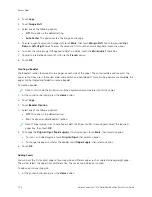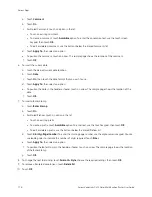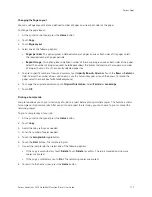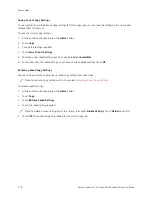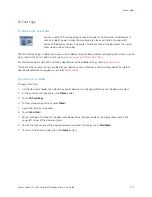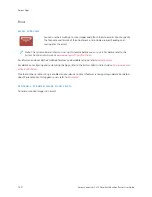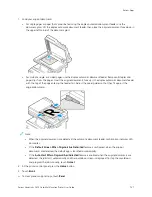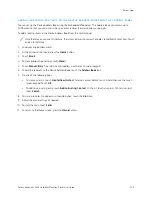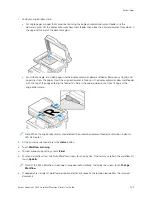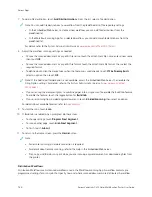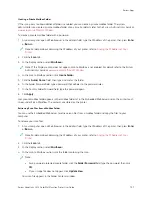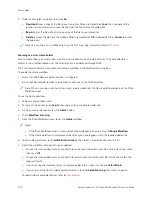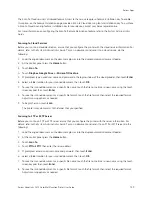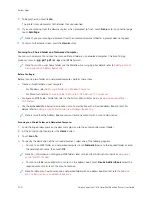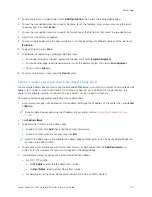7.
To add a file destination, touch A
Adddd FFiillee D
Deessttiinnaattiioonnss. From the list, select a file destination.
Note: You can add file destinations to a workflow from the predefined list of file repository settings.
• In the Embedded Web Server, to create a new workflow, you can add file destinations from the
predefined list.
• In the Workflow Scanning App, for a selected workflow, you can add more file destinations from the
predefined list.
For details, refer to the
System Administrator Guide
at
www.xerox.com/office/VLC415docs
.
8.
Adjust the workflow scanning settings as needed.
• To save the scanned document as a specific file name, touch the attachment file name, enter a new name,
then touch O
OKK.
• To save the scanned document as a specific file format, touch the attachment file format, then select the
required format.
• To define what action the device takes when the filename is used already, touch IIff FFiillee A
Allrreeaaddyy EExxiissttss.
Select an option, then touch O
OKK.
Note: If the Add to pdf folder option is not available, access the Embedded Web Server, then enable the
Filing Option settings. For details, refer to the
System Administrator Guide
at
.
• If you are using the document glass, to combine pages into a single scan file, enable the Build Job feature.
To enable the feature, touch the toggle button for B
Buuiilldd JJoobb.
• If you are scanning from 2-sided original documents, touch 22--SSiiddeedd SSccaannnniinngg, then select an option.
For details about available features, refer to
.
9.
To start the scan, touch SSccaann.
10.
If Build Job is enabled, when prompted, do these steps:
• To change settings, touch PPrrooggrraam
m N
Neexxtt SSeeggm
meenntt.
• To scan another page, touch SSccaann N
Neexxtt SSeeggm
meenntt.
• To finish, touch SSuubbm
miitt.
11.
To return to the Home screen, press the H
Hoom
mee button.
Note:
• For remote scanning, a network connection is required.
• For details about remote scanning, refer to the Help in the Embedded Web Server.
• Print, copy, and fax jobs can print while you are scanning original documents or downloading files from
the printer.
Distribution Workflows
Distribution Workflows are customized workflows used in the Workflow Scanning App. A workflow contains pre-
programmed settings for a scan job that specify how and where scanned documents are distributed. A workflow
126
Xerox
®
VersaLink
®
C415 Color Multifunction Printer User Guide
Содержание VersaLink C415
Страница 1: ...VERSION 1 0 JULY 2023 702P08981 Xerox VersaLink C415 Color Multifunction Printer User Guide...
Страница 4: ...4 Xerox VersaLink C415 Color Multifunction Printer User Guide...
Страница 220: ...220 Xerox VersaLink C415 Color Multifunction Printer User Guide Paper and Media...
Страница 246: ...246 Xerox VersaLink C415 Color Multifunction Printer User Guide Maintenance...
Страница 320: ...320 Xerox VersaLink C415 Color Multifunction Printer User Guide Recycling and Disposal...
Страница 321: ...Xerox VersaLink C415 Color Multifunction Printer User Guide 321 Apps Features This appendix contains Apps Features 322...
Страница 322: ...Apps Features 322 Xerox VersaLink C415 Color Multifunction Printer User Guide Apps Features...
Страница 335: ......
Страница 336: ......