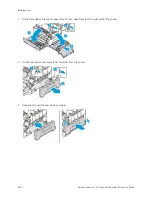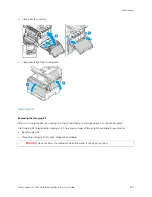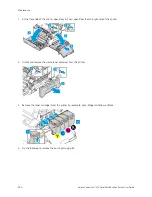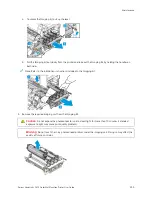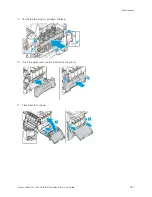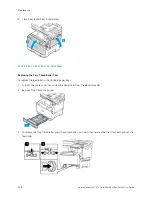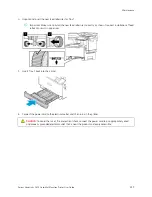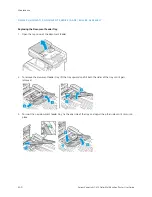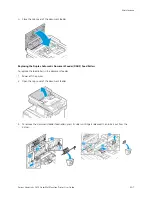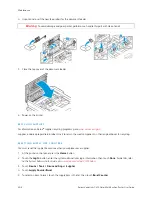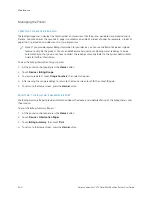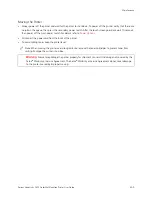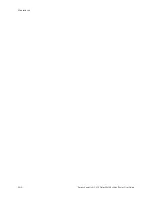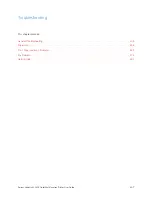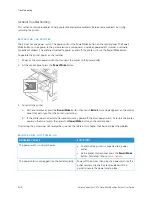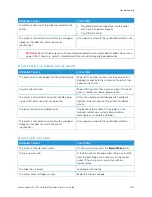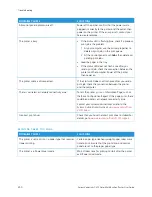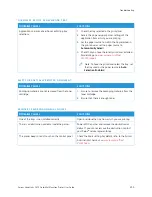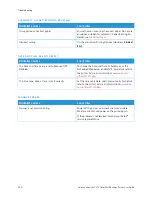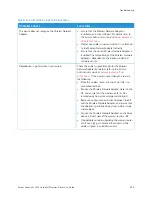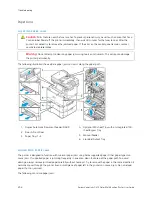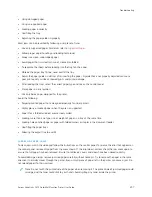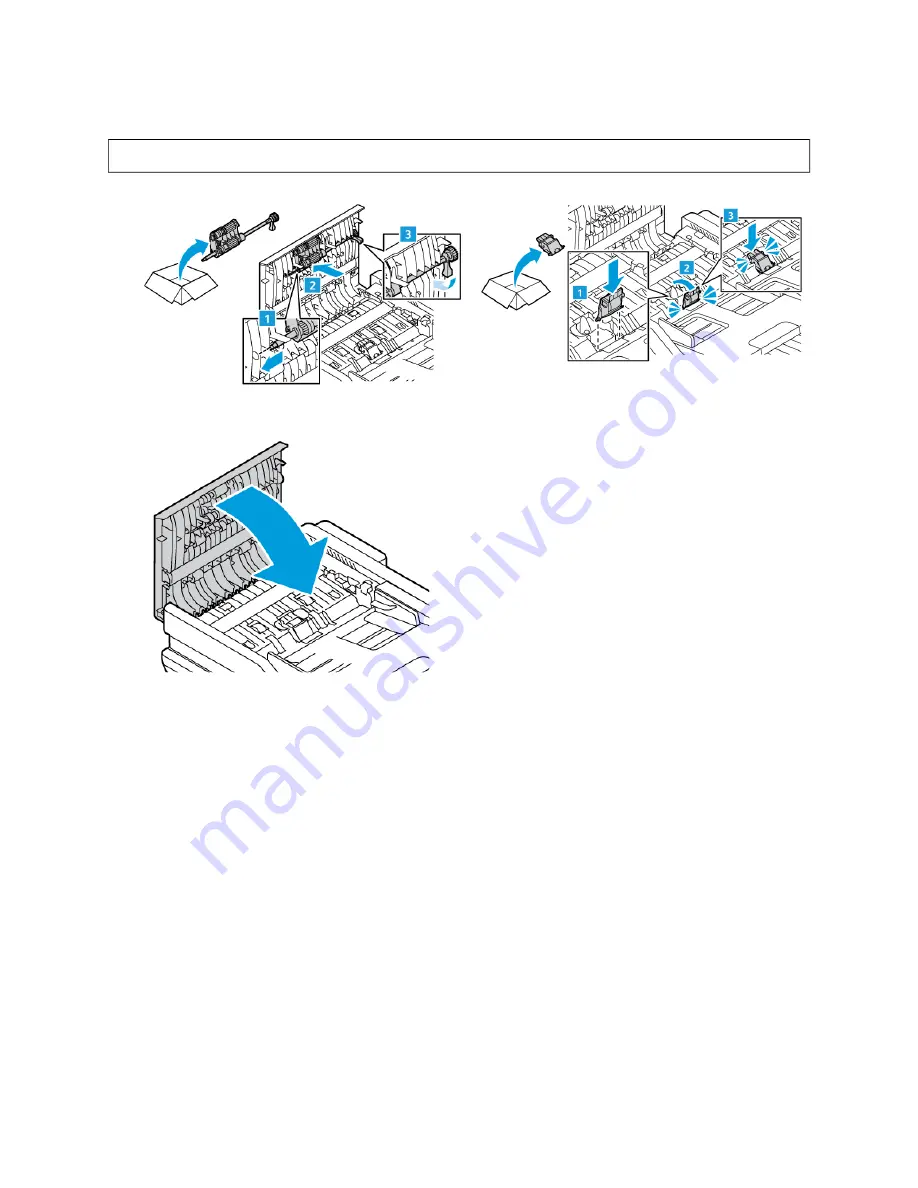
4.
Unpack and insert the new feed rollers for the document feeder.
W
Waarrnniinngg::
To avoid damage and poor printer performance, handle this part with clean hands.
5.
Close the top cover of the document feeder.
6.
Power on the printer.
R E C YC L I N G S U P P L I E S
For information on Xerox
®
supplies recycling programs, go to
.
Supplies include a prepaid return label. Use it to return the used components in their original boxes for recycling.
R E S E T T I N G S U P P LY L I F E C O U N T E R S
You must reset the supply life counters when you replace some supplies.
1.
At the printer control panel, press the H
Hoom
mee button.
2.
Touch the LLoogg IInn button, enter the system administrator login information, then touch D
Doonnee. For details, refer
to the
System Administrator Guide
at
www.xerox.com/office/VLC415docs
.
3.
Touch D
Deevviiccee >> TToooollss >> D
Deevviiccee SSeettttiinnggss >> SSuupppplliieess.
4.
Touch SSuuppppllyy C
Coouunntteerr RReesseett.
5.
To select an item to reset, touch the supply item in the list, then touch RReesseett C
Coouunntteerr.
242
Xerox
®
VersaLink
®
C415 Color Multifunction Printer User Guide
Содержание VersaLink C415
Страница 1: ...VERSION 1 0 JULY 2023 702P08981 Xerox VersaLink C415 Color Multifunction Printer User Guide...
Страница 4: ...4 Xerox VersaLink C415 Color Multifunction Printer User Guide...
Страница 220: ...220 Xerox VersaLink C415 Color Multifunction Printer User Guide Paper and Media...
Страница 246: ...246 Xerox VersaLink C415 Color Multifunction Printer User Guide Maintenance...
Страница 320: ...320 Xerox VersaLink C415 Color Multifunction Printer User Guide Recycling and Disposal...
Страница 321: ...Xerox VersaLink C415 Color Multifunction Printer User Guide 321 Apps Features This appendix contains Apps Features 322...
Страница 322: ...Apps Features 322 Xerox VersaLink C415 Color Multifunction Printer User Guide Apps Features...
Страница 335: ......
Страница 336: ......