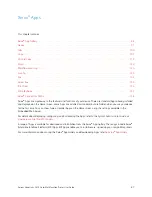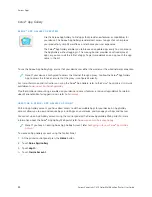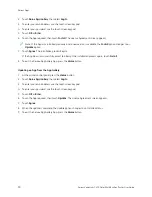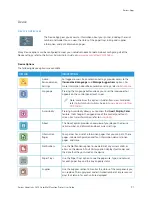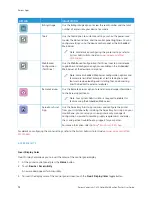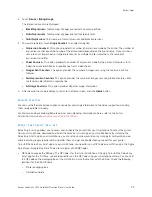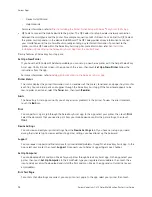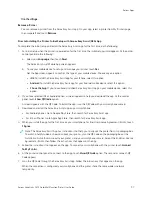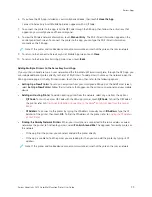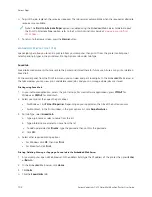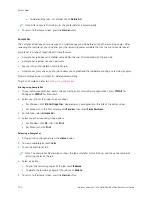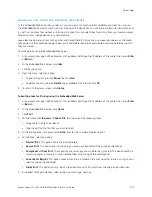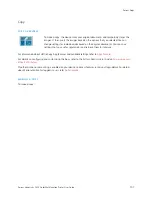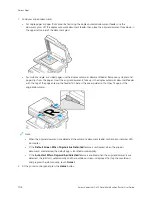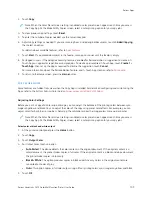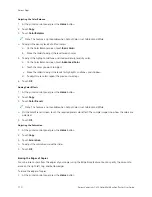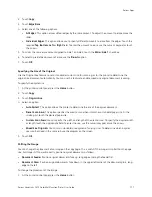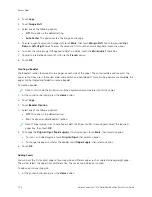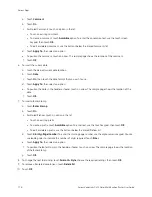3.
At the control panel, touch the IInntteerrrruupptt button. The printer continues to print while it determines the best
place to pause the spooled print job.
4.
Printing stops to allow the printer to complete another job.
5.
To resume printing, touch the IInntteerrrruupptt button again.
Pausing or Deleting a Print Job
1.
At the printer control panel, press the H
Hoom
mee button.
2.
Touch JJoobbss.
A list with active jobs, that are queued for the printer, appears.
3.
To pause a job that is printing, touch the PPaauussee button on the control panel.
4.
Select a task.
• To resume the print job, touch RReessuum
mee.
• To delete the print job, touch D
Deelleettee. At the prompt, touch D
Deelleettee.
5.
To return to the Home screen, press the H
Hoom
mee button.
Printing a Job Held for Resources
When a job is held for resources, a status message and a pop-up alert appear on the control panel, as default. From
the Embedded Web Server, the system administrator can configure whether only a status message appears or both
status message and a pop-up alert appear on the control panel.
1.
If the pop-up alert is disabled by the system administrator, to view the held jobs, do the following:
a. At the printer control panel, press the H
Hoom
mee button.
b. Touch JJoobbss.
A list with active jobs, that are queued for the printer, appears.
2.
When the pop-up alert is enabled, if a job is held for resources, a pop-up alert appears on the control panel. On
the pop-up alert, touch V
Viieew
w A
Accttiivvee JJoobbss.
A list with active jobs, that are queued for the printer, appears.
3.
From the jobs list, touch the held job name. The following options appear:
• PPrriinntt O
Onn A
Alltteerrnnaattee PPaappeerr: To choose an alternative paper source to enable the job to print, touch PPrriinntt O
Onn
A
Alltteerrnnaattee PPaappeerr. Select a paper tray, then touch O
OKK.
• D
Deelleettee: To delete the print job, touch D
Deelleettee. At the prompt, touch D
Deelleettee.
• JJoobb PPrrooggrreessss: To view the progress, touch JJoobb PPrrooggrreessss.
• JJoobb D
Deettaaiillss: To view the details, touch JJoobb D
Deettaaiillss. At the prompt, you can view the Job Settings and
Required Resources.
Xerox
®
VersaLink
®
C415 Color Multifunction Printer User Guide
101
Содержание VersaLink C415
Страница 1: ...VERSION 1 0 JULY 2023 702P08981 Xerox VersaLink C415 Color Multifunction Printer User Guide...
Страница 4: ...4 Xerox VersaLink C415 Color Multifunction Printer User Guide...
Страница 220: ...220 Xerox VersaLink C415 Color Multifunction Printer User Guide Paper and Media...
Страница 246: ...246 Xerox VersaLink C415 Color Multifunction Printer User Guide Maintenance...
Страница 320: ...320 Xerox VersaLink C415 Color Multifunction Printer User Guide Recycling and Disposal...
Страница 321: ...Xerox VersaLink C415 Color Multifunction Printer User Guide 321 Apps Features This appendix contains Apps Features 322...
Страница 322: ...Apps Features 322 Xerox VersaLink C415 Color Multifunction Printer User Guide Apps Features...
Страница 335: ......
Страница 336: ......