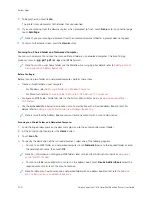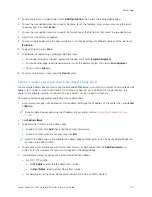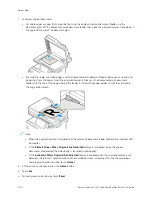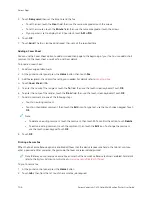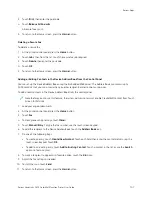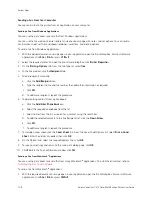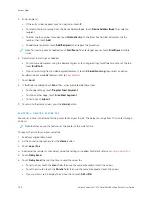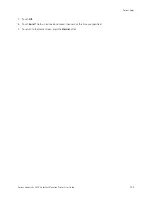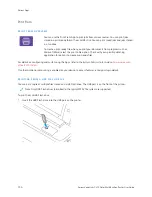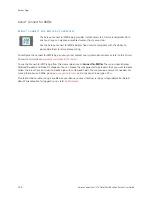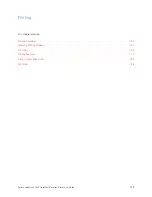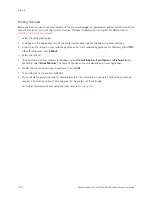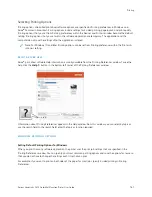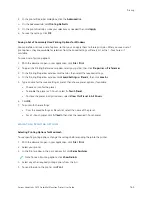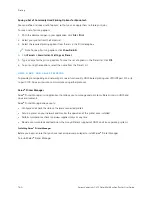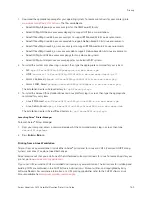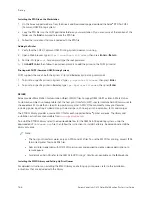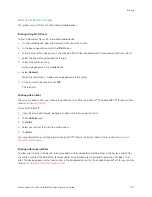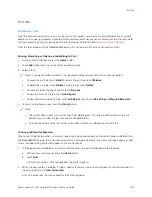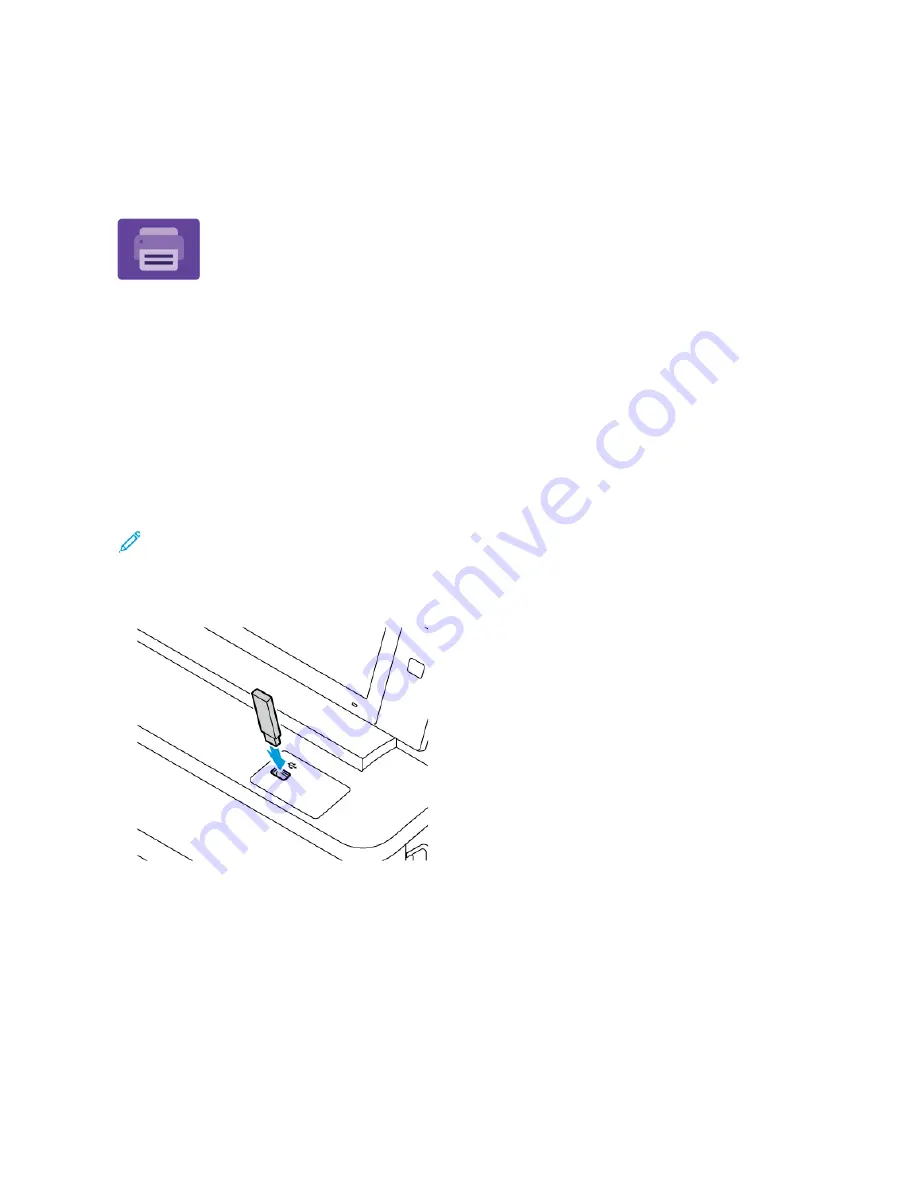
Print From
P R I N T F R O M OV E RV I E W
You can use the Print From App to print jobs from various sources. You can print jobs
stored in a print-ready format from a USB stick. You can print saved jobs and jobs stored
in a mailbox.
To create a print-ready file, when you print your documents from programs such as
Microsoft Word, select the print to file option. Check with your specific publishing
application for options to create print-ready files.
For details on configuring and customizing the Apps, refer to the
System Administrator Guide
at
.
If authentication or accounting is enabled on your device, to access features, enter your login details.
P R I N T I N G F R O M A U S B F L A S H D R I V E
You can print single or multiple files stored on a USB Flash drive. The USB port is on the front of the printer.
Note: Only USB Flash drives formatted to the typical FAT32 file system are supported.
To print from a USB Flash drive:
1.
Insert the USB Flash drive into the USB port on the printer.
154
Xerox
®
VersaLink
®
C415 Color Multifunction Printer User Guide
Содержание VersaLink C415
Страница 1: ...VERSION 1 0 JULY 2023 702P08981 Xerox VersaLink C415 Color Multifunction Printer User Guide...
Страница 4: ...4 Xerox VersaLink C415 Color Multifunction Printer User Guide...
Страница 220: ...220 Xerox VersaLink C415 Color Multifunction Printer User Guide Paper and Media...
Страница 246: ...246 Xerox VersaLink C415 Color Multifunction Printer User Guide Maintenance...
Страница 320: ...320 Xerox VersaLink C415 Color Multifunction Printer User Guide Recycling and Disposal...
Страница 321: ...Xerox VersaLink C415 Color Multifunction Printer User Guide 321 Apps Features This appendix contains Apps Features 322...
Страница 322: ...Apps Features 322 Xerox VersaLink C415 Color Multifunction Printer User Guide Apps Features...
Страница 335: ......
Страница 336: ......