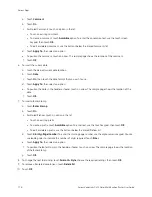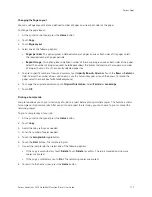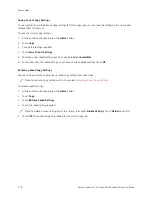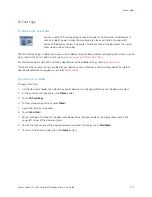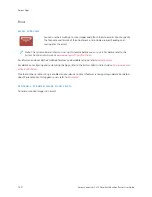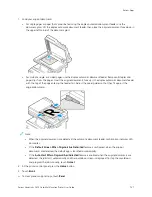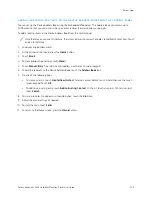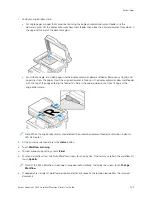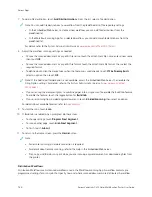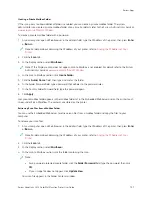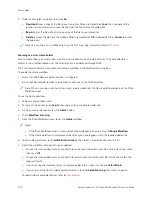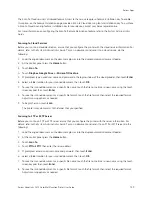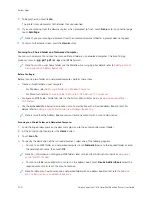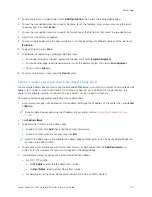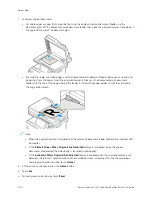8.
If Build Job is enabled, when prompted, do these steps.
• To change settings, touch PPrrooggrraam
m N
Neexxtt SSeeggm
meenntt.
• To scan another page, touch SSccaann N
Neexxtt SSeeggm
meenntt.
• To finish, touch SSuubbm
miitt.
9.
To move the file to your computer, use the Embedded Web Server. For details, refer to
Scanning to a Private Mailbox Folder
This feature allows you to scan documents to a private mailbox folder. Private mailbox folders can require a
password.
You can use the Embedded Web Server to create your private mailbox folders. For details, refer to
To scan to a private mailbox folder:
1.
Load your original documents.
2.
At the printer control panel, press the H
Hoom
mee button.
3.
Touch W
Woorrkkfflloow
w SSccaannnniinngg.
4.
To select a workflow, from the Pick a Workflow screen, select a private mailbox folder.
Note: If the Pick a Workflow screen is not automatically displayed, to display it, touch C
Chhaannggee W
Woorrkkfflloow
w.
5.
On the Mailbox Password screen, enter the password, then touch O
OKK.
6.
To add a file destination, touch A
Adddd FFiillee D
Deessttiinnaattiioonnss, then select a file destination from the list.
7.
Adjust the workflow scanning settings as needed.
• To save the scanned document as a specific file name, touch the attachment file name, enter a new name,
then touch O
OKK.
• To save the scanned document as a specific file format, touch the attachment file format, then select the
required format.
• If you are using the document glass, to combine pages into a single scan file, enable B
Buuiilldd JJoobb.
• If you are scanning from 2-sided original documents, touch 22--SSiiddeedd SSccaannnniinngg, then select an option.
For details about available features, refer to
.
8.
To start the scan, touch SSccaann.
9.
If Build Job is enabled, when prompted, do these steps:
• To change settings, touch PPrrooggrraam
m N
Neexxtt SSeeggm
meenntt.
• To scan another page, touch SSccaann N
Neexxtt SSeeggm
meenntt.
• To finish, touch SSuubbm
miitt.
10.
To move the file to your computer, use the Embedded Web Server. For details, refer to
130
Xerox
®
VersaLink
®
C415 Color Multifunction Printer User Guide
Содержание VersaLink C415
Страница 1: ...VERSION 1 0 JULY 2023 702P08981 Xerox VersaLink C415 Color Multifunction Printer User Guide...
Страница 4: ...4 Xerox VersaLink C415 Color Multifunction Printer User Guide...
Страница 220: ...220 Xerox VersaLink C415 Color Multifunction Printer User Guide Paper and Media...
Страница 246: ...246 Xerox VersaLink C415 Color Multifunction Printer User Guide Maintenance...
Страница 320: ...320 Xerox VersaLink C415 Color Multifunction Printer User Guide Recycling and Disposal...
Страница 321: ...Xerox VersaLink C415 Color Multifunction Printer User Guide 321 Apps Features This appendix contains Apps Features 322...
Страница 322: ...Apps Features 322 Xerox VersaLink C415 Color Multifunction Printer User Guide Apps Features...
Страница 335: ......
Страница 336: ......