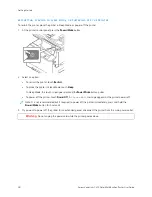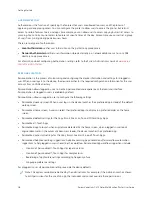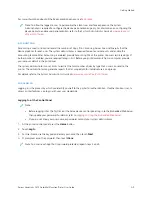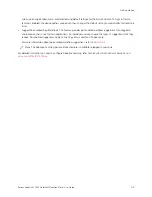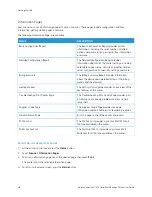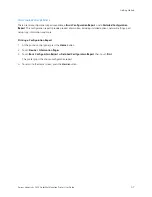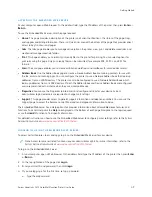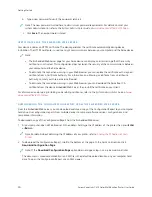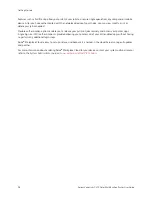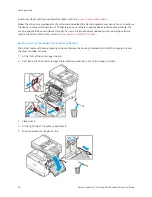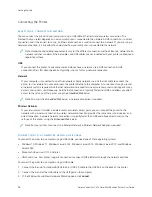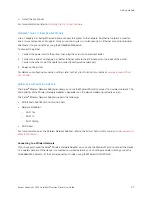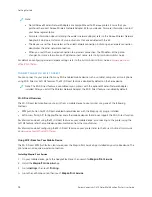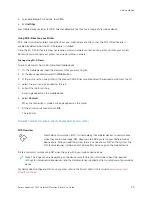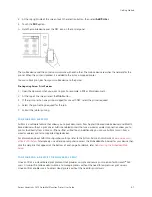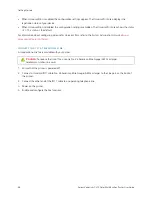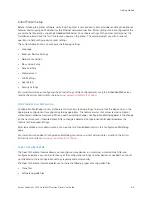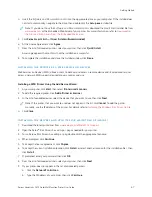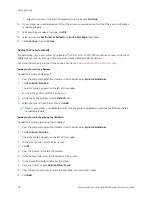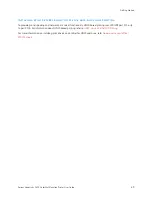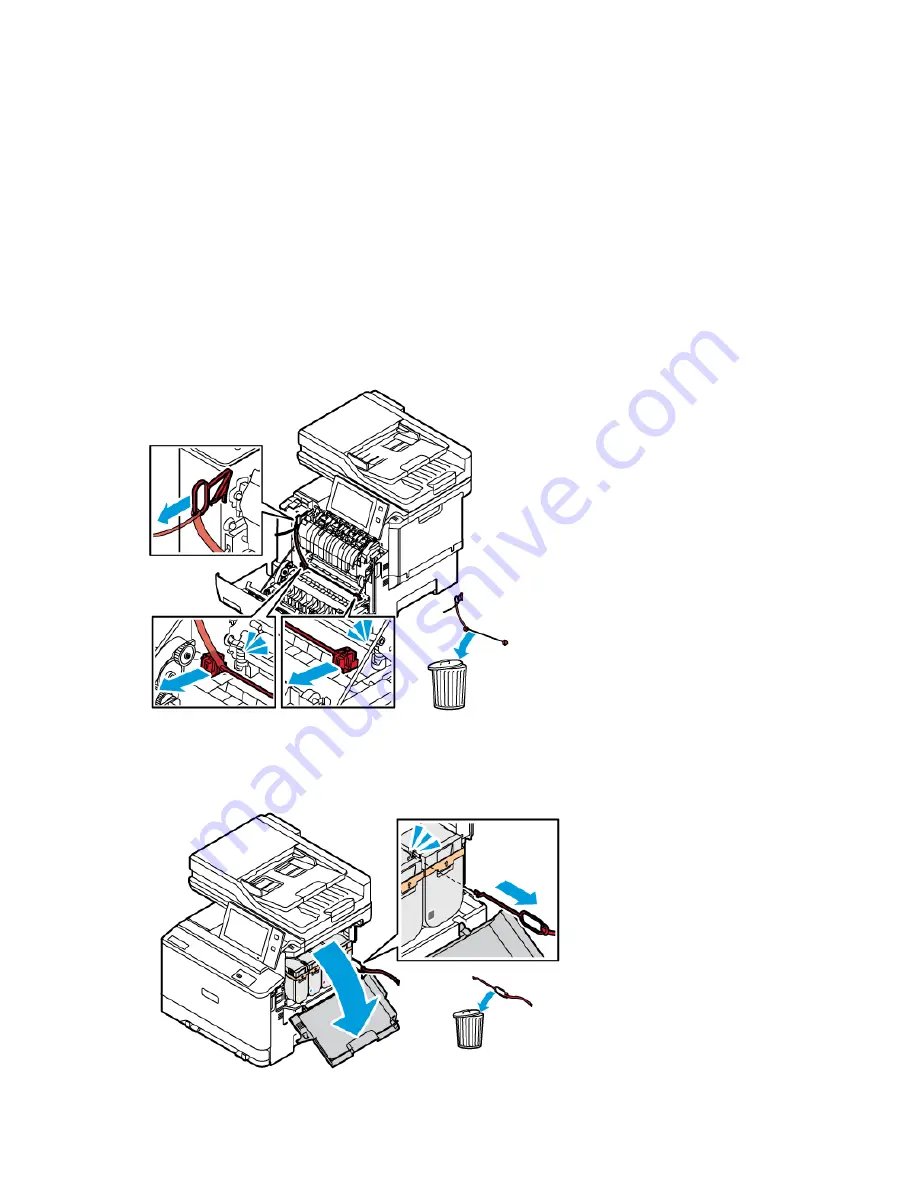
instructions about printing a configuration report, refer to
Printing a Configuration Report
Follow the instructions provided with the software to download the files and upgrade your device. You can configure
the device to connect routinely to an FTP directory on your network to update device software automatically. You
can also update the device software manually. For more information about updating system operating software,
refer to the
System Administrator Guide
at
www.xerox.com/office/VLC415docs
R E M OV I N G T H E I N T E R N A L PA C K I N G M AT E R I A L S
The printer comes with internal packing materials. Remove the packing materials and install the imaging unit and
the toner cartridge, correctly.
1.
At the front of the printer, open Door A.
2.
From behind the front door, remove the red packing materials, such as plastic loops and clips.
3.
Close Door A.
4.
At the right-side of the printer, open Door B.
5.
Pull and remove the red plastic strip.
54
Xerox
®
VersaLink
®
C415 Color Multifunction Printer User Guide
Содержание VersaLink C415
Страница 1: ...VERSION 1 0 JULY 2023 702P08981 Xerox VersaLink C415 Color Multifunction Printer User Guide...
Страница 4: ...4 Xerox VersaLink C415 Color Multifunction Printer User Guide...
Страница 220: ...220 Xerox VersaLink C415 Color Multifunction Printer User Guide Paper and Media...
Страница 246: ...246 Xerox VersaLink C415 Color Multifunction Printer User Guide Maintenance...
Страница 320: ...320 Xerox VersaLink C415 Color Multifunction Printer User Guide Recycling and Disposal...
Страница 321: ...Xerox VersaLink C415 Color Multifunction Printer User Guide 321 Apps Features This appendix contains Apps Features 322...
Страница 322: ...Apps Features 322 Xerox VersaLink C415 Color Multifunction Printer User Guide Apps Features...
Страница 335: ......
Страница 336: ......