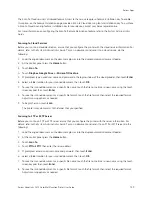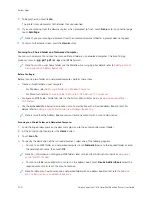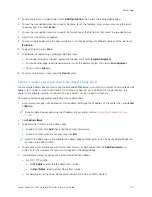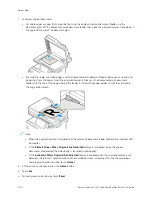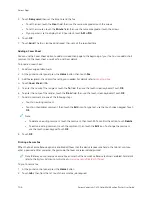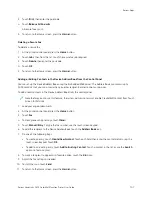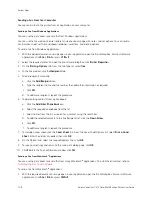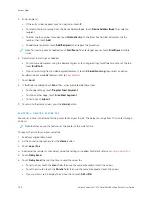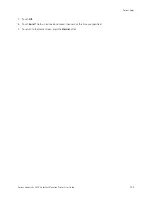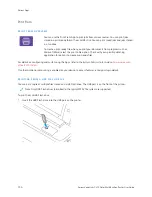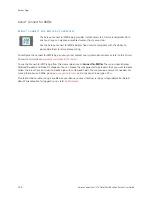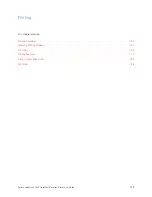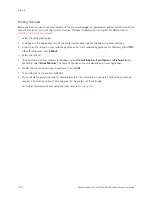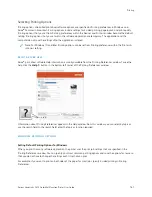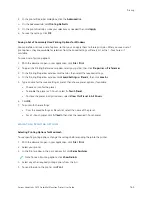Sending a Fax From Your Computer
You can send a fax to the printer from an application on your computer.
Sending a Fax from Windows Applications
You can use the print driver to send a fax from Windows applications.
You can use the fax window to enter recipients, create a cover page with notes, and set options. You can send a
confirmation sheet, set the send speed, resolution, send time, and dialing options.
To send a fax from Windows applications:
1.
With the desired document or image open in your application, open the Print dialog box. For most software
applications, click FFiillee >> PPrriinntt or press C
+PP.
2.
Select the required printer. To open the print driver dialog box, click PPrriinntteerr PPrrooppeerrttiieess.
3.
On the PPrriinnttiinngg O
Oppttiioonnss tab, from the Job Type list, select FFaaxx.
4.
In the Fax window, click the RReecciippiieennttss tab.
5.
To add recipients manually:
a. Click the A
Adddd RReecciippiieenntt icon.
b. Type the recipient name and fax number, then add other information as required.
c. Click O
OKK.
d. To add more recipients, repeat this procedure.
6.
To add existing contacts from a phonebook:
a. Click the A
Adddd FFrroom
m PPhhoonneebbooookk icon.
b. Select the required phonebook from the list.
c. Select names from the list, or search for a contact using the search bar.
d. To add the selected contacts to the Fax Recipients list, click the D
Doow
wnn A
Arrrroow
w.
e.
Click O
OKK.
f.
To add more recipients, repeat this procedure.
7.
To include a cover sheet, click the C
Coovveerr SShheeeett tab. From the Cover Sheet Options list, select PPrriinntt aa C
Coovveerr
SShheeeett. Enter the details as needed, then click O
OKK.
8.
On the Options tab, select the required options, then click O
OKK.
9.
To save your settings and return to the main print dialog page, click O
OKK.
10.
Click PPrriinntt. In the Fax Confirmation window, click O
OKK.
Sending a Fax from Macintosh
®
Applications
You can use the print driver to send a fax from many Macintosh
®
applications. To install the print driver, refer to
Installing the Print Driver Software
.
To send a fax from Macintosh
®
applications:
1.
With the required document or image open in your application, open the Print dialog box. For most software
applications, click FFiillee >> PPrriinntt or press C
CM
MD
D++PP.
148
Xerox
®
VersaLink
®
C415 Color Multifunction Printer User Guide
Содержание VersaLink C415
Страница 1: ...VERSION 1 0 JULY 2023 702P08981 Xerox VersaLink C415 Color Multifunction Printer User Guide...
Страница 4: ...4 Xerox VersaLink C415 Color Multifunction Printer User Guide...
Страница 220: ...220 Xerox VersaLink C415 Color Multifunction Printer User Guide Paper and Media...
Страница 246: ...246 Xerox VersaLink C415 Color Multifunction Printer User Guide Maintenance...
Страница 320: ...320 Xerox VersaLink C415 Color Multifunction Printer User Guide Recycling and Disposal...
Страница 321: ...Xerox VersaLink C415 Color Multifunction Printer User Guide 321 Apps Features This appendix contains Apps Features 322...
Страница 322: ...Apps Features 322 Xerox VersaLink C415 Color Multifunction Printer User Guide Apps Features...
Страница 335: ......
Страница 336: ......