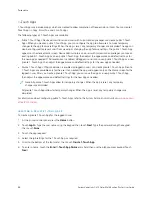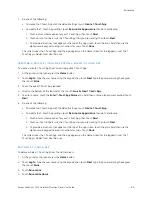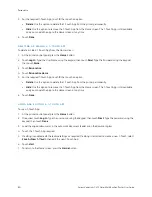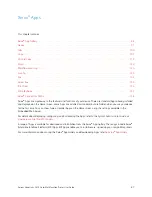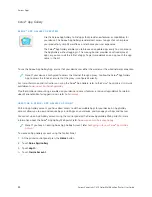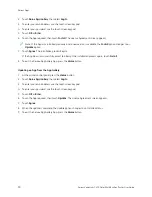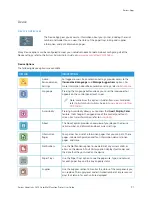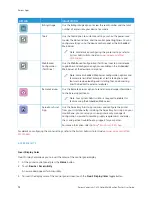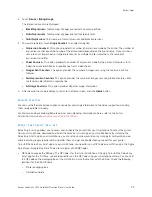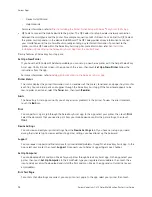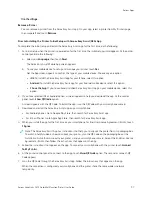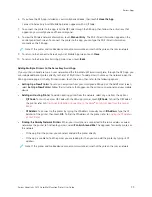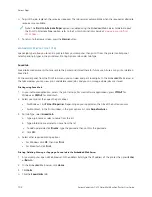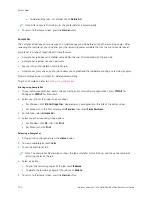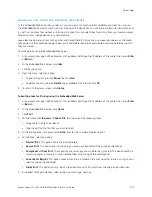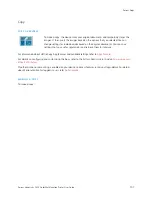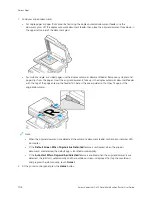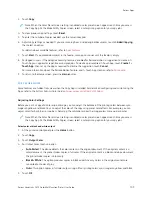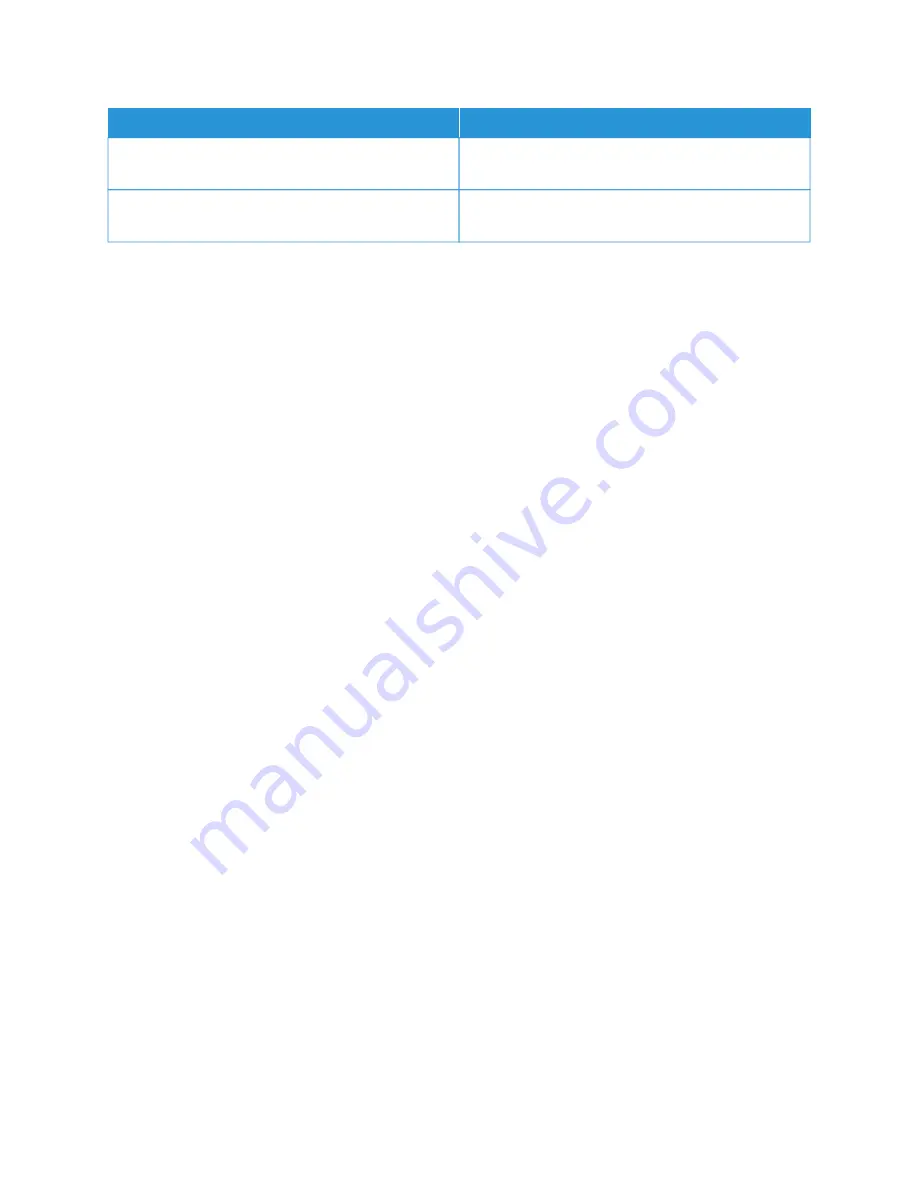
N
NA
AM
MEE
D
DEESSC
CRRIIPPTTIIO
ON
N
PCL Font List
The PCL Font List provides a printout of all PCL fonts
that are available on the printer.
PostScript Font List
The PostScript Font List provides a printout of all
PostScript fonts that are available on the printer.
Printing Information Pages
1.
At the printer control panel, press the H
Hoom
mee button.
2.
Touch D
Deevviiccee >> IInnffoorrm
maattiioonn PPaaggeess.
3.
To print an information page, touch the needed page, then touch PPrriinntt.
The printer prints the selected information page.
4.
To return to the Home screen, press the H
Hoom
mee button.
S U P P LY S TAT U S
You can check the status and percentage of life remaining for your printer supplies at the control panel or from the
Embedded Web Server. When printer supplies near their replacement time, warning alerts appear on the control
panel. You can customize the alerts that appear on the control panel and configure email alert notifications.
To check the supplies status at the control panel:
1.
To view status information for the printer supplies, touch D
Deevviiccee >> SSuupppplliieess.
2.
To view details about a specific toner cartridge, including the part number for reordering, touch C
Cyyaann,
M
Maaggeennttaa, YYeelllloow
w, or B
Bllaacckk.
3.
To view more details, touch O
Otthheerr SSuupppplliieess. Scroll through the list, then select an option.
4.
To print the Supplies Usage Page, touch PPrriinntt SSuupppplliieess RReeppoorrtt.
5.
To return to the Supplies screen, touch XX.
6.
To return to the Device screen, touch XX.
7.
To return to the Home screen, press the H
Hoom
mee button.
To check the supplies status and set up alerts, use the Embedded Web Server. For details about configuring all
Device settings, refer to the
System Administrator Guide
at
www.xerox.com/office/VLC415docs
B I L L I N G A N D U S A G E C O U N T E R S
The Billing/Usage menu displays the total number of impressions that the printer generated or printed during its
lifetime. You cannot reset the counters. A page is counted as one side of a sheet of paper. For example, a sheet of
paper that is printed on two sides counts as two impressions.
To view the Billing and Usage Counters:
1.
At the printer control panel, press the H
Hoom
mee button.
94
Xerox
®
VersaLink
®
C415 Color Multifunction Printer User Guide
Содержание VersaLink C415
Страница 1: ...VERSION 1 0 JULY 2023 702P08981 Xerox VersaLink C415 Color Multifunction Printer User Guide...
Страница 4: ...4 Xerox VersaLink C415 Color Multifunction Printer User Guide...
Страница 220: ...220 Xerox VersaLink C415 Color Multifunction Printer User Guide Paper and Media...
Страница 246: ...246 Xerox VersaLink C415 Color Multifunction Printer User Guide Maintenance...
Страница 320: ...320 Xerox VersaLink C415 Color Multifunction Printer User Guide Recycling and Disposal...
Страница 321: ...Xerox VersaLink C415 Color Multifunction Printer User Guide 321 Apps Features This appendix contains Apps Features 322...
Страница 322: ...Apps Features 322 Xerox VersaLink C415 Color Multifunction Printer User Guide Apps Features...
Страница 335: ......
Страница 336: ......