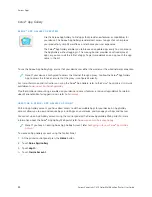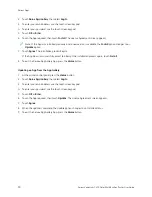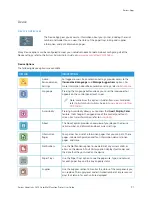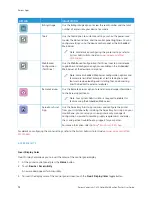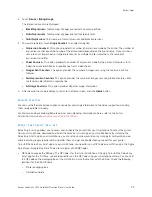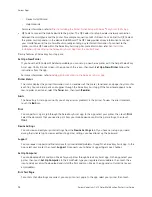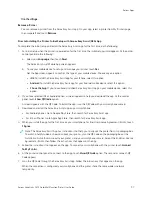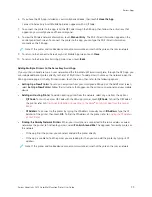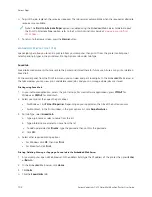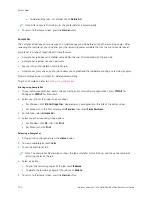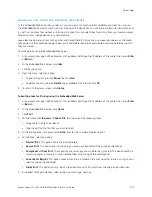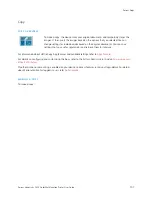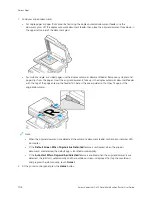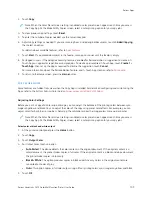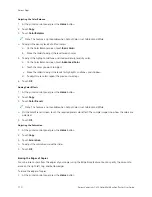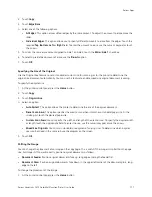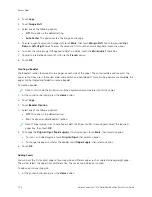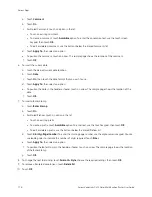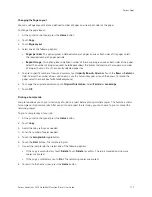4.
To print the job, replenish the resources required. The job resumes automatically when the required or alternate
resources are available.
Note: The PPrriinntt O
Onn A
Alltteerrnnaattee PPaappeerr option is enabled using the Embedded Web Server. For details about
the Print On Alternate Paper option, refer to the
System Administrator Guide
at
.
5.
To return to the Home screen, press the H
Hoom
mee button.
M A N A G I N G S P E C I A L J O B T Y P E S
Special job types allow you to send a print job from your computer, then print it from the printer control panel.
Select special job types in the print driver, Printing Options tab, under Job Type.
Saved Job
Saved Jobs are documents that are sent to the printer and stored there for future use. All users can print or delete a
Saved Job.
At the control panel, from the Print From menu, you can view and print saved jobs. In the Embedded Web Server, in
the Jobs window, you can view, print, and delete saved jobs, and you can manage where jobs are stored.
Printing using Saved Job
1.
In your software application, access the print settings. For most software applications, press C
+PP for
Windows or C
CM
MD
D++PP for Macintosh.
2.
Select your printer, then open the print driver.
•
For Windows, click PPrriinntteerr PPrrooppeerrttiieess. Depending on your application, the title of the button can vary.
•
For Macintosh, in the Print window, in the print options list, click XXeerrooxx FFeeaattuurreess.
3.
For Job Type, select SSaavveedd JJoobb.
a. Type a job name or select a name from the list.
b. Type a folder name or select a name from the list.
c. To add a passcode, click PPrriivvaattee, type the passcode, then confirm the passcode.
d. Click O
OKK.
4.
Select other required printing options.
• For Windows, click O
OKK, then click PPrriinntt.
• For Macintosh, click PPrriinntt.
Printing, Deleting, Moving, or Copying a Saved Job in the Embedded Web Server
1.
At your computer, open a Web browser. In the address field, type the IP address of the printer, then press EEnntteerr
or RReettuurrnn.
2.
In the Embedded Web Server, click H
Hoom
mee.
3.
Click JJoobbss.
4.
Click the SSaavveedd JJoobbss tab.
102
Xerox
®
VersaLink
®
C415 Color Multifunction Printer User Guide
Содержание VersaLink C415
Страница 1: ...VERSION 1 0 JULY 2023 702P08981 Xerox VersaLink C415 Color Multifunction Printer User Guide...
Страница 4: ...4 Xerox VersaLink C415 Color Multifunction Printer User Guide...
Страница 220: ...220 Xerox VersaLink C415 Color Multifunction Printer User Guide Paper and Media...
Страница 246: ...246 Xerox VersaLink C415 Color Multifunction Printer User Guide Maintenance...
Страница 320: ...320 Xerox VersaLink C415 Color Multifunction Printer User Guide Recycling and Disposal...
Страница 321: ...Xerox VersaLink C415 Color Multifunction Printer User Guide 321 Apps Features This appendix contains Apps Features 322...
Страница 322: ...Apps Features 322 Xerox VersaLink C415 Color Multifunction Printer User Guide Apps Features...
Страница 335: ......
Страница 336: ......