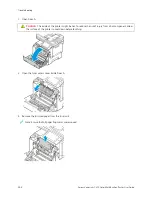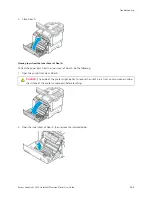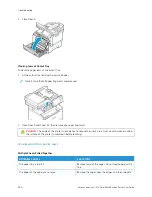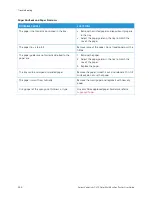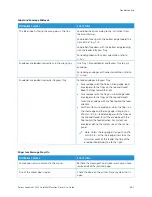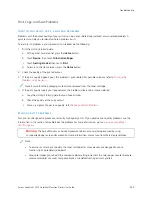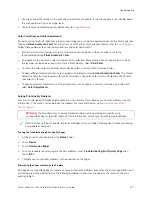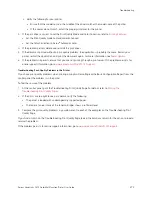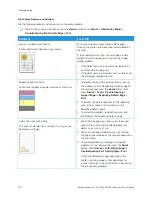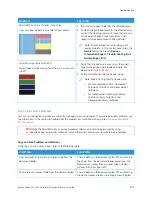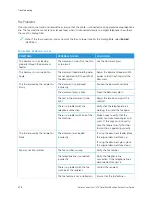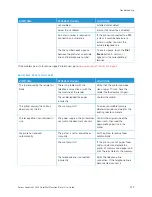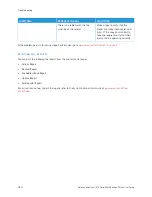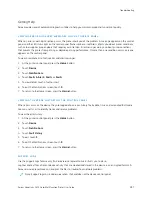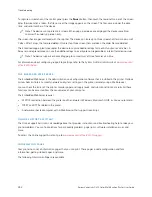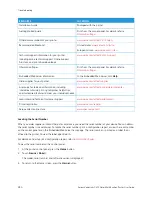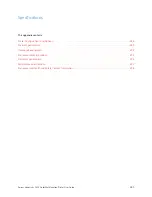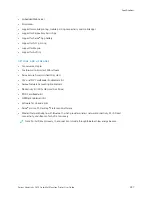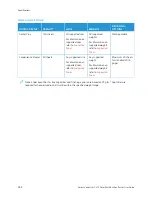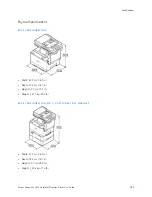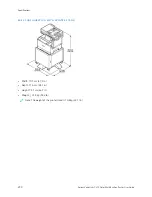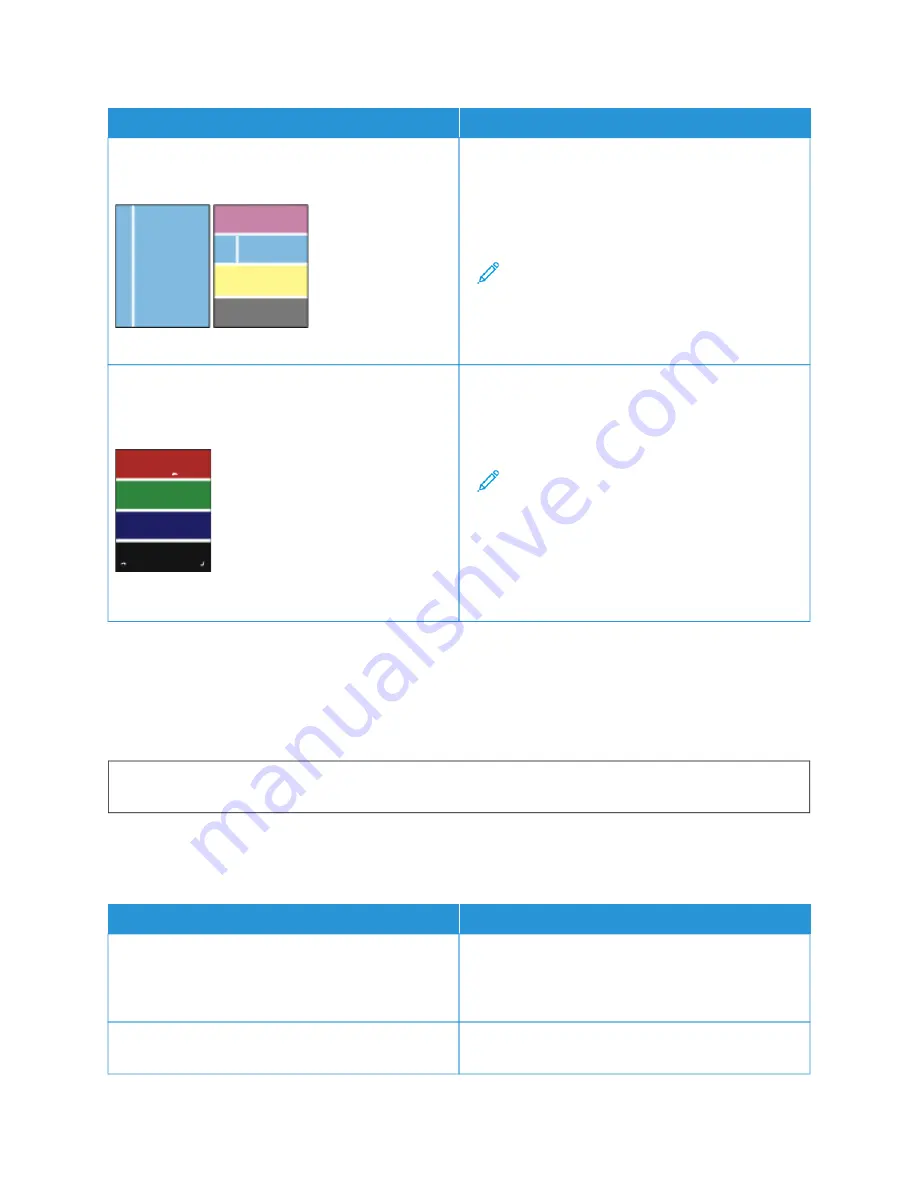
PPRRO
OB
BLLEEM
M
SSO
OLLU
UTTIIO
ON
N
Vertical White Lines or Streaks - One Color
Lines or streaks appear in one color of your output.
1 Print the test pages to identify the affected color.
2 To clean the printhead lenses for the affected color,
pull out the cleaning rod until it stops, then move it
all the way in. Repeat three more times. Then
repeat this procedure for each affected color.
Note: To print procedures on resolving print-
quality problems, at the control panel, press the
H
Hoom
mee button, then touch D
Deevviiccee >>
IInnffoorrm
maattiioonn PPaaggeess >> TTrroouubblleesshhoooottiinngg PPrriinntt
Q
Quuaalliittyy PPaaggee >> PPrriinntt.
Toner Missing or Easy to Rub Off
Toner appears to be missing from the print or is easy to
rub off.
1 Verify that the paper you are using is the correct
type for the printer and is loaded properly. For
details, see
2 At the control panel, select a heavier paper.
Note: Papers from lightest to heaviest are:
• For uncoated paper: Plain, Lightweight
Cardstock, Cardstock, and Heavyweight
Cardstock
• For coated paper: Lightweight Glossy
Cardstock, Glossy Cardstock, and
Heavyweight Glossy Cardstock.
C O P Y A N D S C A N P R OB L E M S
Your printer is designed to produce consistently high-quality scans and copies. If you observe quality problems, use
the information in this section to troubleshoot the problem. For more information, go to
.
W
Waarrnniinngg::
The Xerox Warranty or Service Agreement does not cover damage caused by using
unsupported paper or specialty media. For more information, contact your local Xerox representative.
Copy and Scan Problems and Solutions
If the copy or scan quality is poor, refer to the following table:
SSYYM
MPPTTO
OM
MSS
SSO
OLLU
UTTIIO
ON
NSS
Lines or streaks only present in copies made from the
document feeder.
There is debris on the document glass. When scanning,
the paper from the document feeder passes over the
debris, which creates lines or streaks. Clean all glass
surfaces with a lint-free cloth.
Spots present in copies made from the document glass.
There is debris on the document glass. When scanning,
the debris creates a spot on the image. Clean all glass
Xerox
®
VersaLink
®
C415 Color Multifunction Printer User Guide
275
Содержание VersaLink C415
Страница 1: ...VERSION 1 0 JULY 2023 702P08981 Xerox VersaLink C415 Color Multifunction Printer User Guide...
Страница 4: ...4 Xerox VersaLink C415 Color Multifunction Printer User Guide...
Страница 220: ...220 Xerox VersaLink C415 Color Multifunction Printer User Guide Paper and Media...
Страница 246: ...246 Xerox VersaLink C415 Color Multifunction Printer User Guide Maintenance...
Страница 320: ...320 Xerox VersaLink C415 Color Multifunction Printer User Guide Recycling and Disposal...
Страница 321: ...Xerox VersaLink C415 Color Multifunction Printer User Guide 321 Apps Features This appendix contains Apps Features 322...
Страница 322: ...Apps Features 322 Xerox VersaLink C415 Color Multifunction Printer User Guide Apps Features...
Страница 335: ......
Страница 336: ......