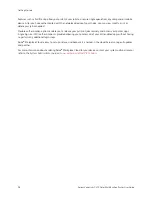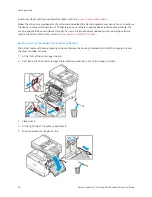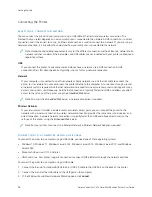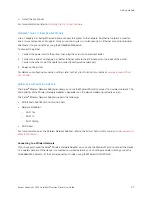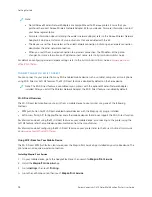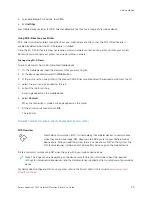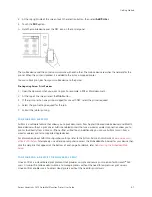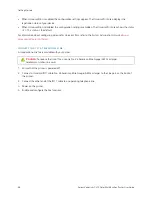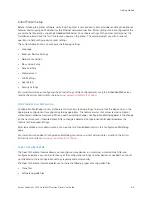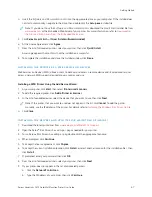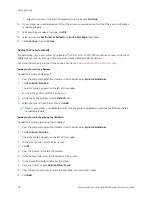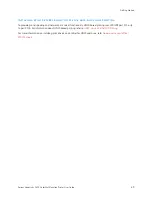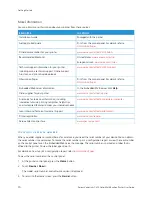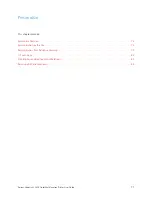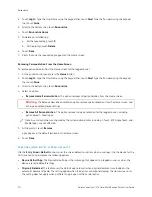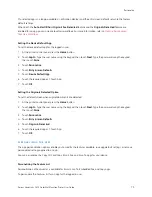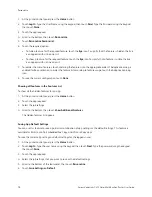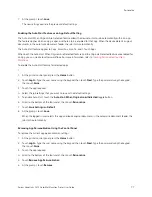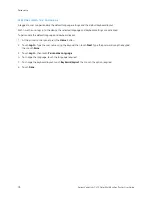I N S TA L L I N G T H E W I N D O W S P R I N T D R I V E R . Z I P F I L E
You can download print drivers from Xerox.com in a .zip file, then use the Windows Add Printer Wizard to install the
print drivers on your computer.
To install the print driver from the .zip file:
1.
Download, then extract the required .zip file to a local directory on your computer.
2.
At your computer, open the C
Coonnttrrooll PPaanneell, then select D
Deevviicceess aanndd PPrriinntteerrss >> A
Adddd aa PPrriinntteerr.
3.
Click TThhee pprriinntteerr tthhaatt II w
waanntt iissnn''tt lliisstteedd, then click A
Adddd aa llooccaall pprriinntteerr oorr nneettw
woorrkk pprriinntteerr w
wiitthh m
maannuuaall
sseettttiinnggss.
4.
To use a previously established port, select U
Ussee aann eexxiissttiinngg ppoorrtt, then from the list, select a Standard TCP/IP
Port.
5.
To create a Standard TCP/IP port:
a. Select C
Crreeaattee aa N
Neew
w PPoorrtt.
b. For Type of port, select SSttaannddaarrdd TTC
CPP//IIPP PPoorrtt, then click N
Neexxtt.
c. In the Hostname or IP address field, type the printer IP address or host name.
d. To disable the feature, clear the check box for Q
Quueerryy tthhee pprriinntteerr aanndd aauuttoom
maattiiccaallllyy sseelleecctt tthhee ddrriivveerr ttoo
uussee, then click N
Neexxtt.
6.
Click H
Haavvee D
Diisskk.
7.
Click B
Brroow
wssee. Browse to the extracted files in the local directory, then select the driver.inf file for your printer.
Click O
Oppeenn.
8.
Select your printer model, then click N
Neexxtt.
9.
If a prompt appears because the print driver was installed previously, click U
Ussee tthhee ddrriivveerr tthhaatt iiss ccuurrrreennttllyy
iinnssttaalllleedd ((rreeccoom
mm
meennddeedd)).
10.
In the Printer name field, type a name for your printer.
11.
To install the print driver, click N
Neexxtt.
12.
If needed, set the printer as the default printer.
Note: Before you select SShhaarree PPrriinntteerr, contact your system administrator.
13.
To send a test page to the printer, click PPrriinntt aa tteesstt ppaaggee.
14.
Click FFiinniisshh.
I N S TA L L I N G T H E P R I N T D R I V E R S FO R A W I N D O W S U S B P R I N T E R
1.
Connect the B end of a standard A/B USB 2.0 or USB 3.0 cable to the USB Port on the back of the printer.
2.
Connect the A end of the USB cable to the USB port on the computer.
3.
If the Windows Found New Hardware Wizard appears, click ccaanncceell.
66
Xerox
®
VersaLink
®
C415 Color Multifunction Printer User Guide
Содержание VersaLink C415
Страница 1: ...VERSION 1 0 JULY 2023 702P08981 Xerox VersaLink C415 Color Multifunction Printer User Guide...
Страница 4: ...4 Xerox VersaLink C415 Color Multifunction Printer User Guide...
Страница 220: ...220 Xerox VersaLink C415 Color Multifunction Printer User Guide Paper and Media...
Страница 246: ...246 Xerox VersaLink C415 Color Multifunction Printer User Guide Maintenance...
Страница 320: ...320 Xerox VersaLink C415 Color Multifunction Printer User Guide Recycling and Disposal...
Страница 321: ...Xerox VersaLink C415 Color Multifunction Printer User Guide 321 Apps Features This appendix contains Apps Features 322...
Страница 322: ...Apps Features 322 Xerox VersaLink C415 Color Multifunction Printer User Guide Apps Features...
Страница 335: ......
Страница 336: ......