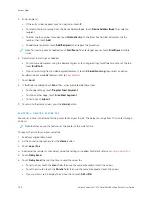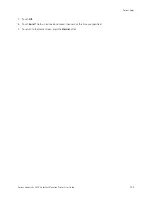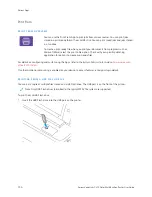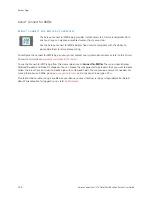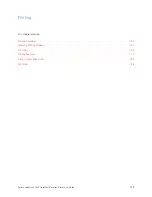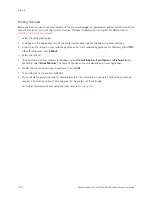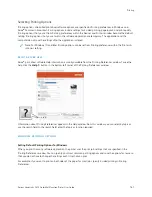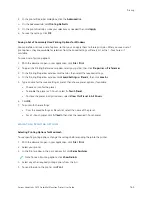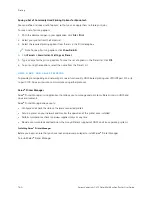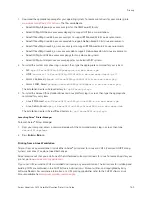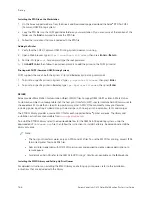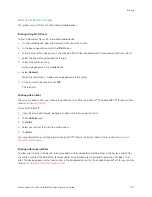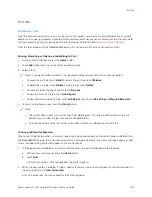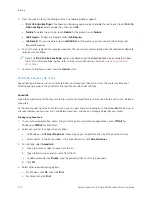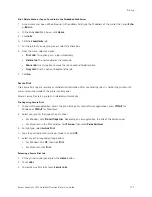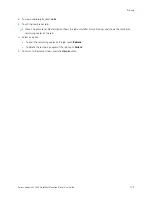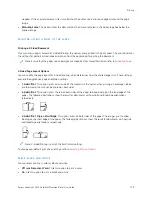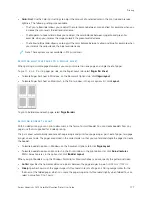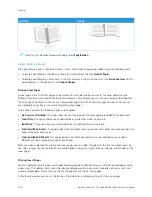3.
In the printer Properties dialog box, click the A
Addvvaanncceedd tab.
4.
On the Advanced tab, click PPrriinnttiinngg D
Deeffaauullttss.
5.
On the print driver tabs, make your selections as needed, then click A
Appppllyy.
6.
To save the settings, click O
OKK.
Saving a Set of Commonly Used Printing Options for Windows
You can define and save a set of options, so that you can apply them to future print jobs. After you save a set of
print options, they are available for selection from the Saved Settings or Presets list, or the 1–Touch area, if
available.
To save a set of printing options:
1.
With the document open in your application, click FFiillee >> PPrriinntt.
2.
To open the Printing Preferences window, select your printer, then click PPrrooppeerrttiieess or PPrreeffeerreenncceess.
3.
In the Printing Properties window, click the tabs, then select the required settings.
4.
In the Printing Properties window, click SSaavveedd SSeettttiinnggss or PPrreesseettss, then click SSaavvee A
Ass.
5.
Type a name for the saved setting or preset, then choose preset options, if available:
• Choose an icon for the preset.
• To enable the preset as 1–Touch, select 1
1––TToouucchh PPrreesseett.
• To share the preset in all print drivers, select SShhoow
w tthhiiss PPrreesseett iinn A
Allll D
Drriivveerrss.
6.
Click O
OKK.
7.
To print with these settings:
• From the Saved Settings or Presets list, select the name of the preset.
• For a 1–Touch preset, click 1
1––TToouucchh, then click the required 1–Touch preset.
M A C I N TO S H P R I N T I N G O P T I O N S
Selecting Printing Options for Macintosh
To use specific printing options, change the settings before sending the job to the printer.
1.
With the document open in your application, click FFiillee >> PPrriinntt.
2.
Select your printer.
3.
In the Print window, in the print options list, click XXeerrooxx FFeeaattuurreess.
Note: To see all printing options, click SShhoow
w D
Deettaaiillss.
4.
Select any other required printing options from the lists.
5.
To send the job to the printer, click PPrriinntt.
Xerox
®
VersaLink
®
C415 Color Multifunction Printer User Guide
163
Содержание VersaLink C415
Страница 1: ...VERSION 1 0 JULY 2023 702P08981 Xerox VersaLink C415 Color Multifunction Printer User Guide...
Страница 4: ...4 Xerox VersaLink C415 Color Multifunction Printer User Guide...
Страница 220: ...220 Xerox VersaLink C415 Color Multifunction Printer User Guide Paper and Media...
Страница 246: ...246 Xerox VersaLink C415 Color Multifunction Printer User Guide Maintenance...
Страница 320: ...320 Xerox VersaLink C415 Color Multifunction Printer User Guide Recycling and Disposal...
Страница 321: ...Xerox VersaLink C415 Color Multifunction Printer User Guide 321 Apps Features This appendix contains Apps Features 322...
Страница 322: ...Apps Features 322 Xerox VersaLink C415 Color Multifunction Printer User Guide Apps Features...
Страница 335: ......
Страница 336: ......